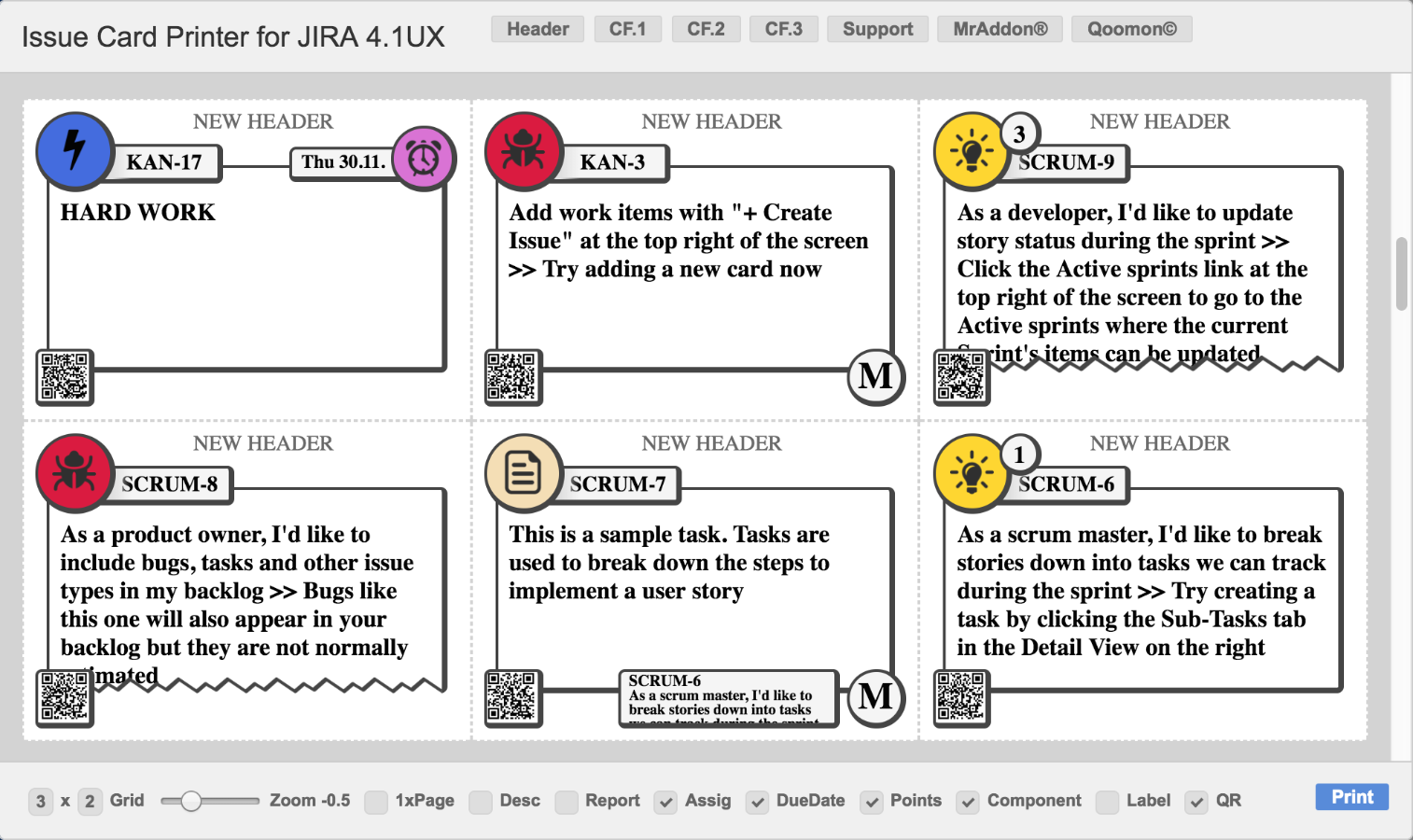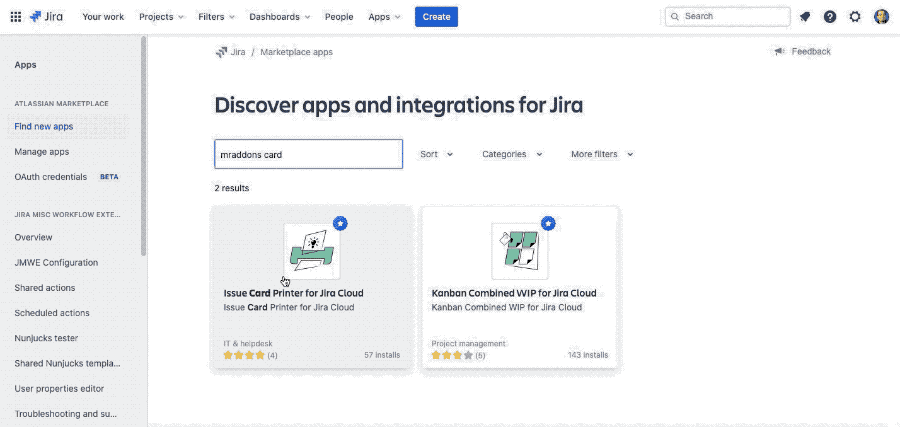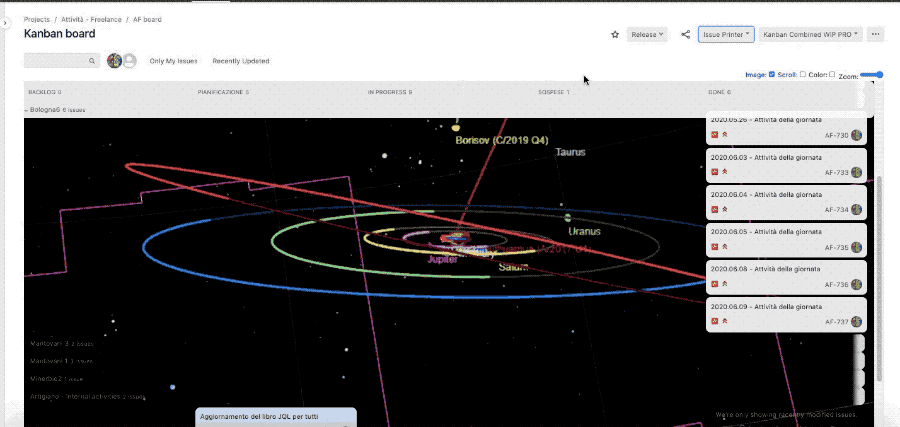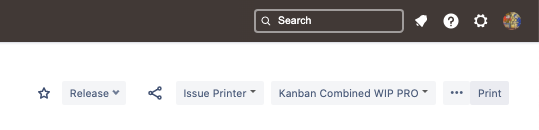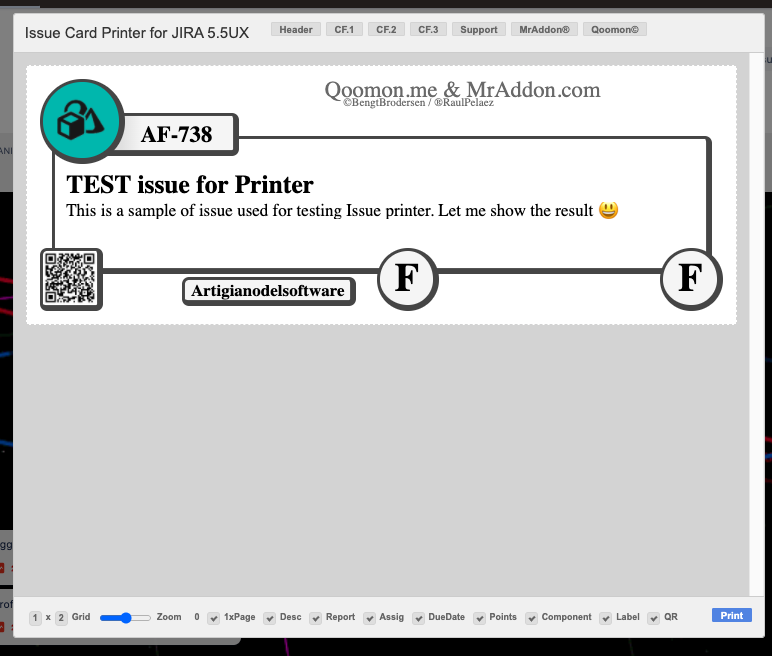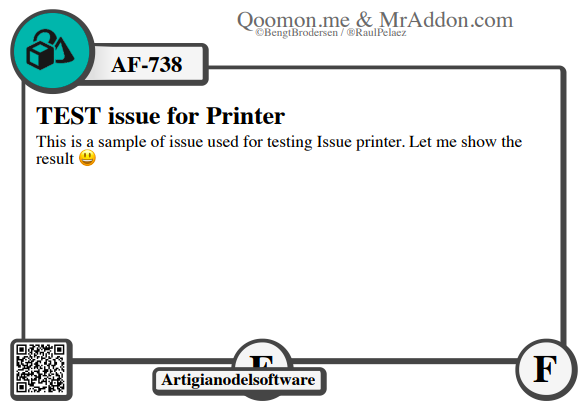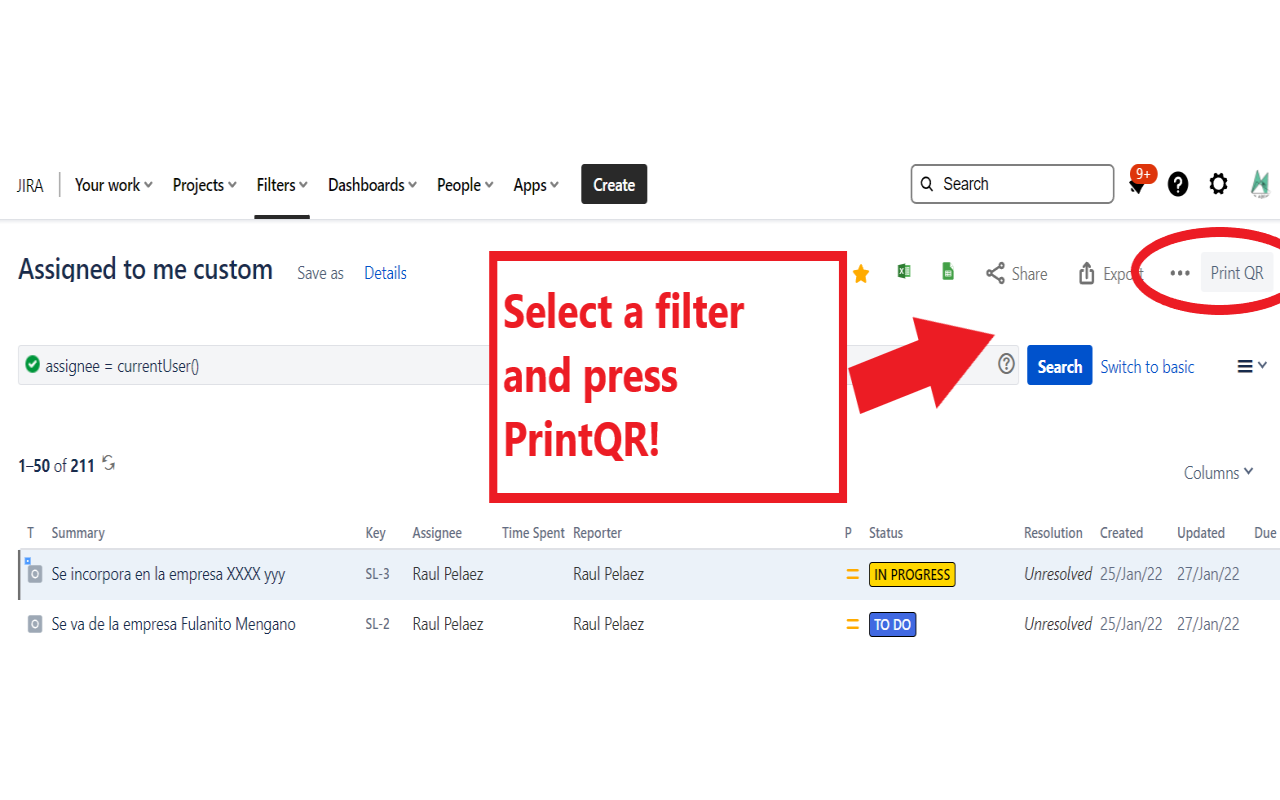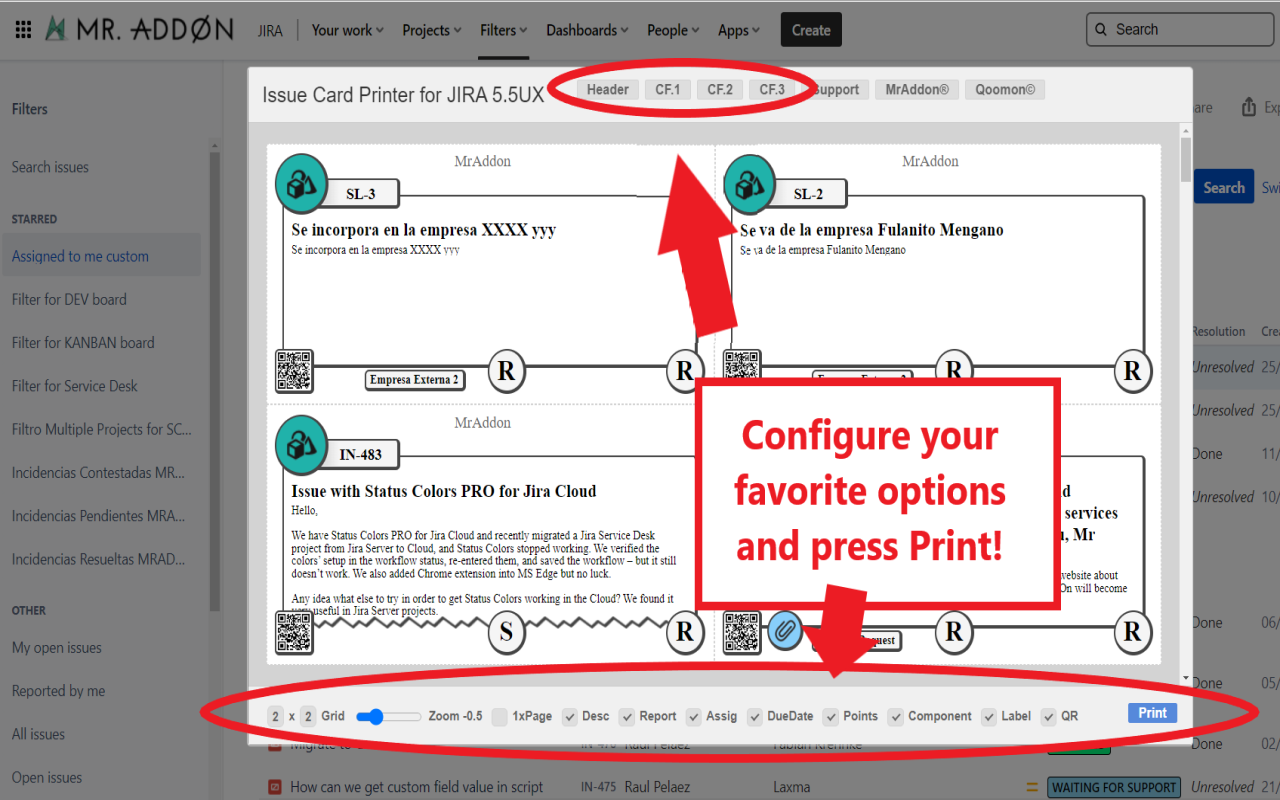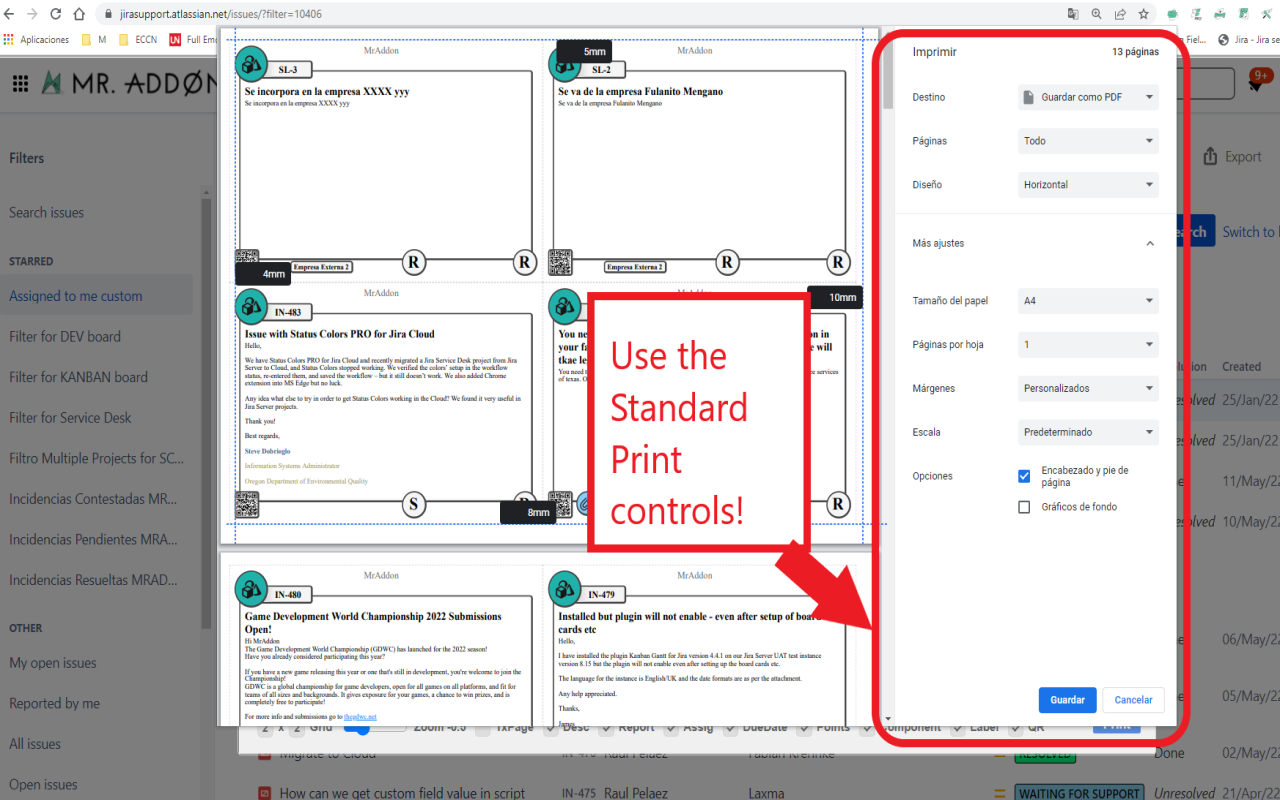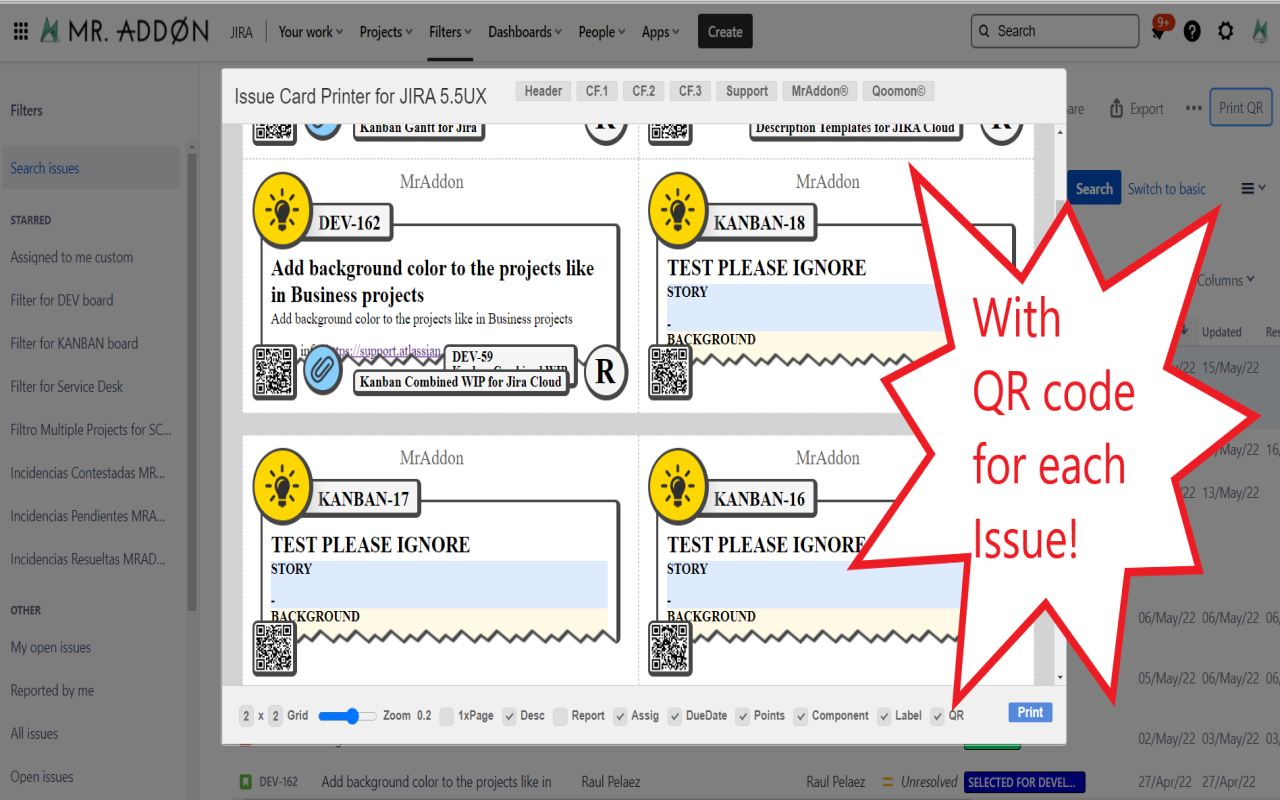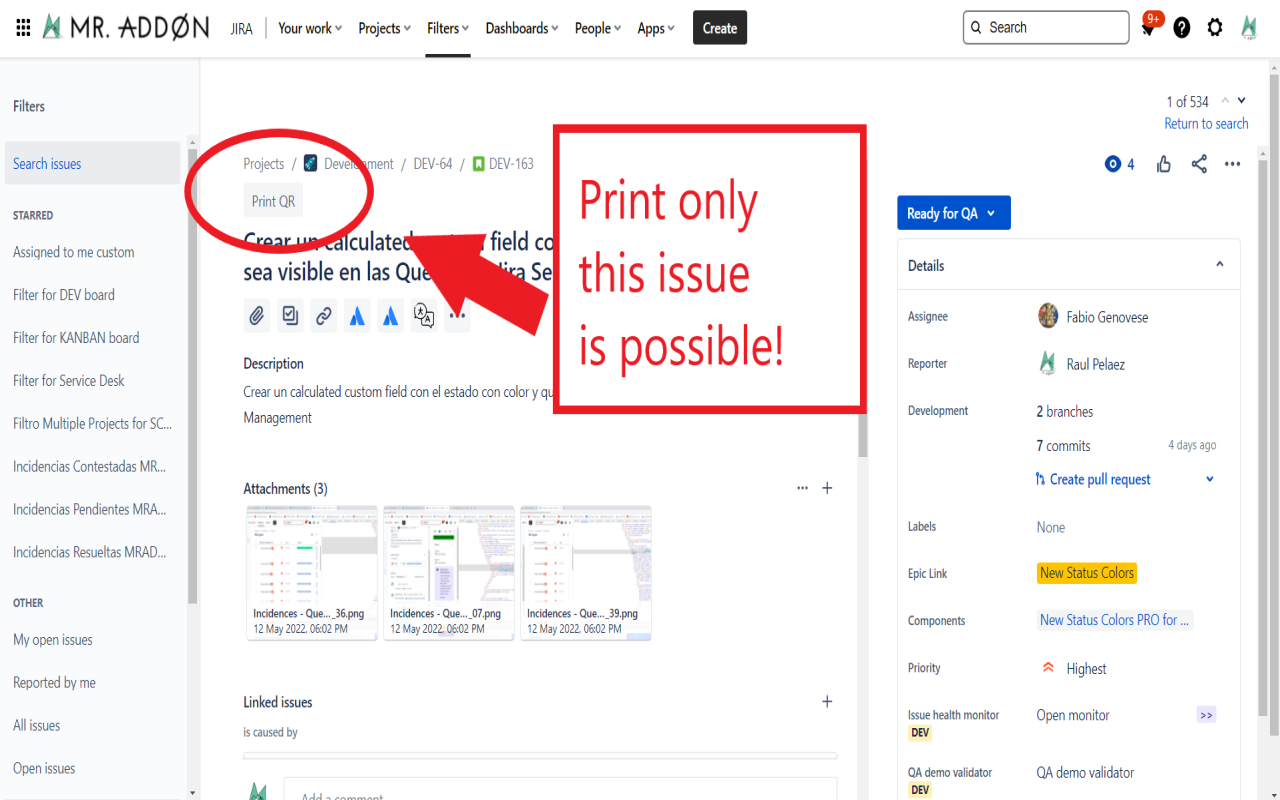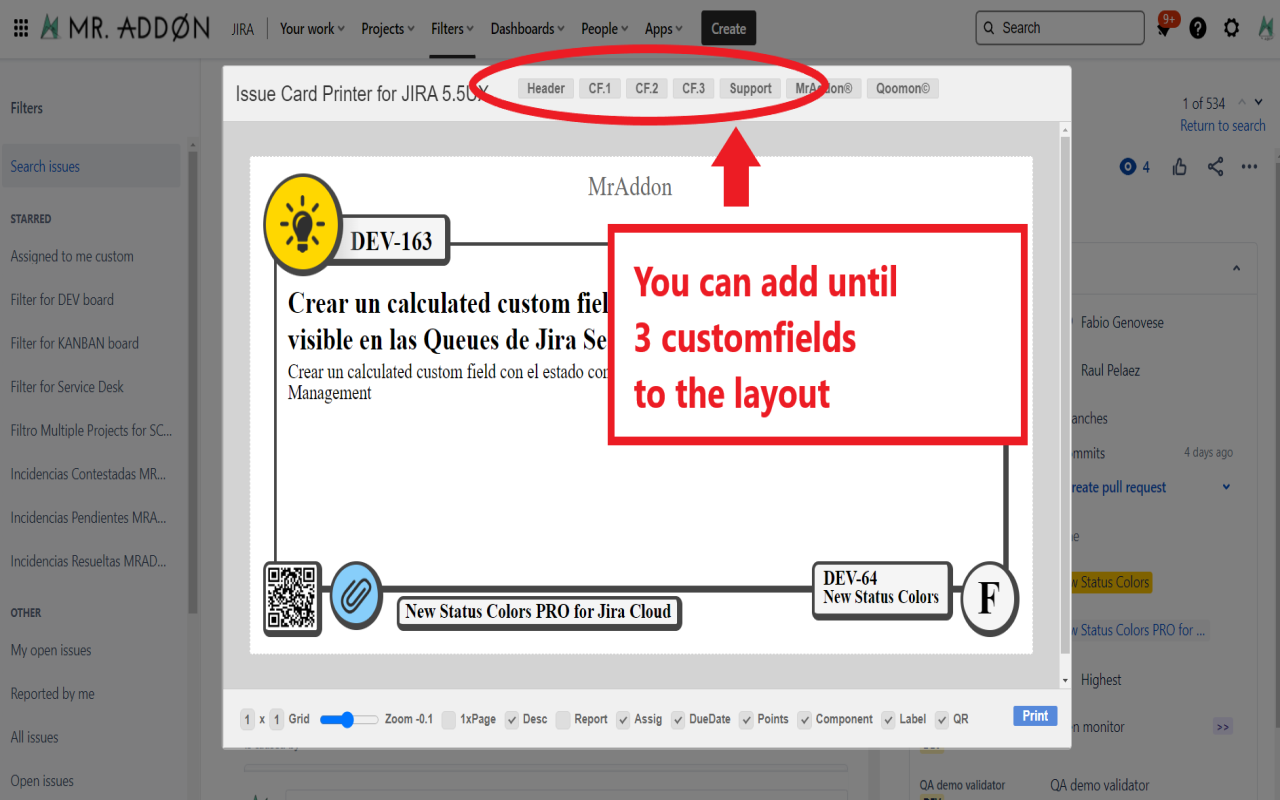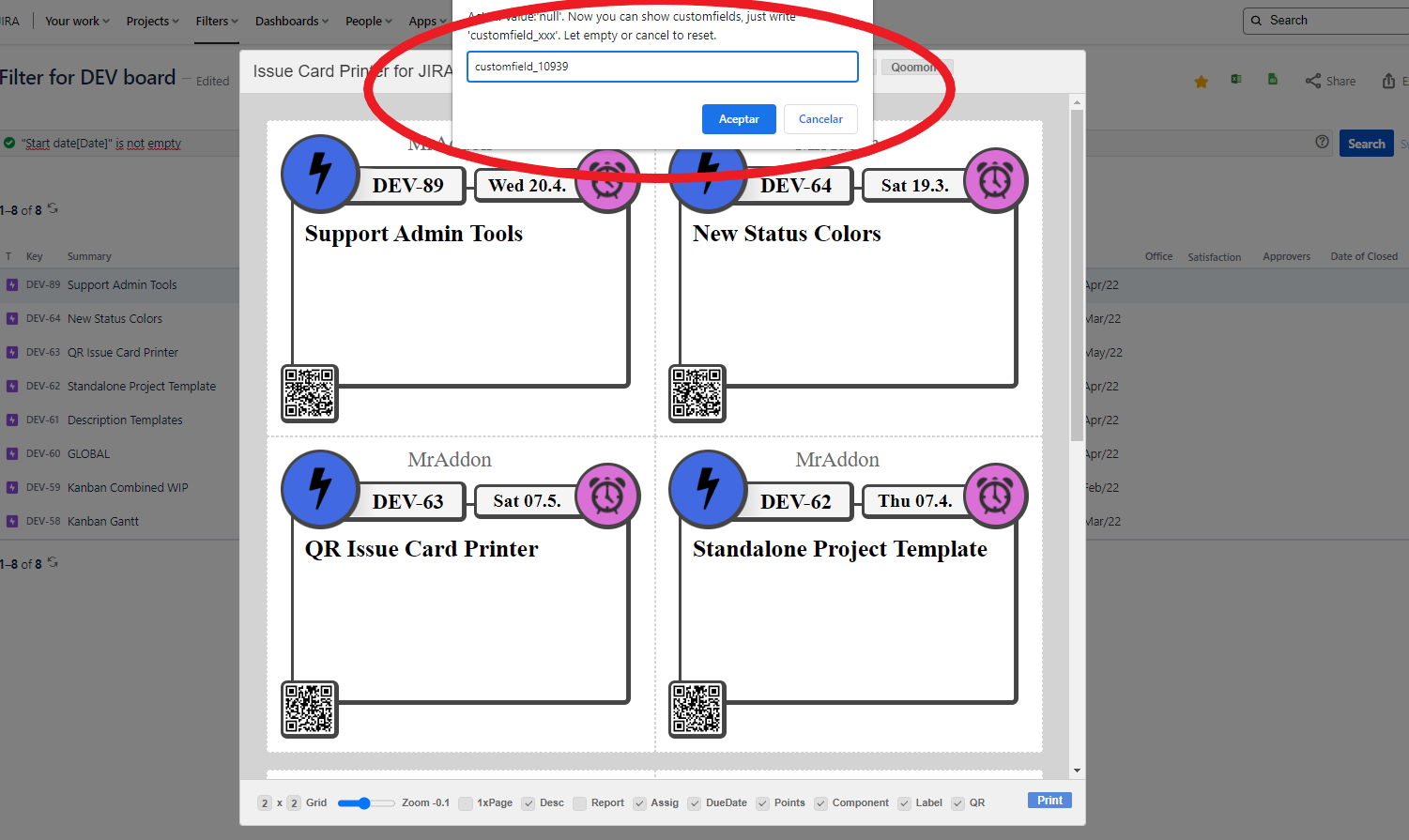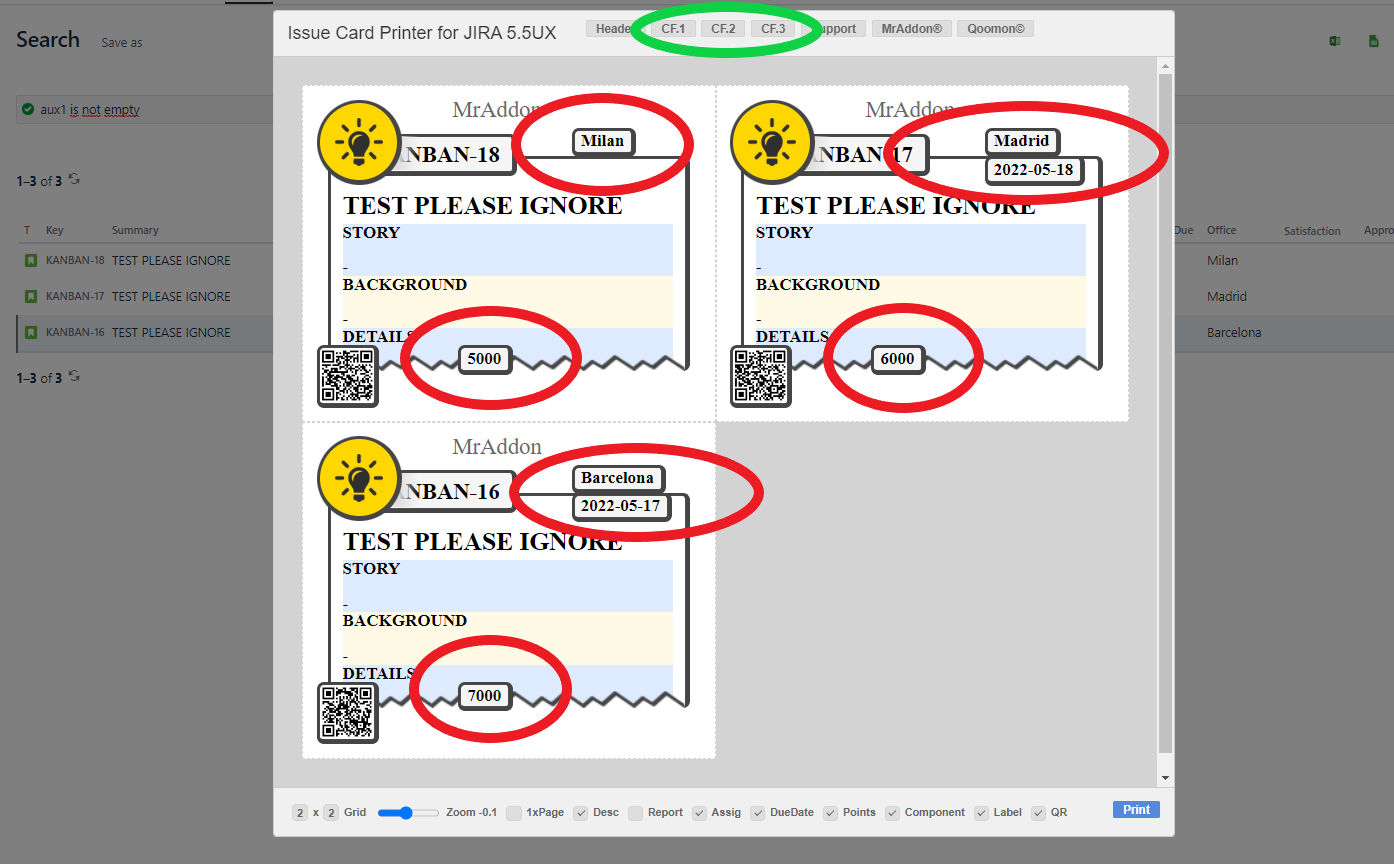Description
With this Jira add-on you can take more advantages in your Agile processes. This add-on was created to synchronize the physical board with the computer board (Jira Rapidboard) through the print of the issues transformed in beautiful cards (to stick it in the real board.) To allow this (the possibility to print the issues as cards with beautiful layouts), you only need to install the Issue Card Printer add-on in your Jira. The code is based in the awesome Github repository of Bengt Brodersen from Qoomon.
Install addon
Print your filters and issues with a single click, with a configurable and beautiful layout.
Show a large QR code in each card to quickly locate your tickets.
Now you can also print from your Kanban or Scrum board and from your backlog view!
New features coming soon!
Step 1: Install add-on in your Jira Cloud instance (by a Jira Admin)
Follow the classic way to install using the Find new apps, as shown below
As you see, procedure is very easy ![]() . But another action is needed. We have to install a Google Chrome extension. Let me show how to do this
. But another action is needed. We have to install a Google Chrome extension. Let me show how to do this ![]() . Go to Kanban Board (here my very special Kanban I use for everyday work) and select Issue Printer → Install in Chrome.
. Go to Kanban Board (here my very special Kanban I use for everyday work) and select Issue Printer → Install in Chrome.
General Configuration
No General Configuration is needed. Just use it 😃
Usage
Addon put a new button in Search for issues feature: Print.
So just search issues needed and click the new button.
Result
This is the result. If you see in GIF, I’ve print a PDF and this is a sample.
That’s all Jira Admin! Now is turn of the users!
Step2: Install the add-on in your favorite browser! (by the Jira Users)
Go to Apps → QRIssuePrinter! and install the add-on in your favorite browser
That’s all! Now take a look in your Issues, Filters and Kanban/SCRUM boards and backlogs and you will see a new button “Print QR”
After press the “Print QR” button you will see a beatiful cards ready to print in one click!!
Now we can configure show/hide the system fields of Jira, we have a Zoom control and grid control, also of course, the QR code.
In the header part we can see some buttons:
Header: to change the title of the cards
CF1, CF2, CF3: To see some customfield value ( usually single line text field, numeric field, or date field)
Once configured, push “Print” button!
Just configure the final part, page margins and Save it as PDF or just print in your usual printer!
If you need to print only one issue, it’s possible of course! Search the “Print QR” button and that’s all!
Troubleshooting (Display Customfields in the layout)
If you need to display in the cards values of customfields instead of the system fields, it’s possible!
You need to ask by the ID of the customfield to your Jira Admin.
And follow those pictures to configure it:
Click in CF1 or CF2 or CF3 buttons and add the “customfield_xxxx” value where “xxxx” is the ID of the customfield
Header, CF1, CF2, CF3 and the hide/show buttons are saved in cookies in your favorite browser in order to re-use the configuration next time.
That’s all!
General Configuration
No General Configuration is needed. Just use it 😃
Release Notes
UPDATE MAY-2019: Now is compatible with Next-Gen Jira projects!2022: New version 6.0 with compatibility with Backlog and Kanban/Scrum boards in company-managed projects