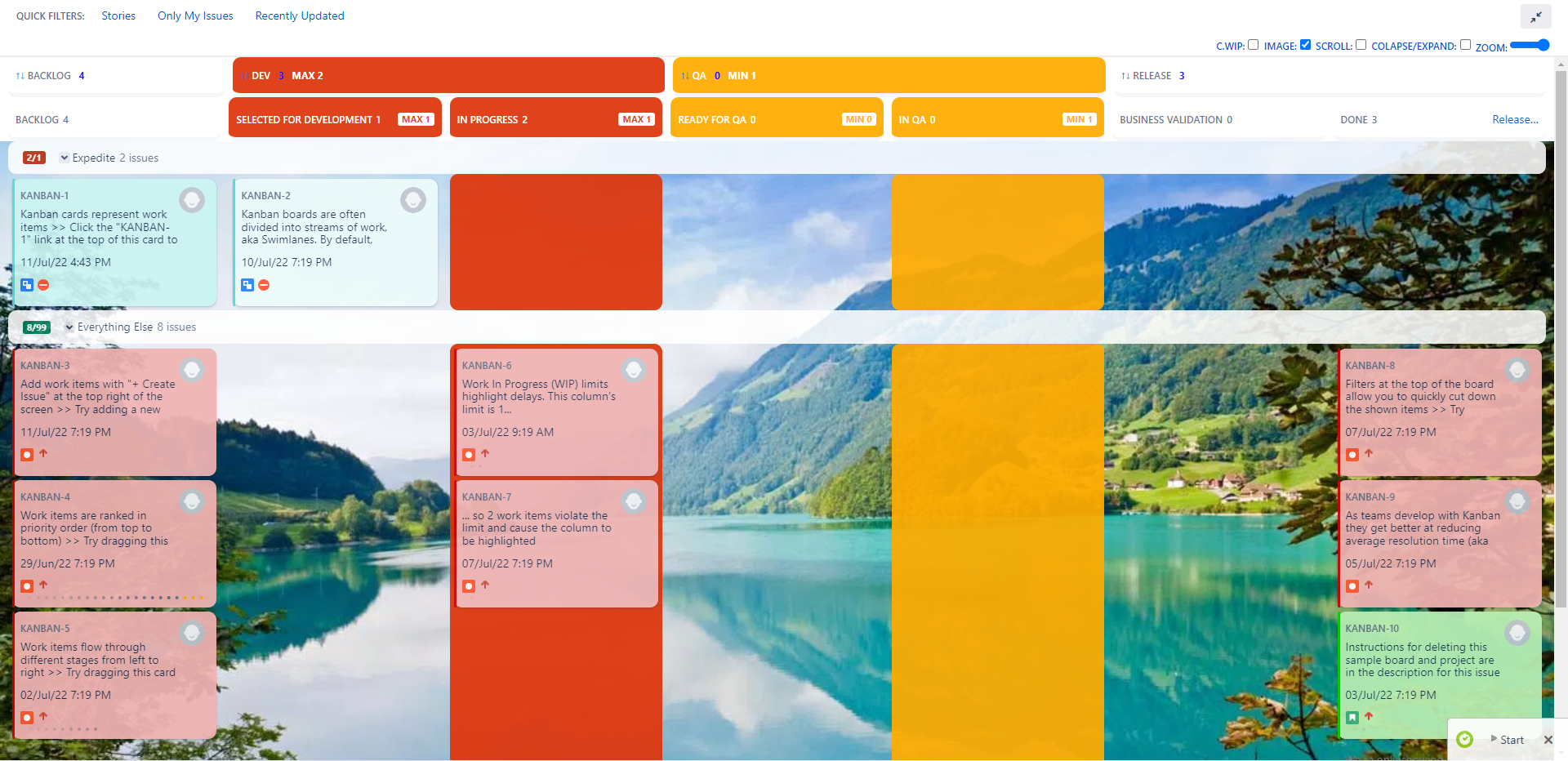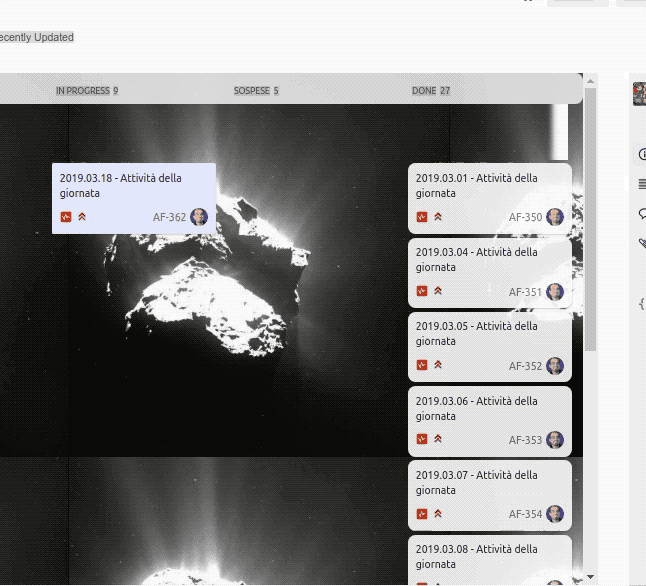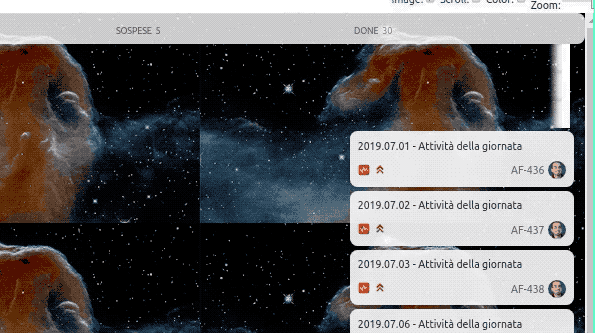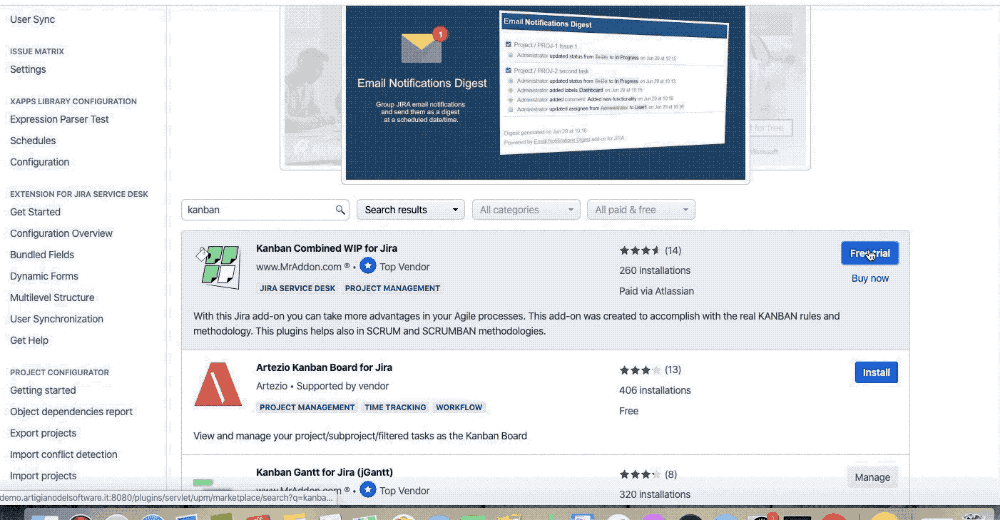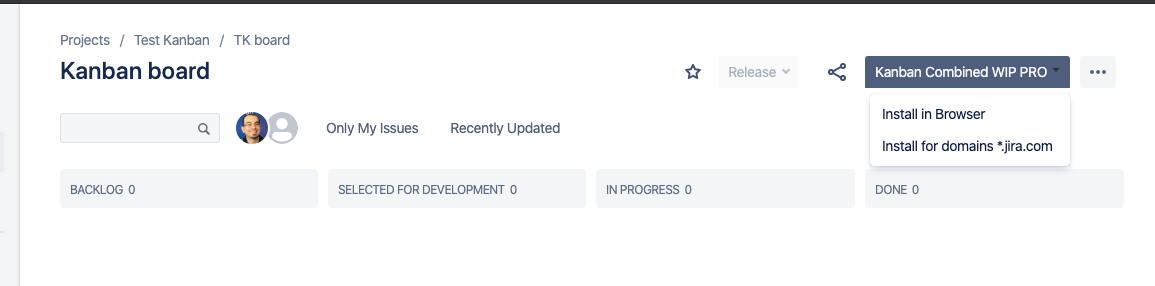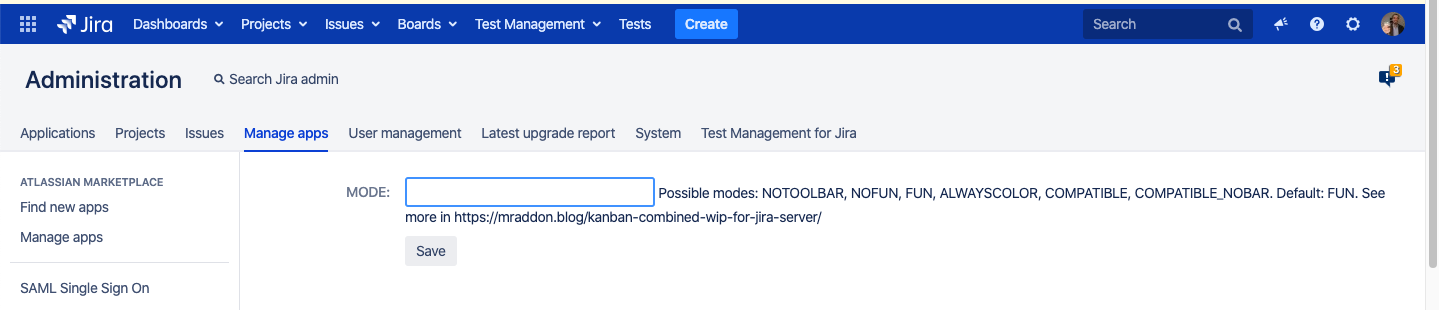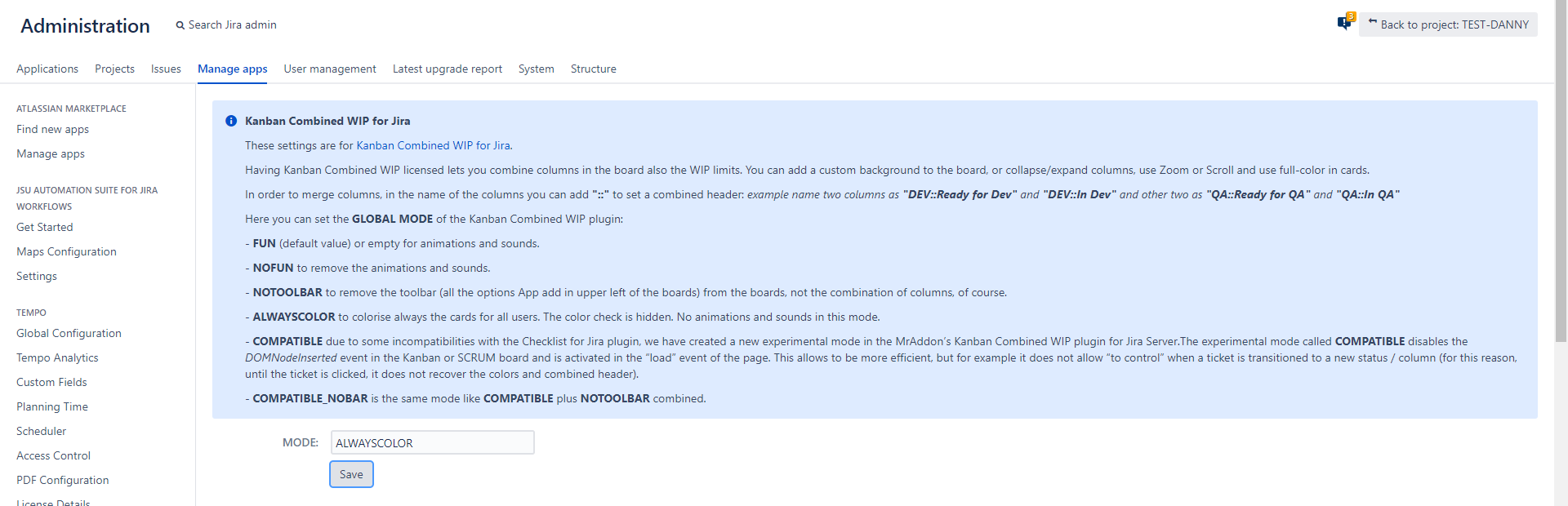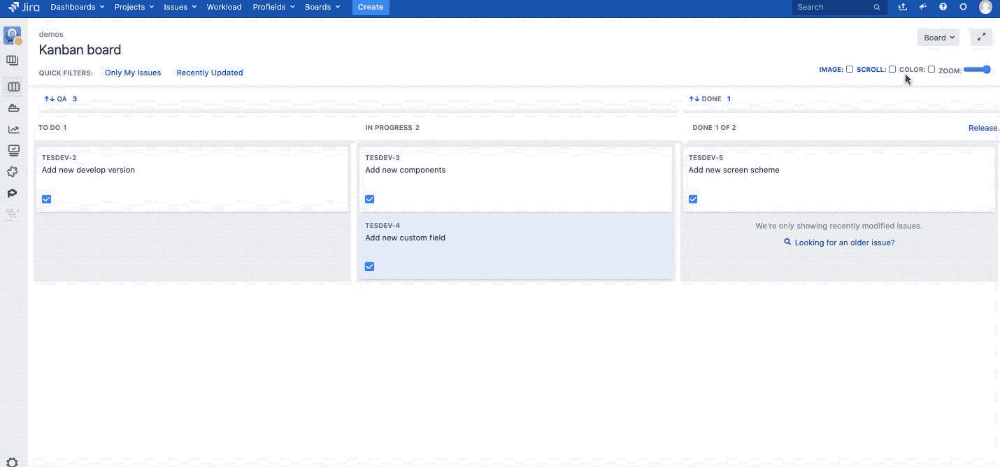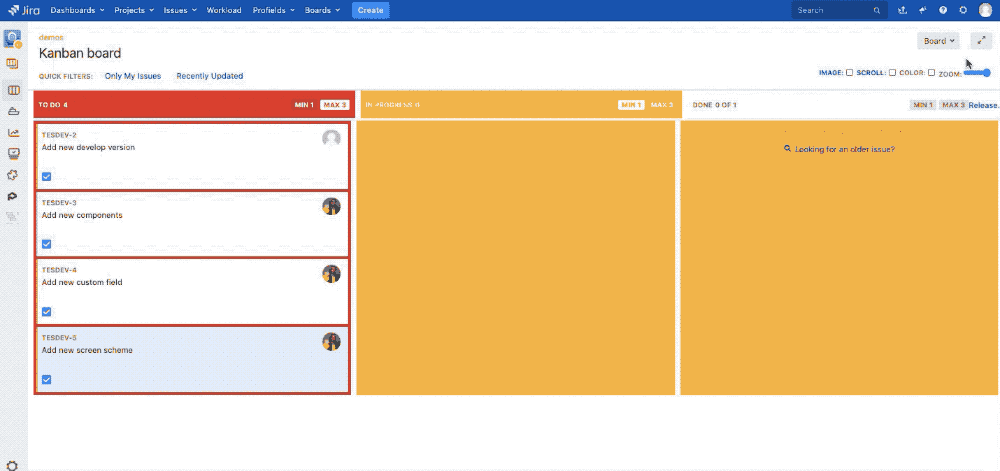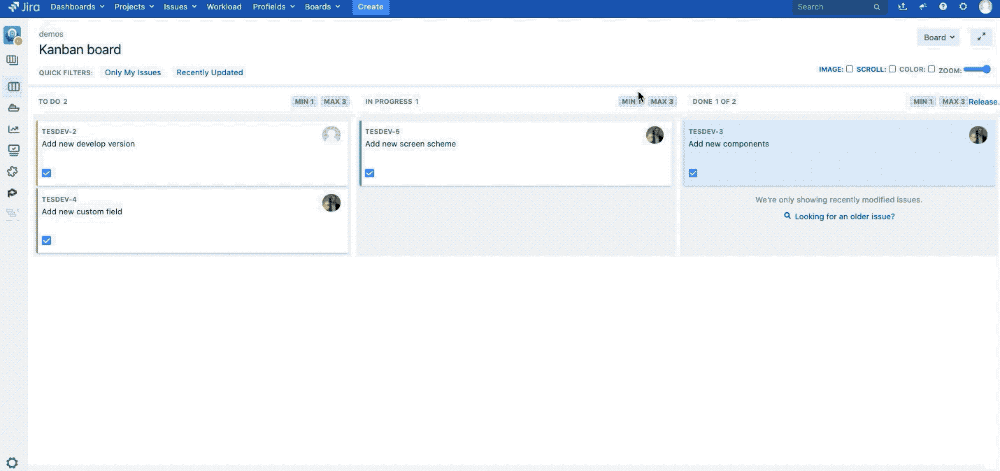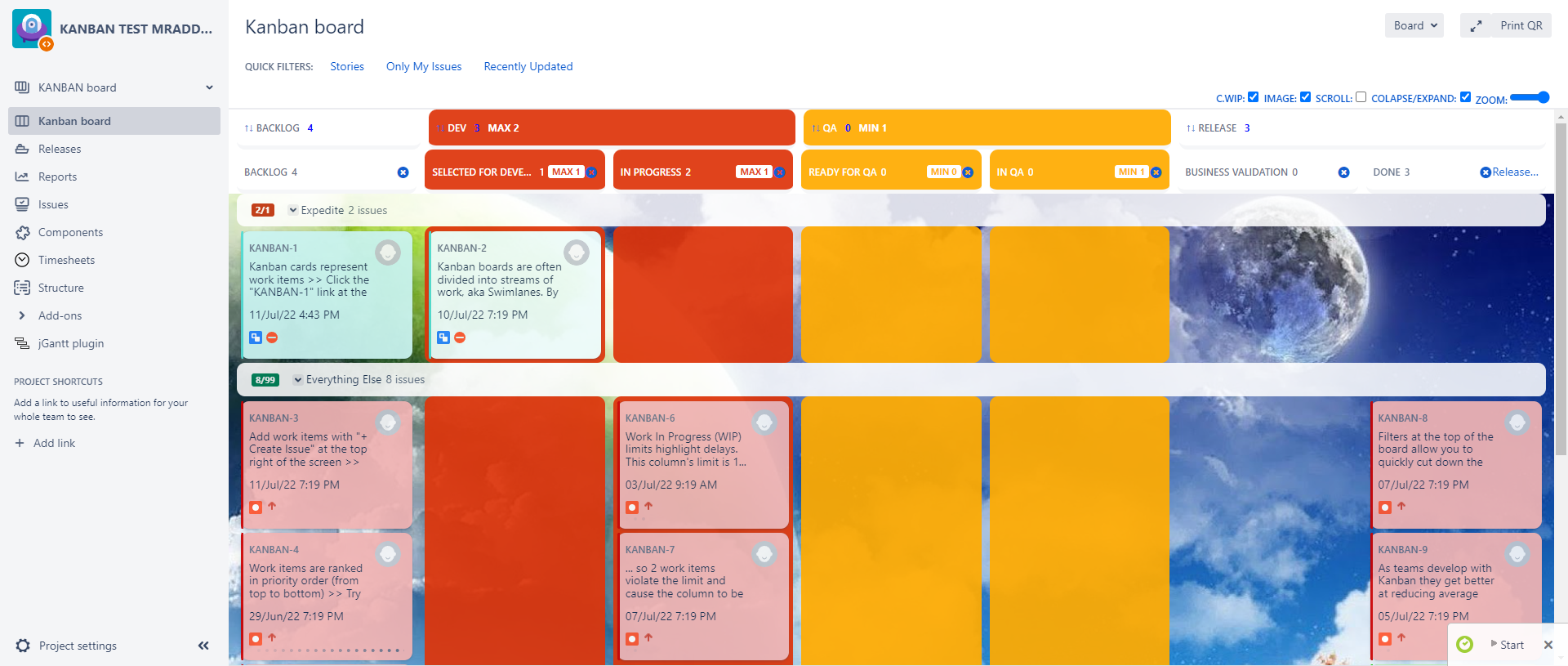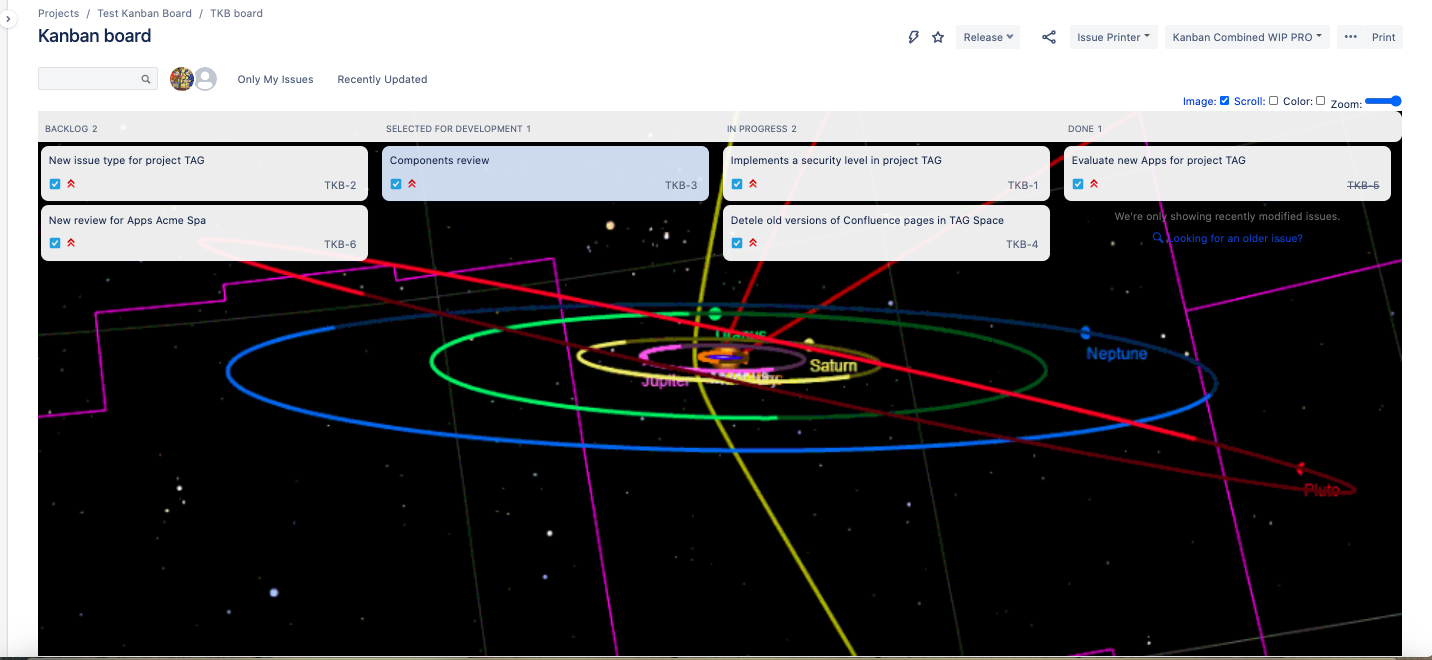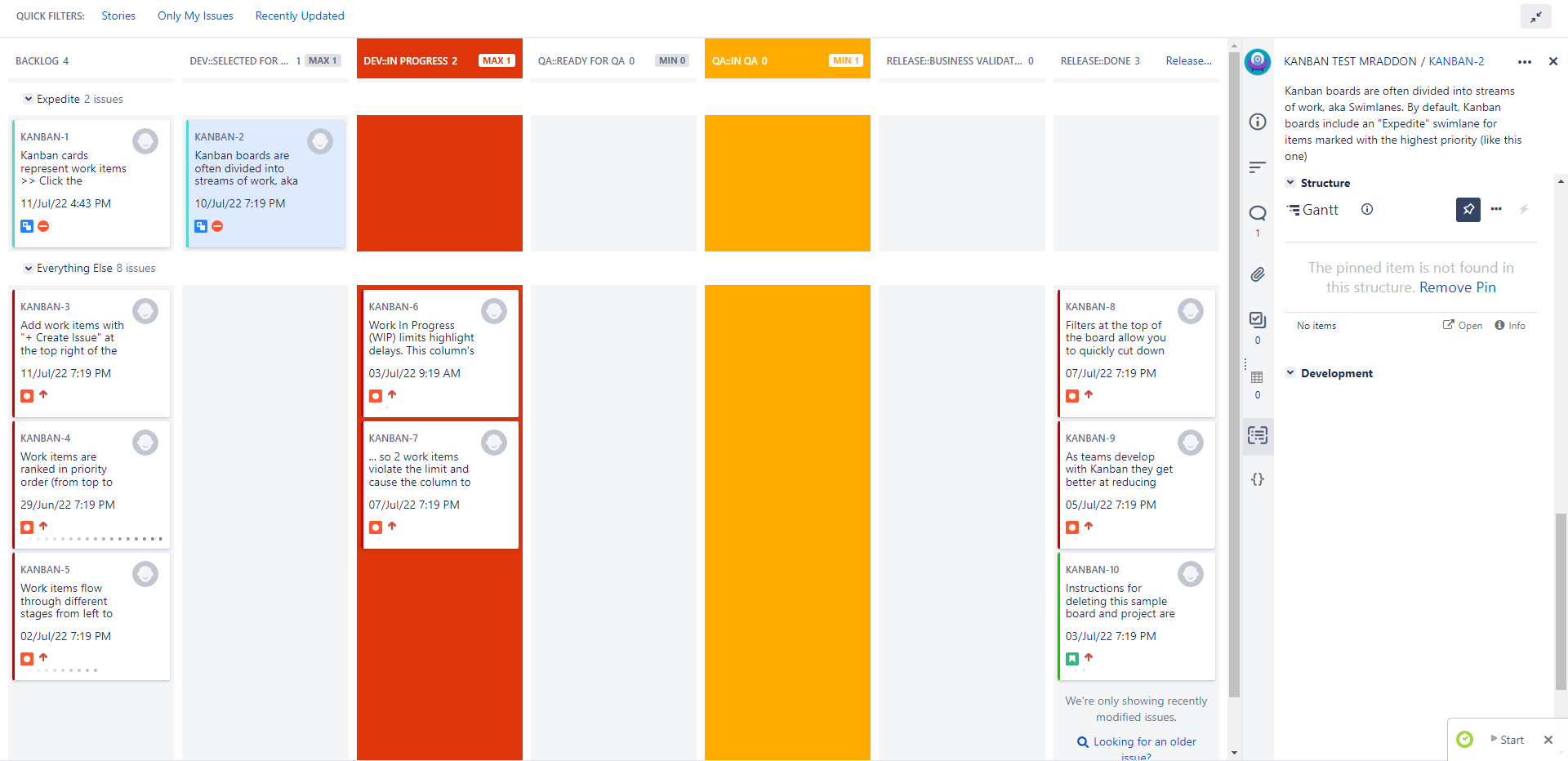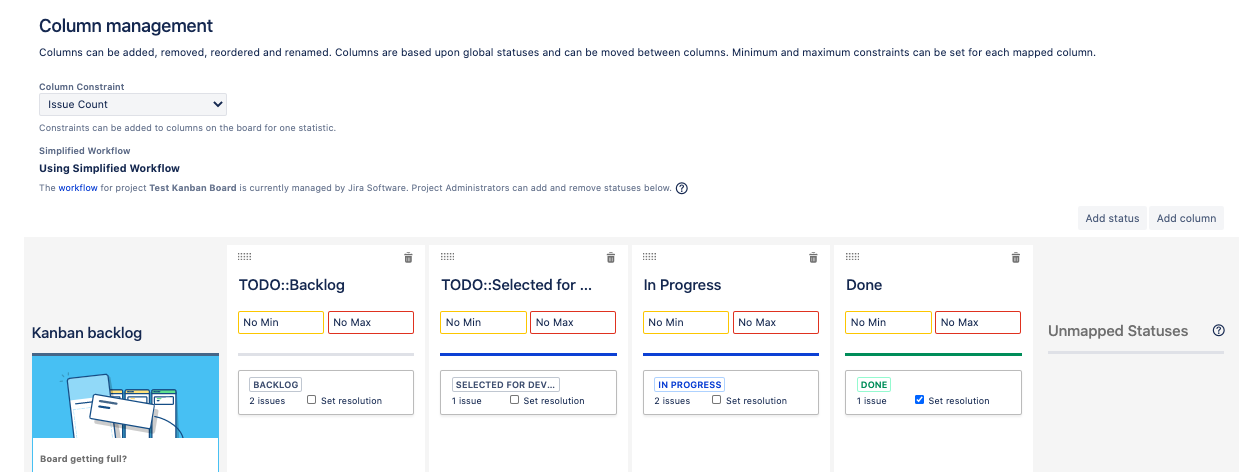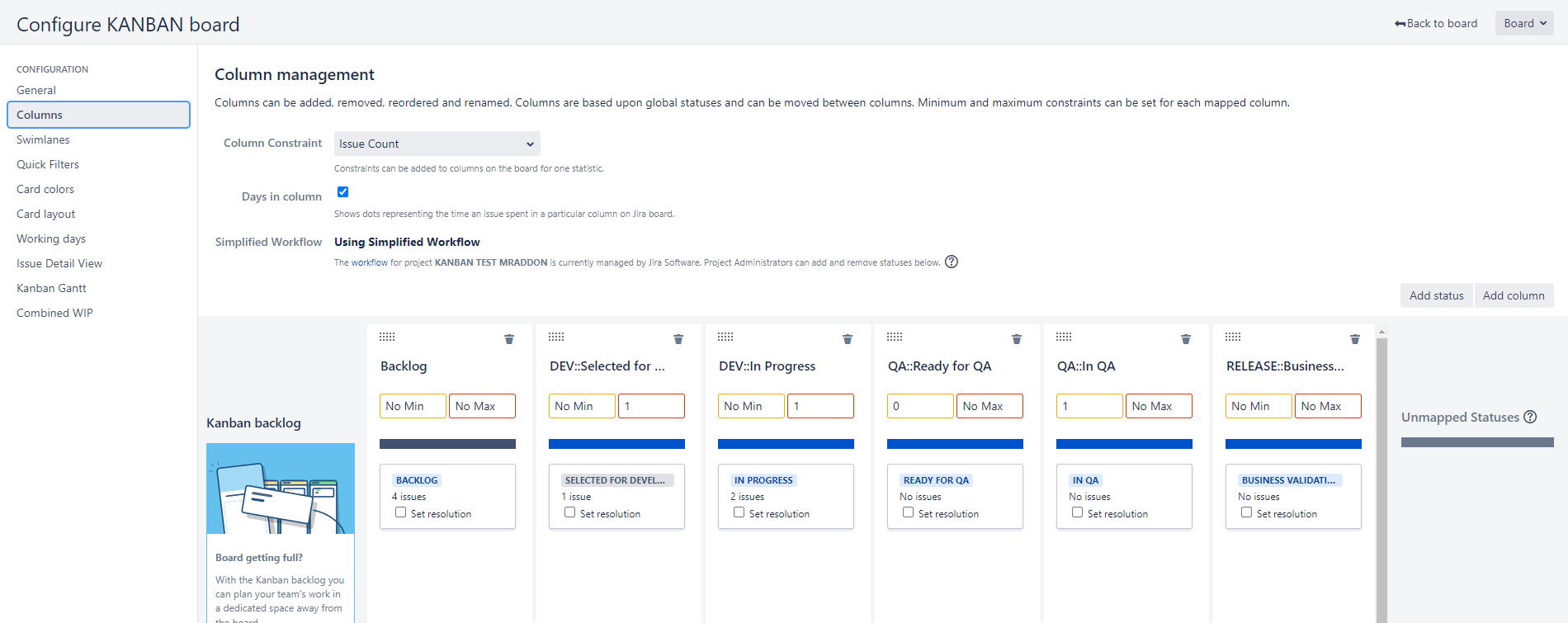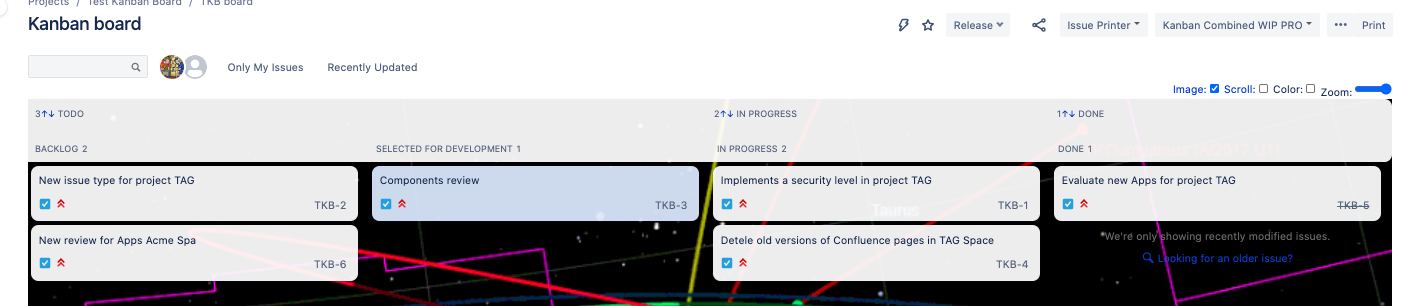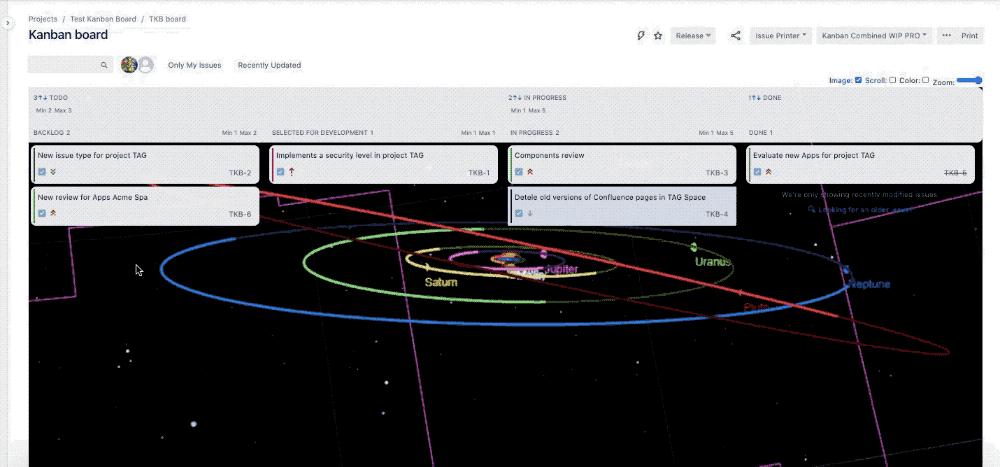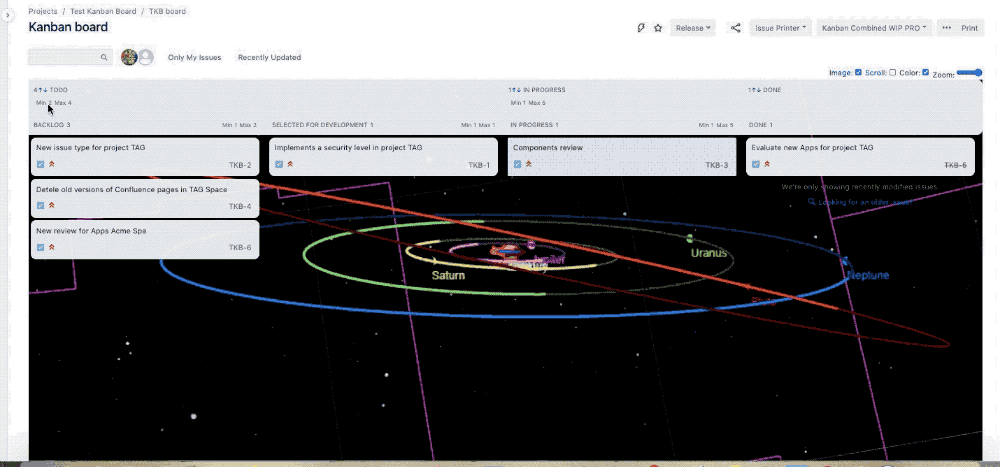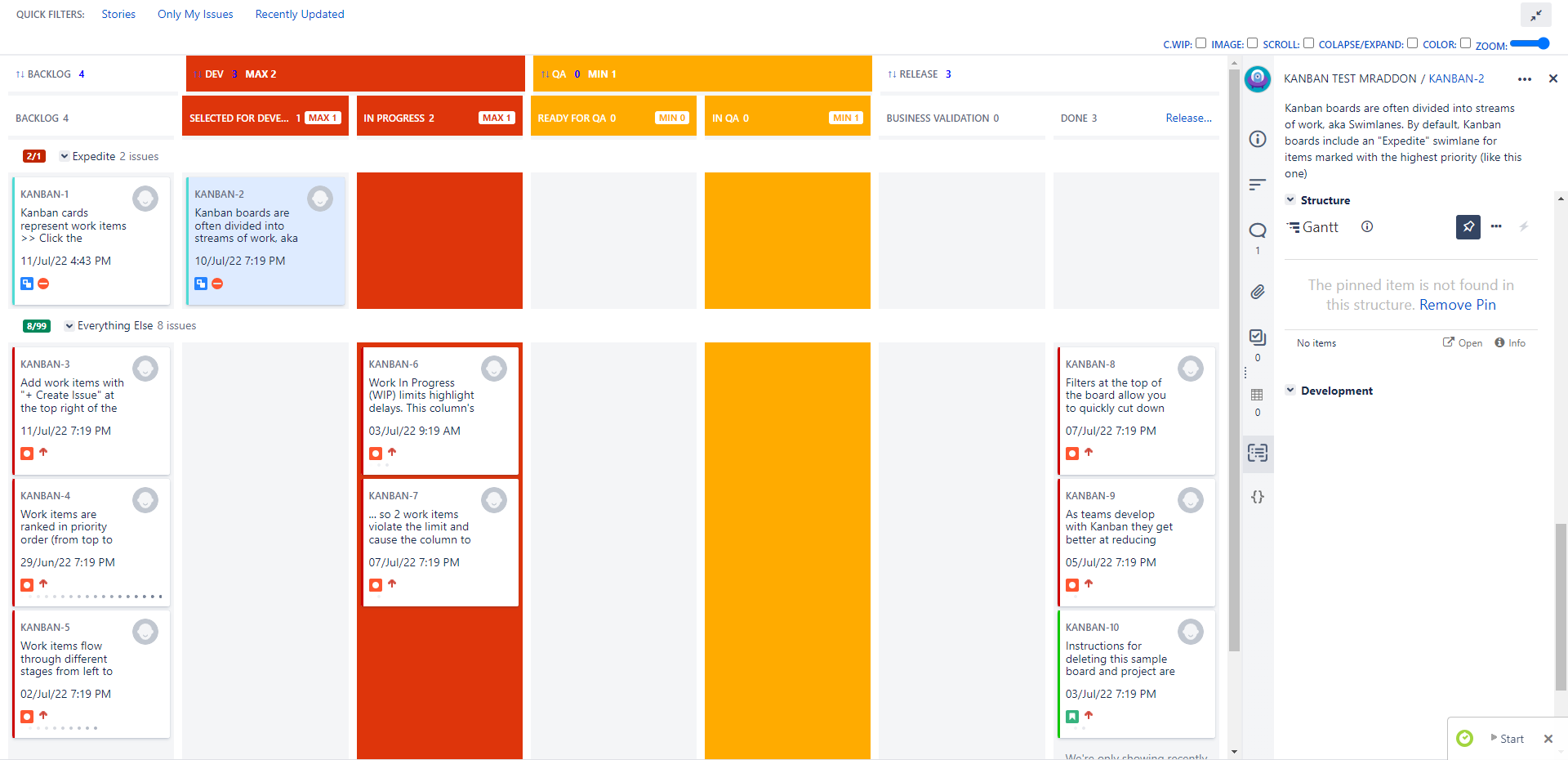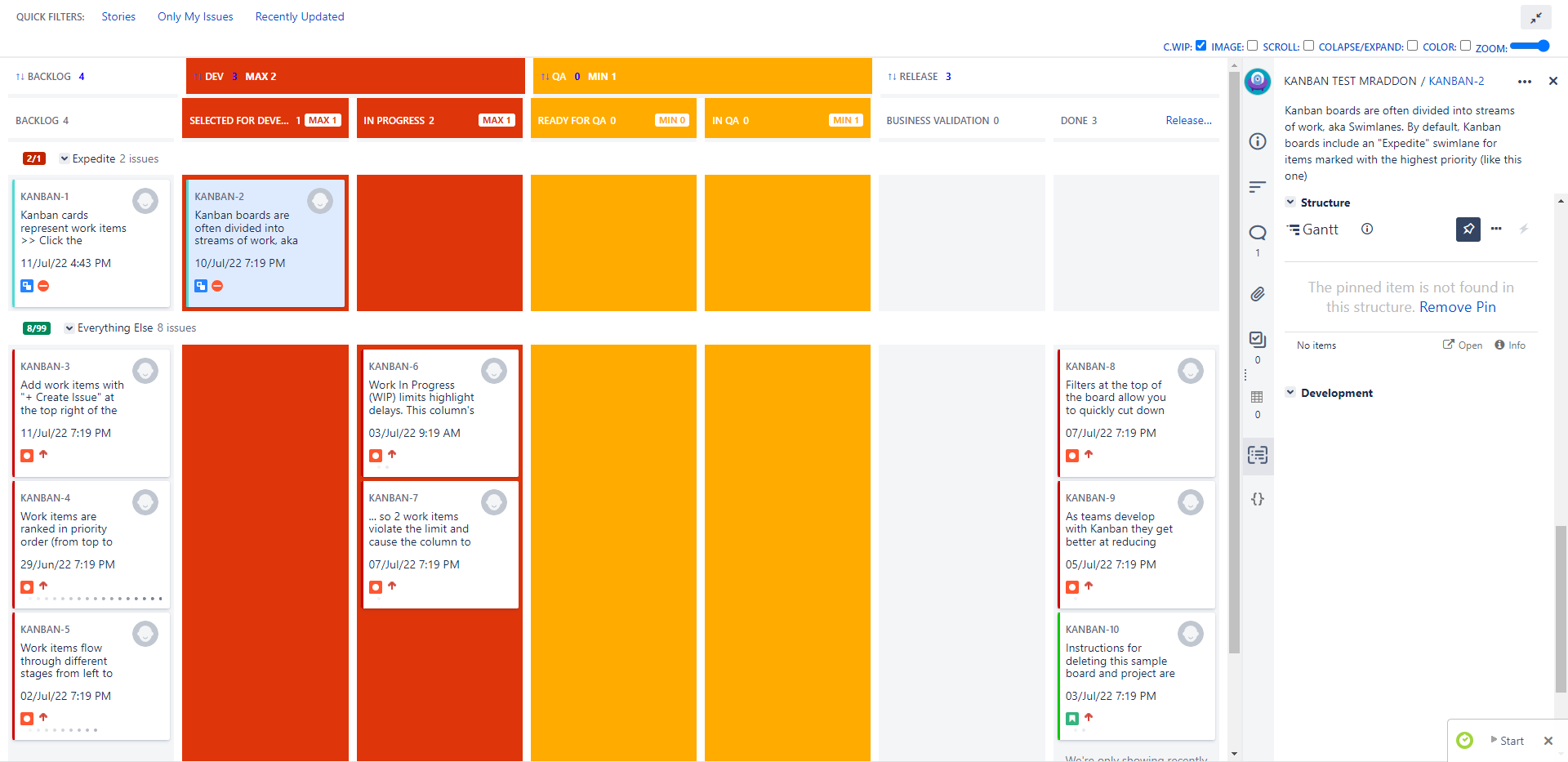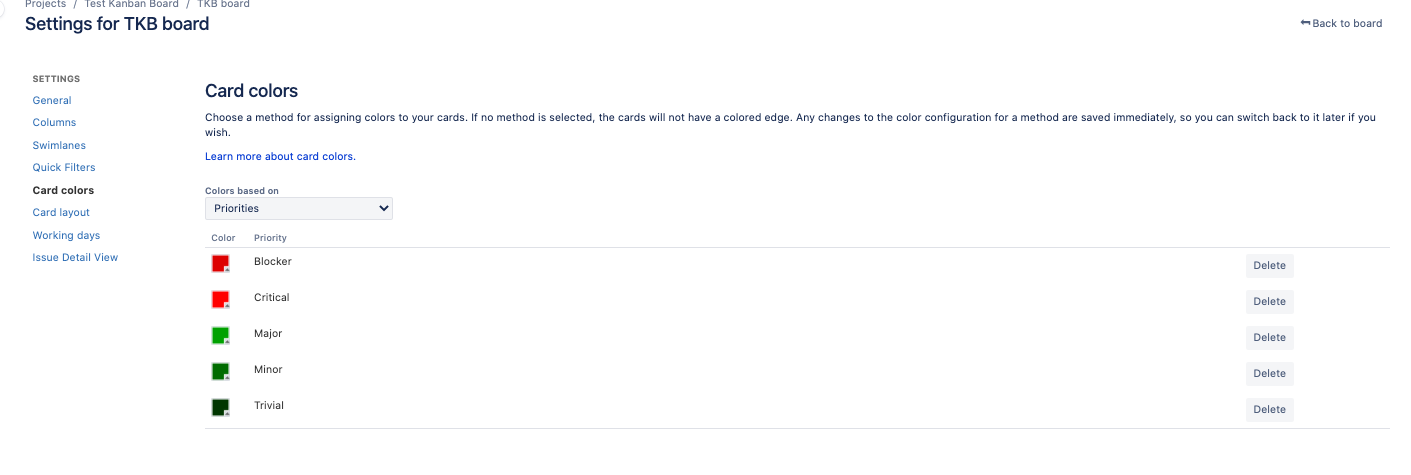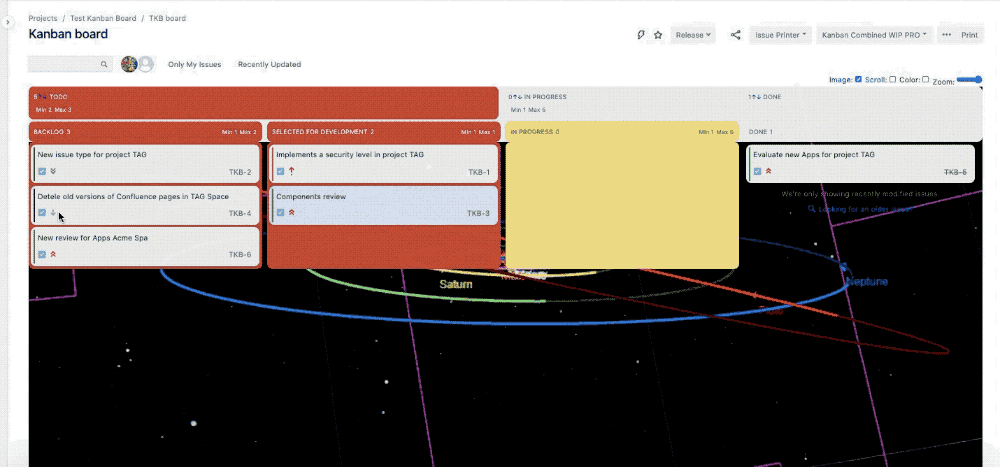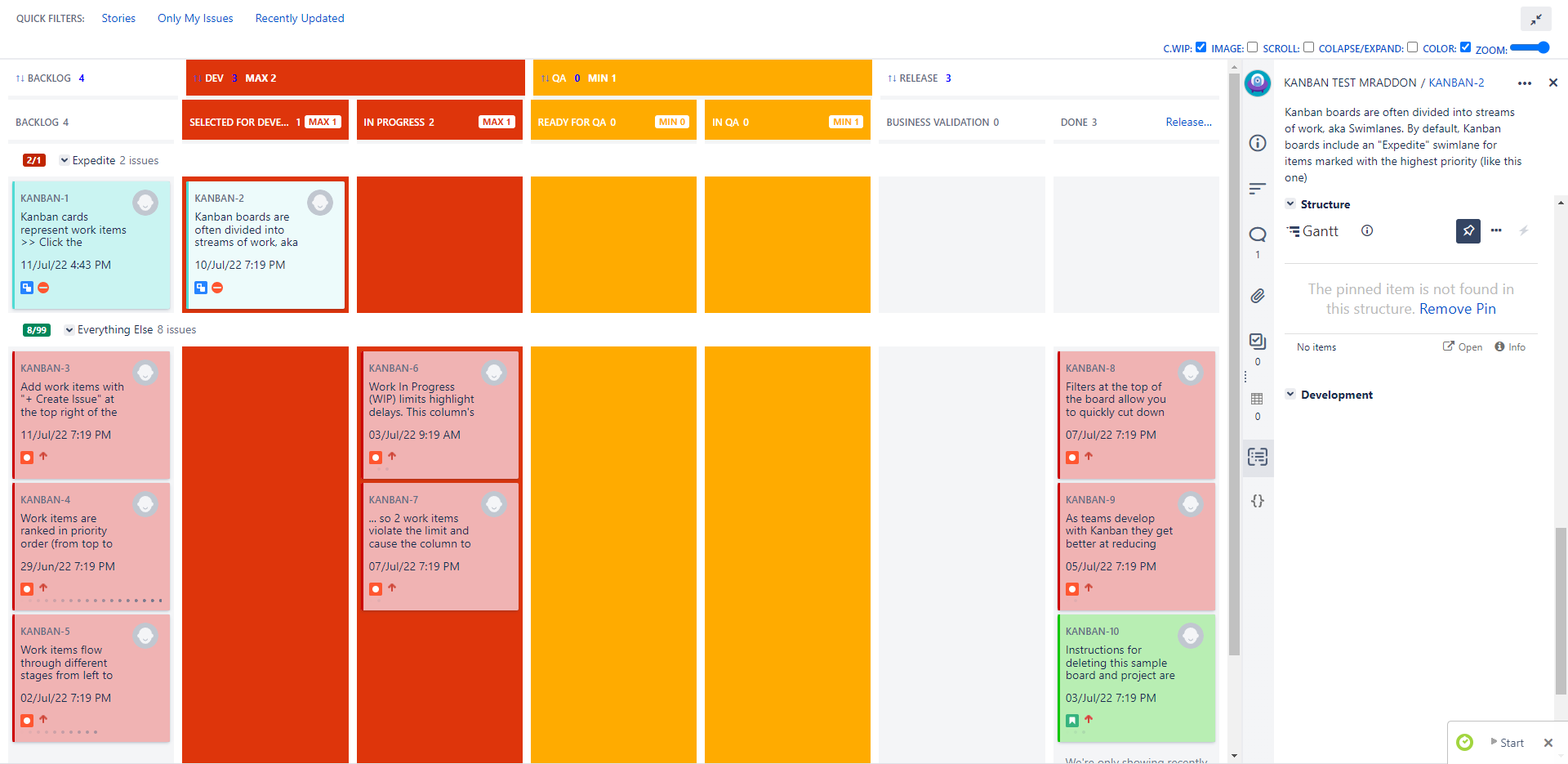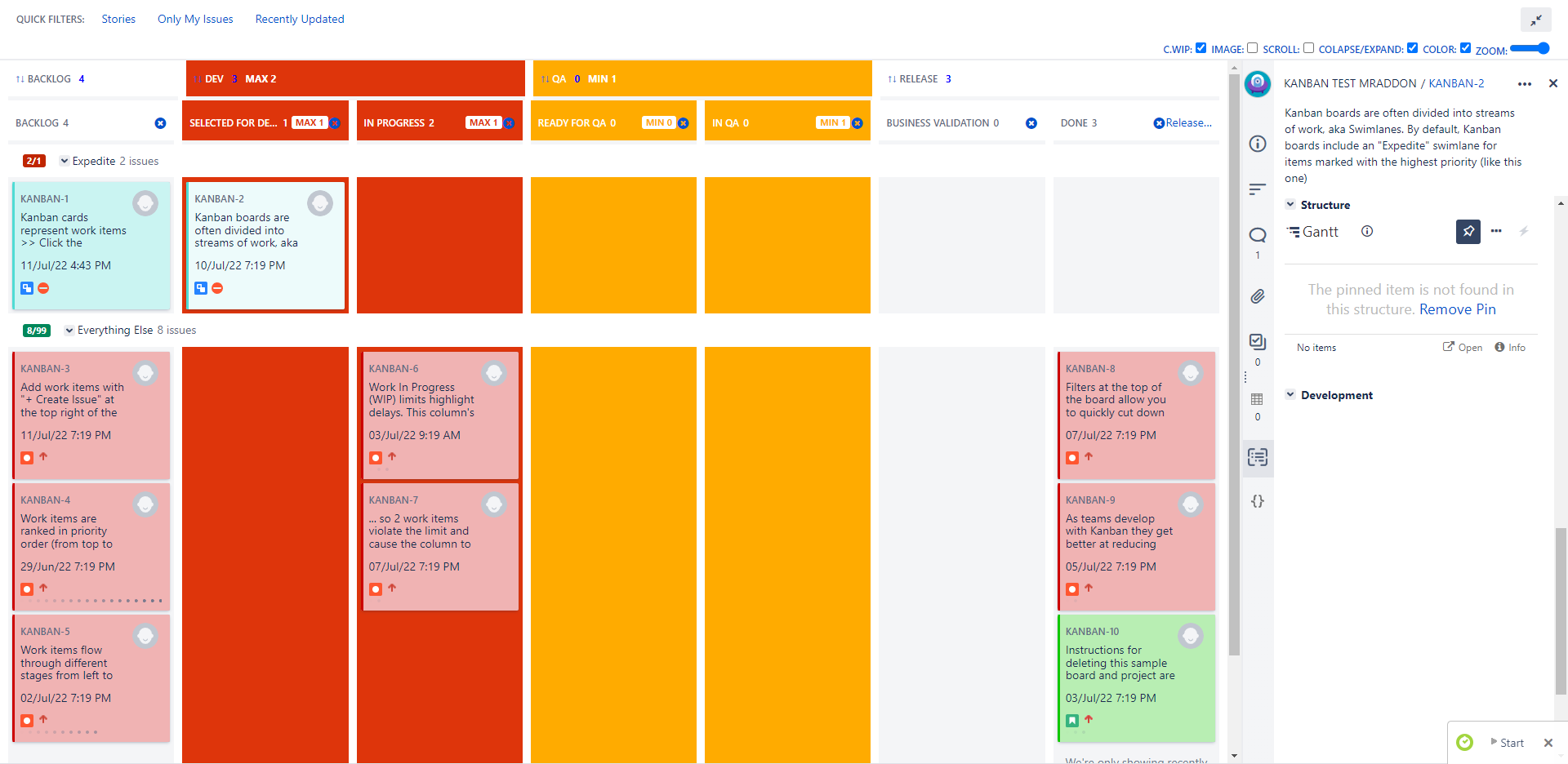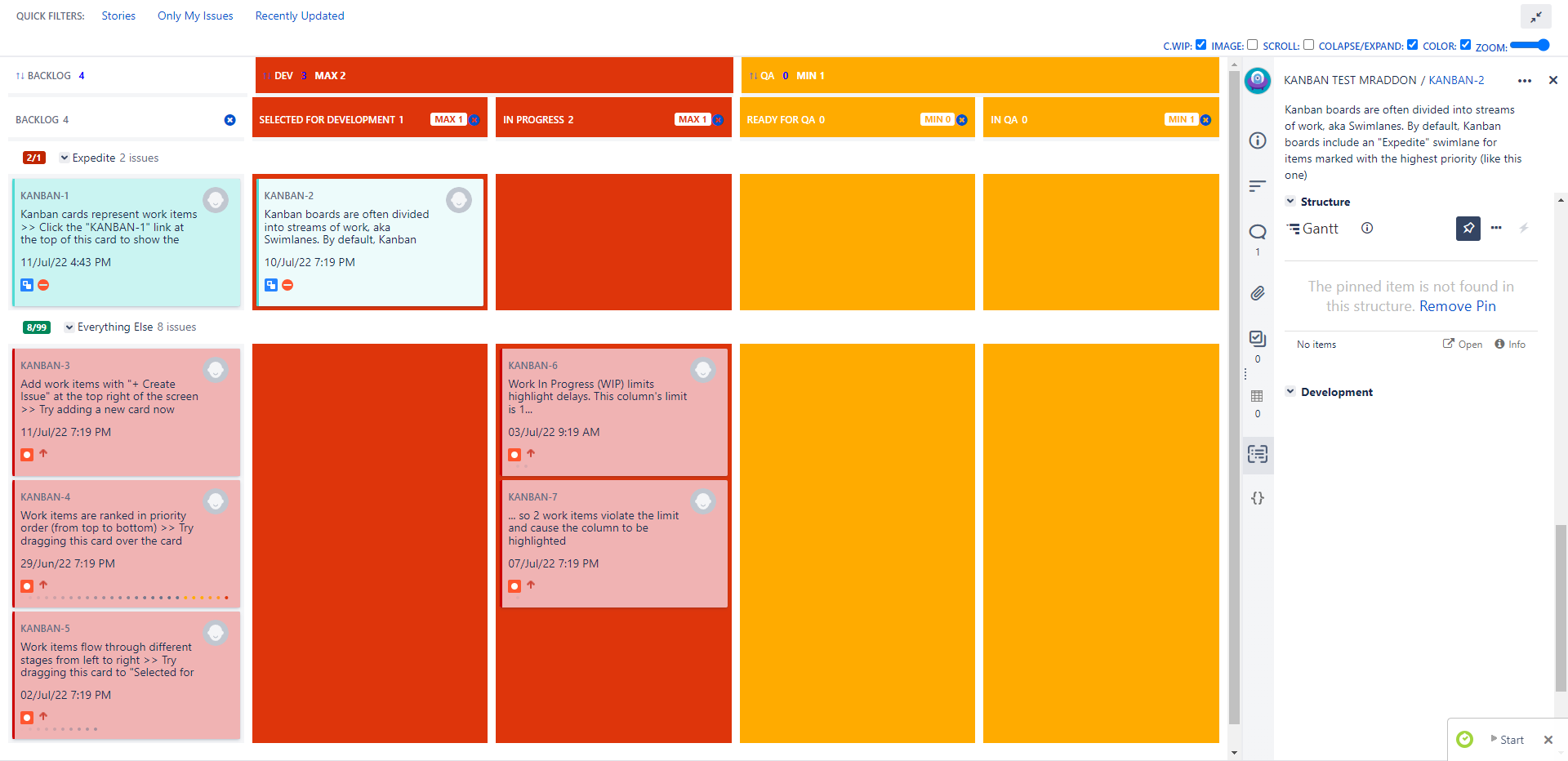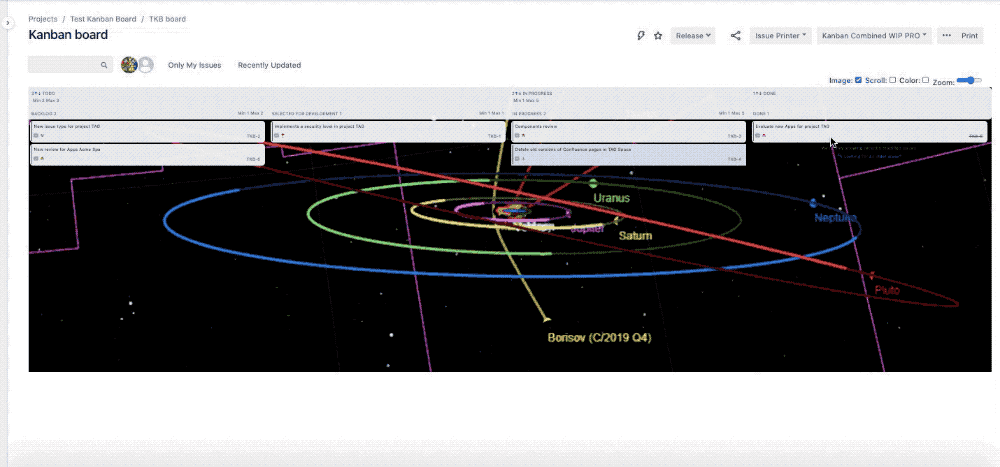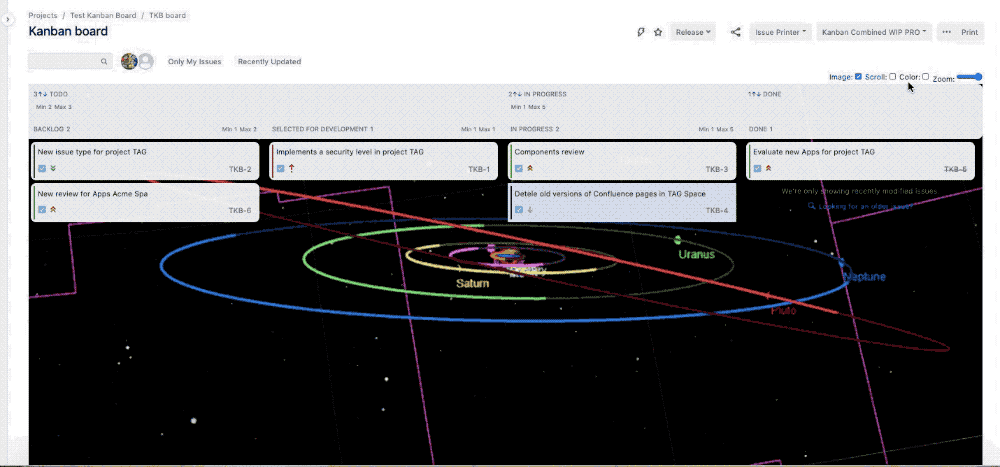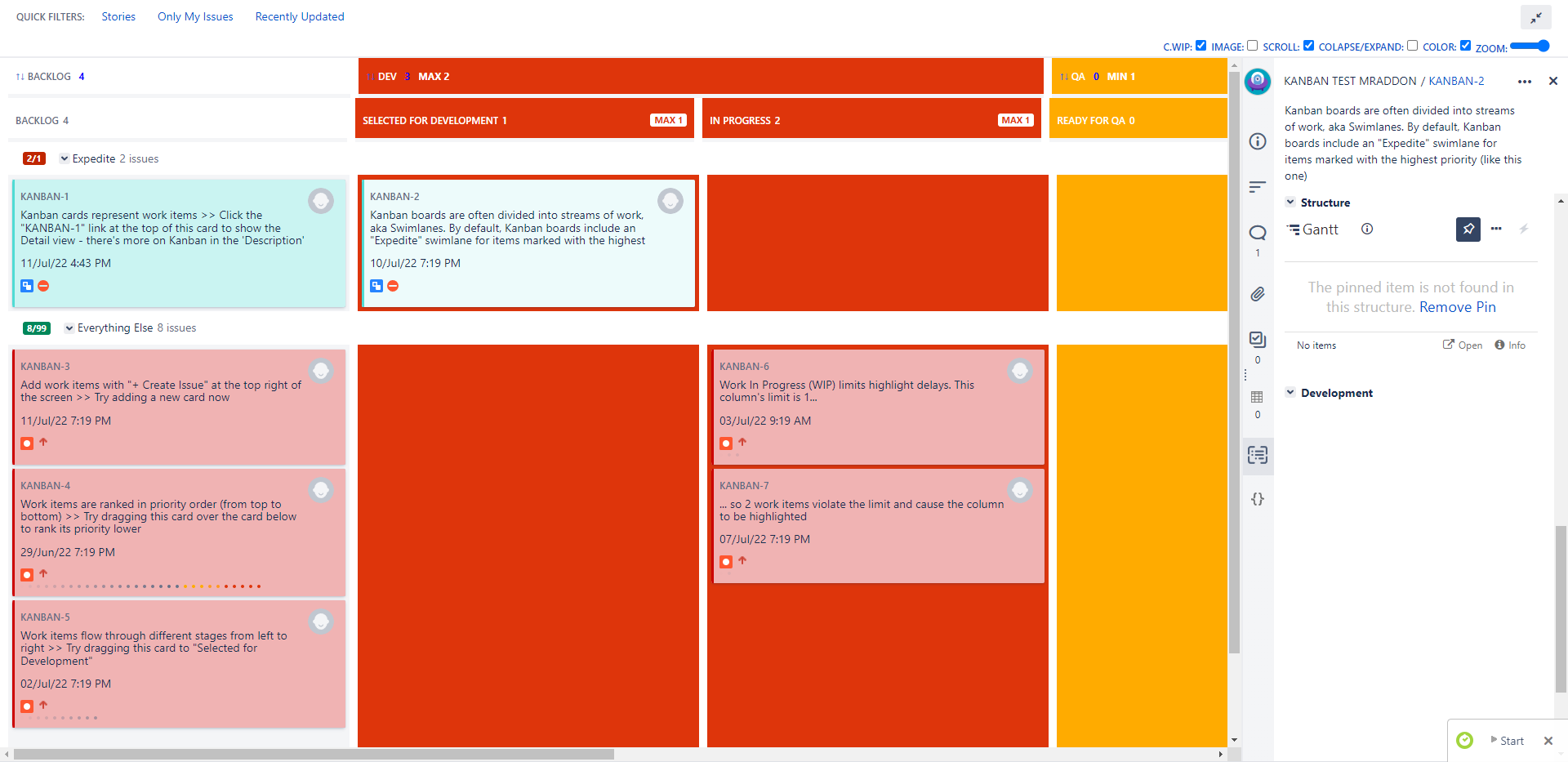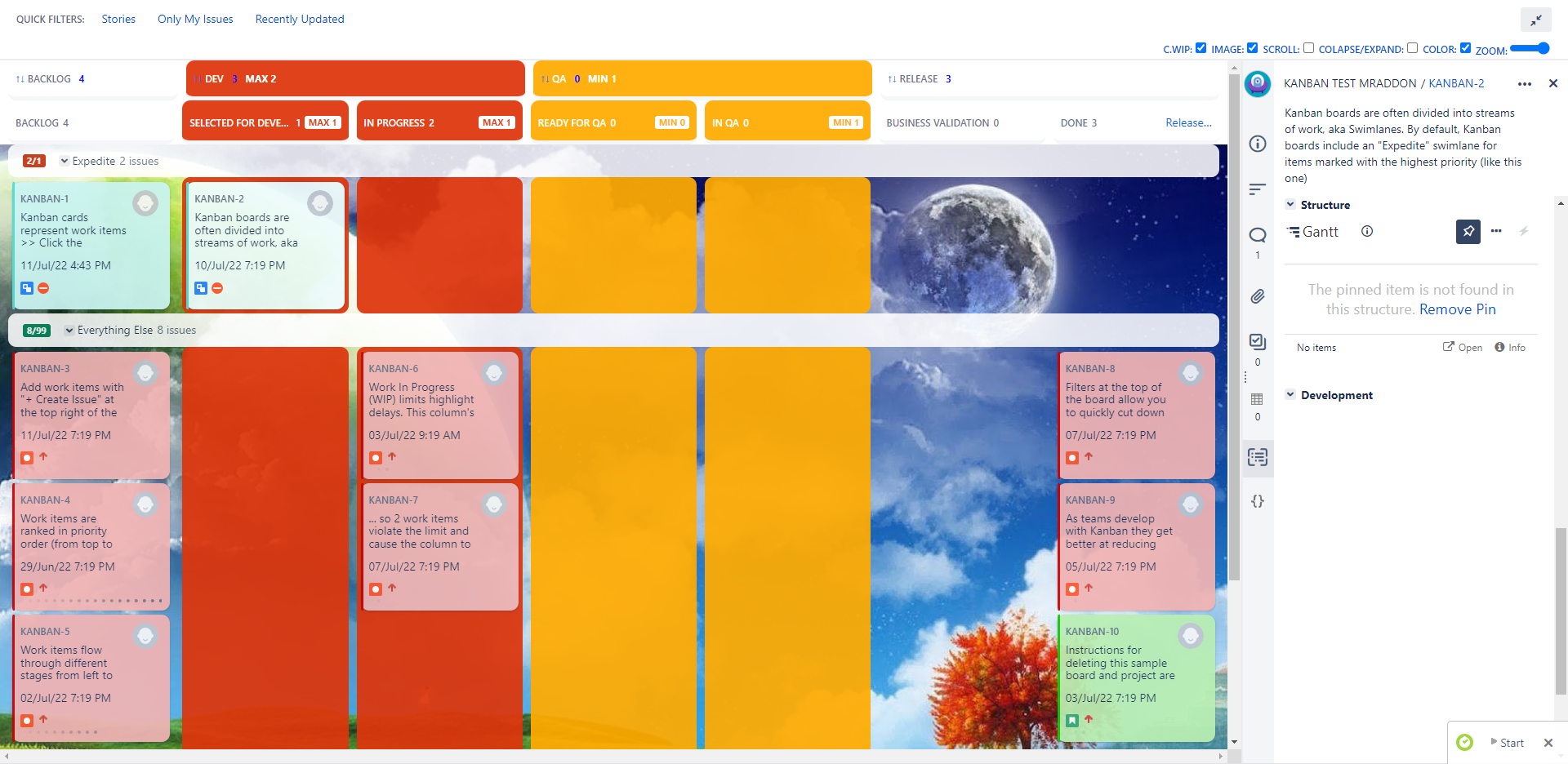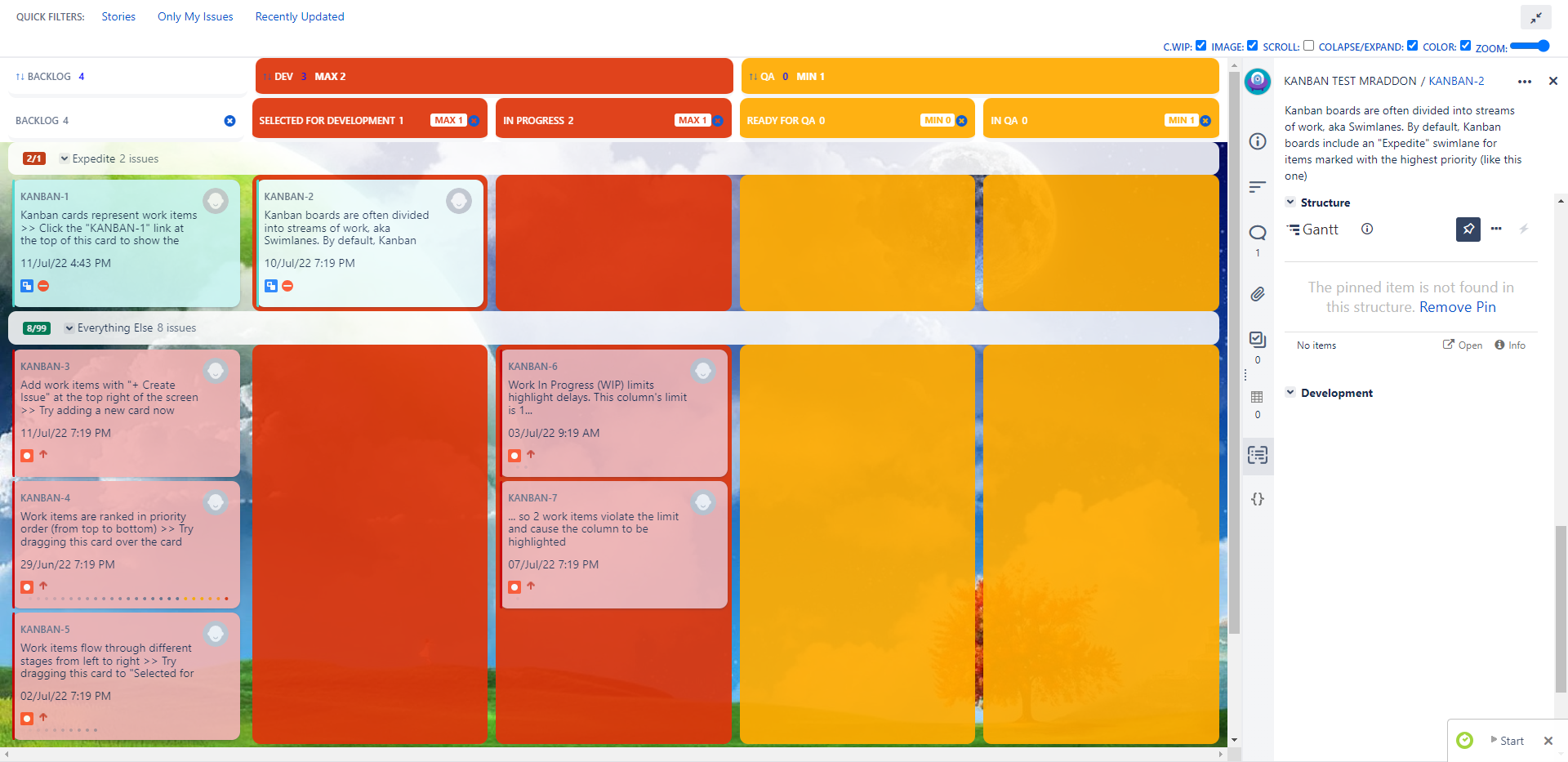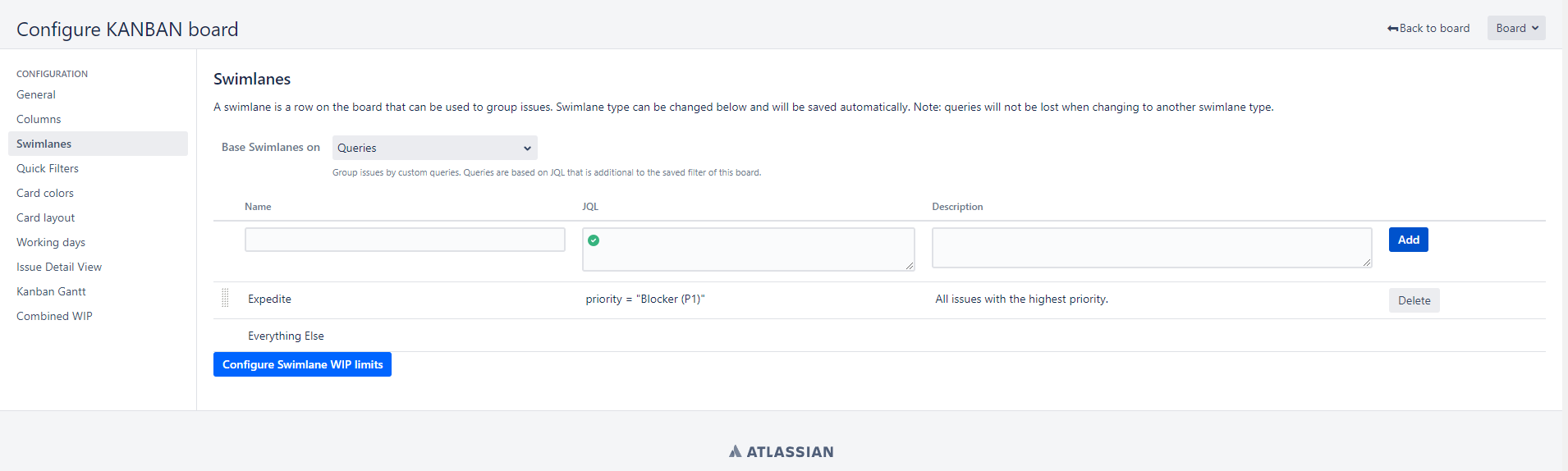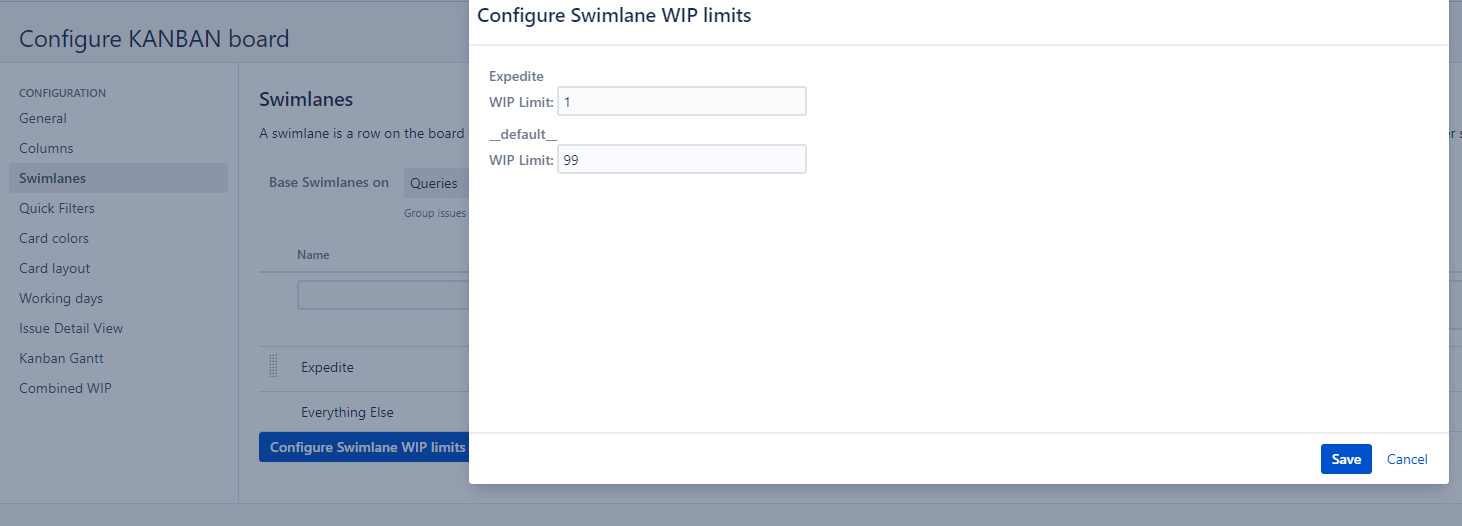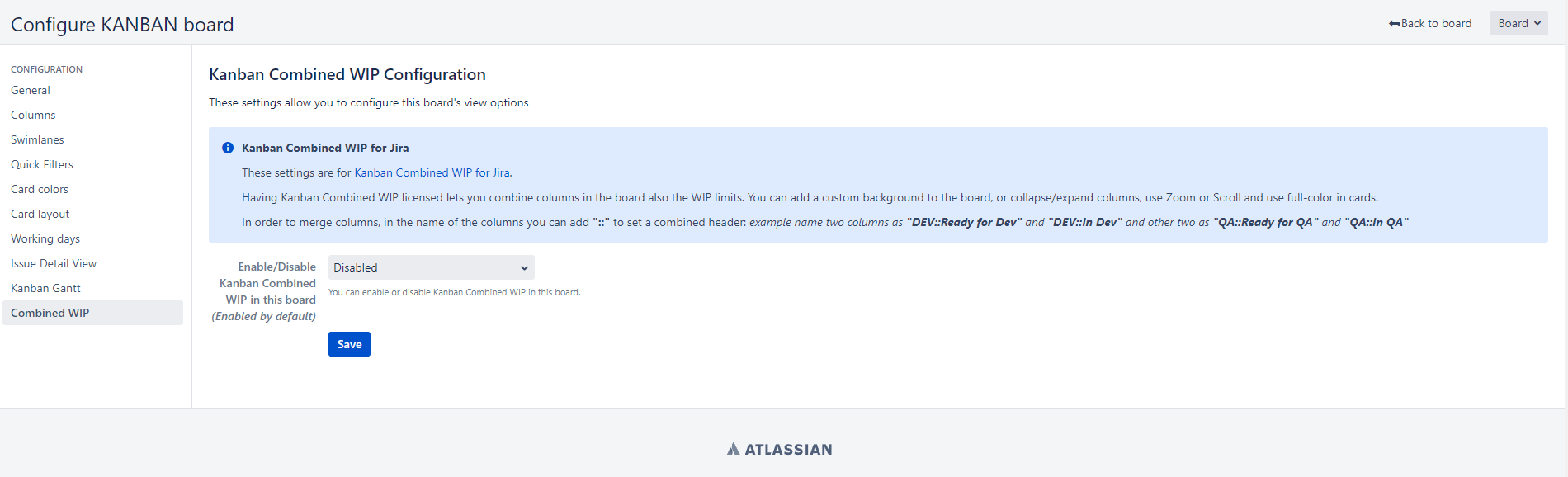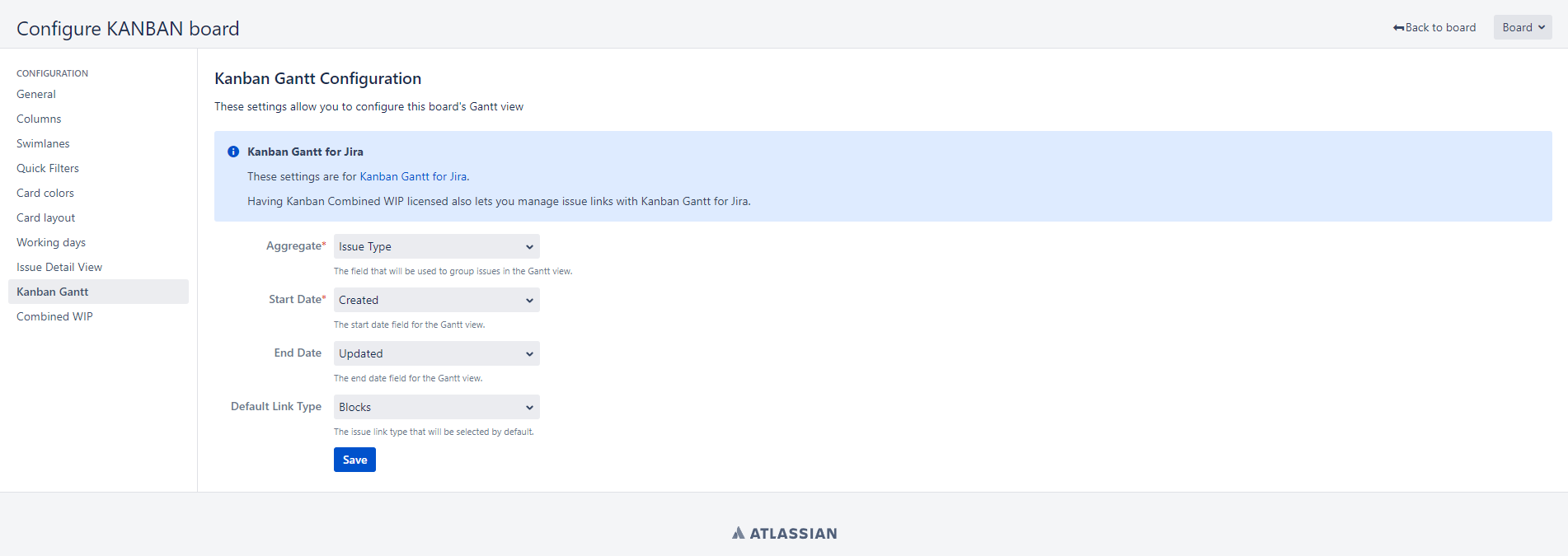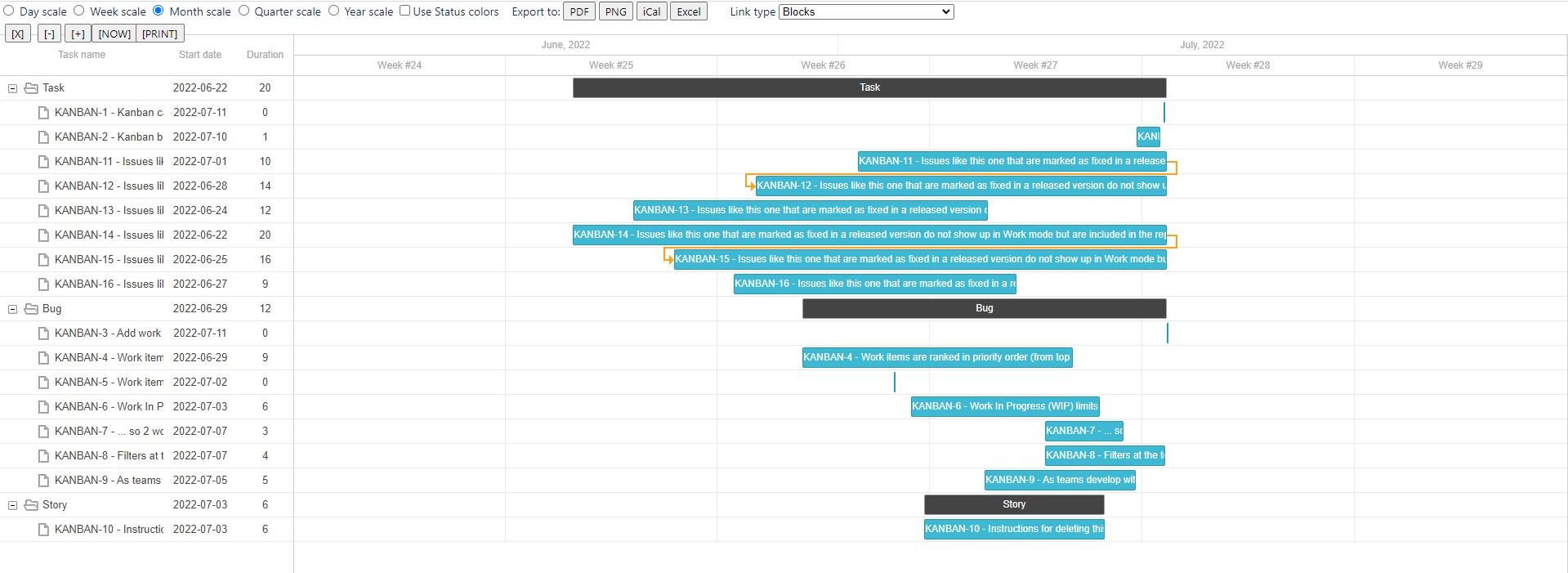Index
| Table of Contents | ||||
|---|---|---|---|---|
|
Description
Using this App we can customize background image or GIF and others interesting features. Image your work with your favorite image like this:
so we can bring own passions in Jira and see every day 😃 . From Rosetta Spacecraft or
a simple journey across a nebula ![]() .
.
Now with the Kanban Combined WIP App for Jira 9 Server/Datacenter you can improve your Kanban boards in a very simple way, combining columns and WIPS, removing extra columns, adding color to the cards and wallpaper background to your board, in addition to WIPS limits by swimlane.
It will allow you to zoom, scroll so you can see the board well on small laptop screens. Try it for free!
Summary video (2 minutes):
Deploy
No deploy is needed. Just connect to your instance and select the App from marketplace using the Universal Installer.
Use Firefox? More information in this Firefox Support .
Install addon
After selectedInstall the App (by Jira Admin)
After selected Kanban Combined WIP from Universal installer, add App on instance as show by following GIF
After this, install the chrome extension, which helps in usage
Just follow the instructions
After this setup, we are ready for usage
General Configuration
Possible set some information, as shown in following image:
All possible configurations are described in following paragraphin the below image
General Configuration (by Jira Admin)
Configuration modes
Server version of App have 6 modes of configuration. This configuration add or remove sounds, animations, color and so forth. We can choose configuration in a specific section, inside Manage apps.
Here the possible options we can choose.
FUN (default value) or empty for animations and sounds. All the GIFs are produced with this configuration.

NOFUN to remove the animations and sounds.
NOTOOLBAR to remove the toolbar (all the options App add in upper left of the boards) from the boards, not the combination of columns, as show in following GIF:
ALWAYSCOLOR to colorise always the cards for all users. The color check is hidden. No animations and sounds in this mode.
COMPATIBLE due to some incompatibilities with the Checklist for Jira plugin, we have created a new experimental mode in the MrAddon’s Kanban Combined WIP plugin for Jira Server.The experimental mode called COMPATIBLE disables the DOMNodeInserted event in the Kanban or SCRUM board and is activated in the “load” event of the page. This allows to be more efficient, but for example it does not allow “to control” when a ticket is transitioned to a new status / column (for this reason, until the ticket is clicked, it does not recover the colors and combined header).
COMPATIBLE_NOBAR is the same mode like COMPATIBLE plus NOTOOLBAR combined.
Usage & Result
Just select a board and use the App. The same way used for Cloud version. We can choose a background image and have a beautiful result. We can choose from a library or we can specify a own personal image …. or a GIF ![]()
Example:
Let me introduce all App features ![]()
Combine columns
We can combine columns or we can group some columns. This is the scenario. We have a board with a lot of columns (one for each status, usually) as shown in following image
To group some columns, just follow the simple rule: Add a prefix to each columns you wanna group using “::” word, like this sample:
TODODEV::Selected for Development
DEV::BacklogIn Progress
TODOQA::Selected for development
Ready for QA
QA::In QA
and this is the result:
as we see now there is another header which group own columns. We can also collapse and expand the original-columns and leave only new group.
That’s all? No!! If we use this feature, min and max limit are important and if limits are reached, well, the column color changes. In fact, the following GIF show how:
red color ifToolbar features
You can click in “C.WIP” in the toolbar in order to see the limits combined in the columns
red color if max limit is reached, yellow if min limit is not reached. But that’s not all 😃 . Let me explain better. If card are configured to use specific color, like this (in the settings page of the board in card colors section):
we can use color option to colorize all card ![]()
cards ![]()
Now we can EXPAND/COLLAPSE in the toolbar in order to remove non-used columns!
Click in “x” button to remove non-used columns (don’t worry, because if you click again in COLLAPSE/EXPAND the columns will appear again!)
we can also do two interesting features. We can zoom ZOOM the card inside the board
but we can also have a better view using the scroll SCROLL option
Modes of configurationServer version of App have 6 modes of configuration. This configuration add or remove sounds, animations, color and so forth.
We can choose configuration in a specific section, inside Manage apps.
Here the possible options we can choose.
FUN (default value) or empty for animations and sounds. All the GIFs are produced with this configuration.

NOFUN to remove the animations and sounds.
NOTOOLBAR to remove the toolbar (all the options App add in upper left of the boards) from the boards, not the combination of columns, as show in following GIF:
ALWAYSCOLOR to colorise always the cards for all users. The color check is hidden. No animations and sounds in this mode.
COMPATIBLE due to some incompatibilities with the Checklist for Jira plugin, we have created a new experimental mode in the MrAddon’s Kanban Combined WIP plugin for Jira Server.The experimental mode called COMPATIBLE disables the DOMNodeInserted event in the Kanban or SCRUM board and is activated in the “load” event of the page. This allows to be more efficient, but for example it does not allow “to control” when a ticket is transitioned to a new status / column (for this reason, until the ticket is clicked, it does not recover the colors and combined header).
COMPATIBLE_NOBAR is the same mode like COMPATIBLE plus NOTOOLBAR combined.
Release Notes
-Other example: (you will see horizontal scroll on the board also cards with more space for show the info)
Let’s add a new IMAGE! (just click in IMAGE and scroll down to select a custom image from internet)
WIP limits by swimlanes!
In the board settings, swimlanes sections you will see an extra button to configure WIP limits by swimlanes!
Just click in “Configure Swimlane WIP limits” and add the values!
And the result is:
Enabling/Disabling toolbar in a board
By default the Kanban Combined WIP toolbar is enabled in all boards, if you need to disable, just go to the board settings, section “Kanban Combined WIP” and select the option. Usually you must refresh the browser in order to see the changes.
Kanban Gantt compatibility and is editable!
Kanban Combined WIP adds an extra option if you install also the App Kanban Gantt in your Jira 9 Server/Datacenter. It enables a new settings page in each Kanban board in order to configure the parameters of the Gannt diagram.
You will be able to configure the Aggregated field, Start date field, End date field, and the link type default to be shown in the Gantt report.
Thanks to this settings page and more REST endpoints, the Gantt report will be editable (you can add link relations between tasks of the Gantt, or change the duration of the task and the dates using drag & drop!)
Release Notes
2022-07-11 New version compatible with Jira 9 EAP1, EAP2, EAP3, EAP4 also new button/check in the toolbar to see combined WIP limits in columns individually or in group.