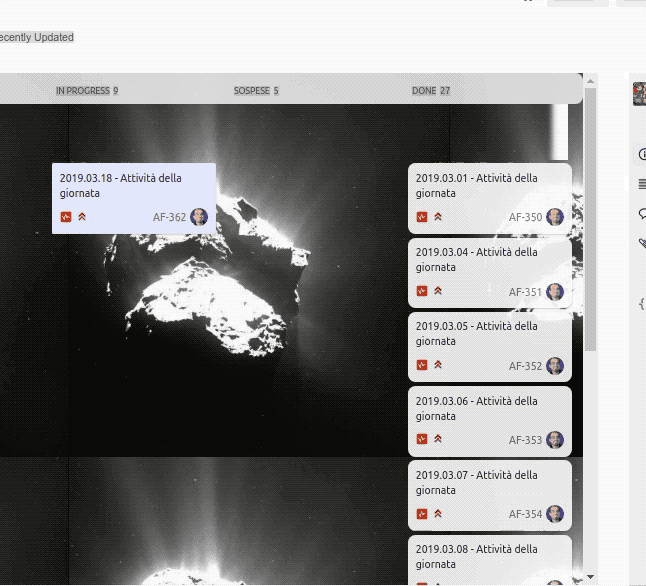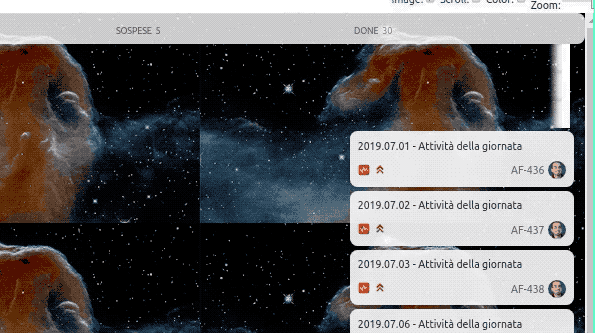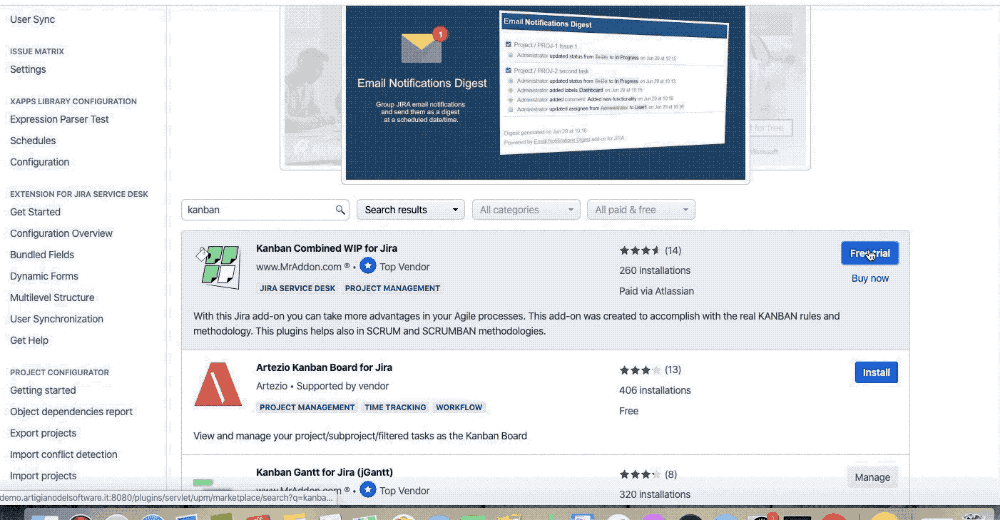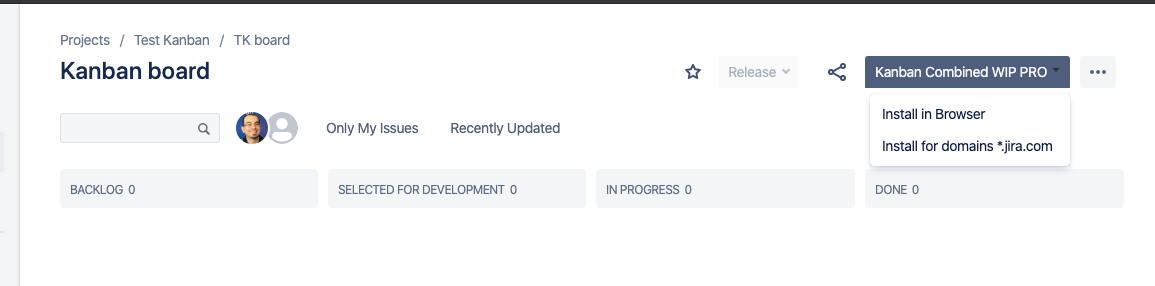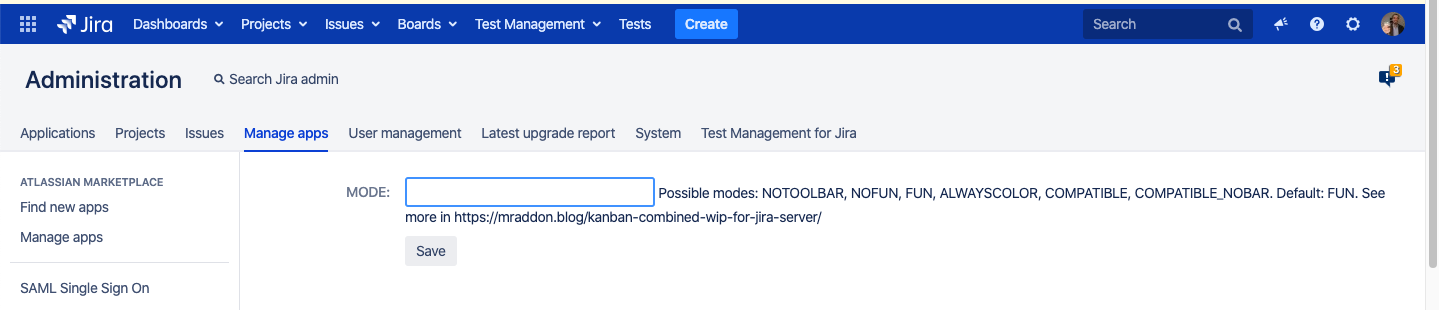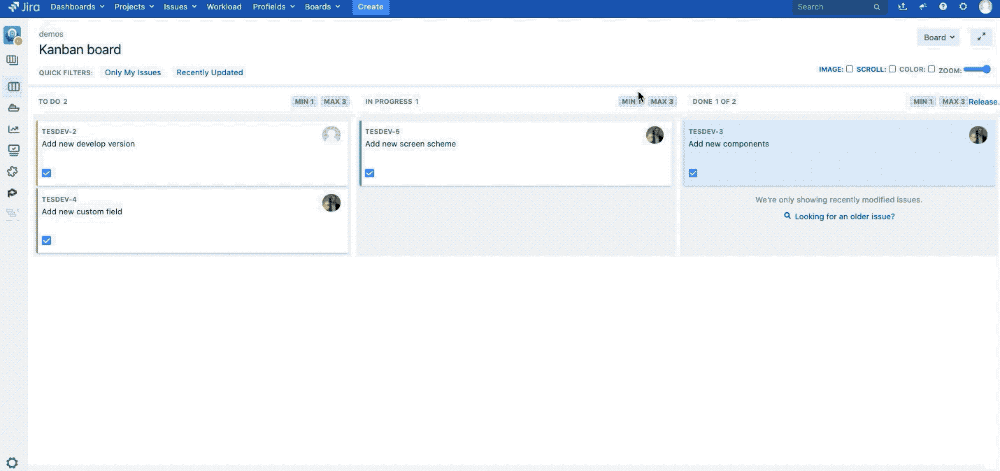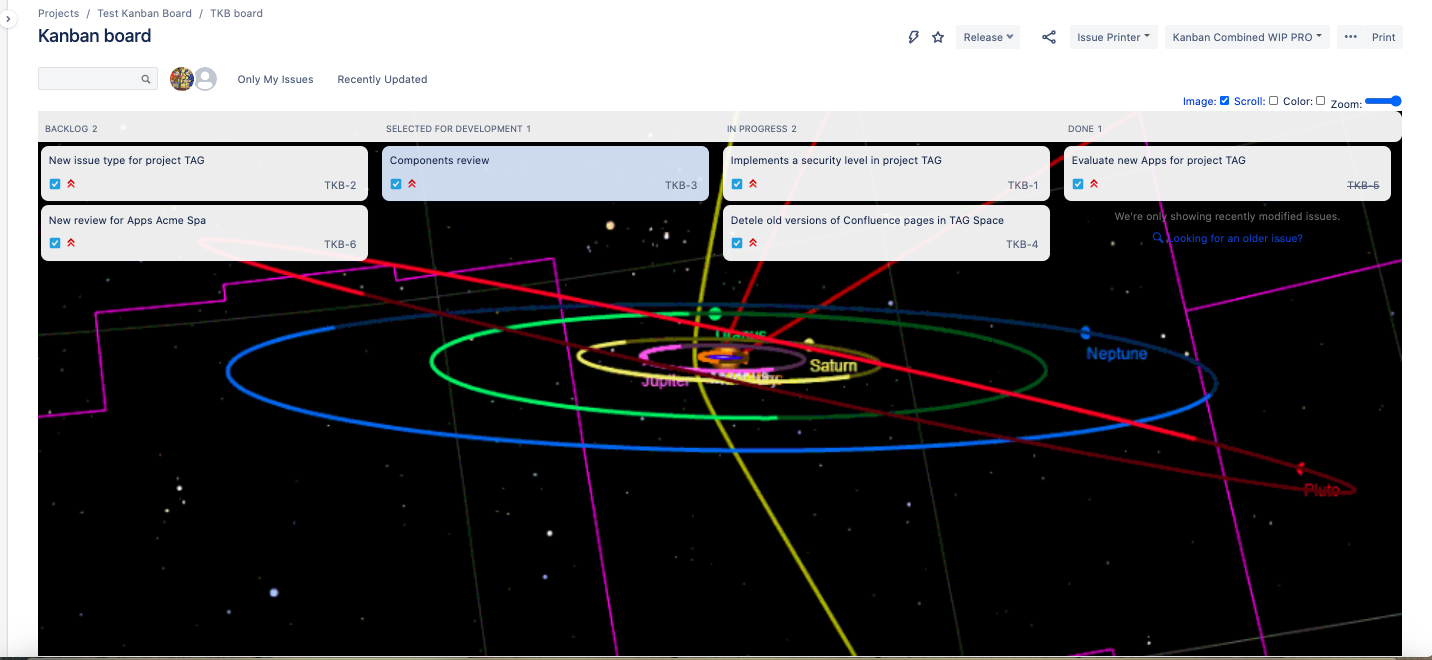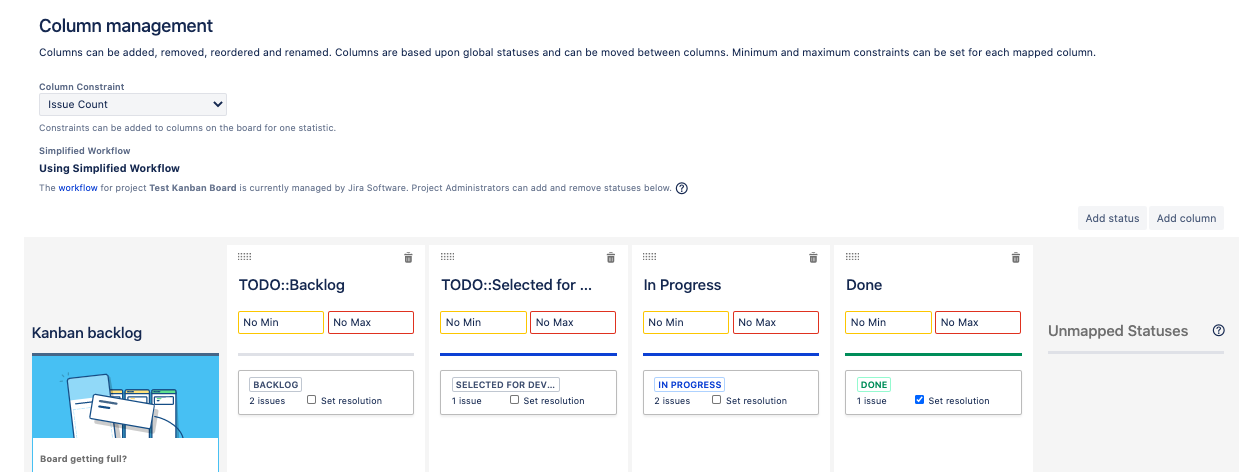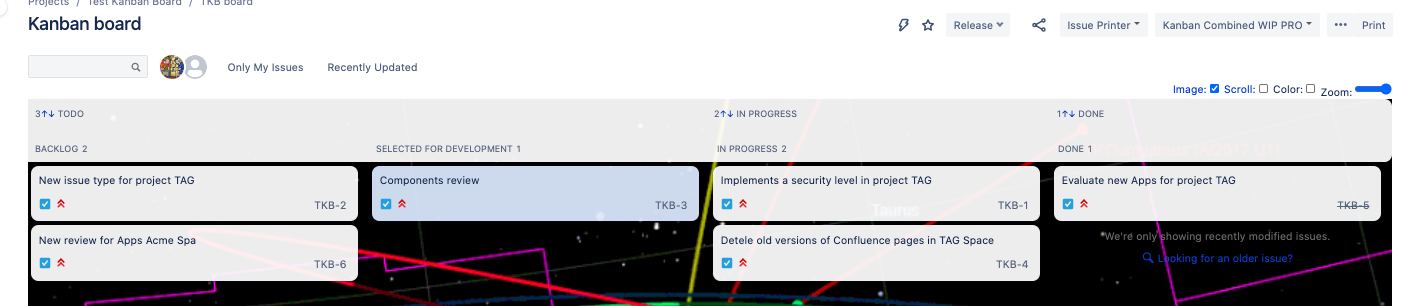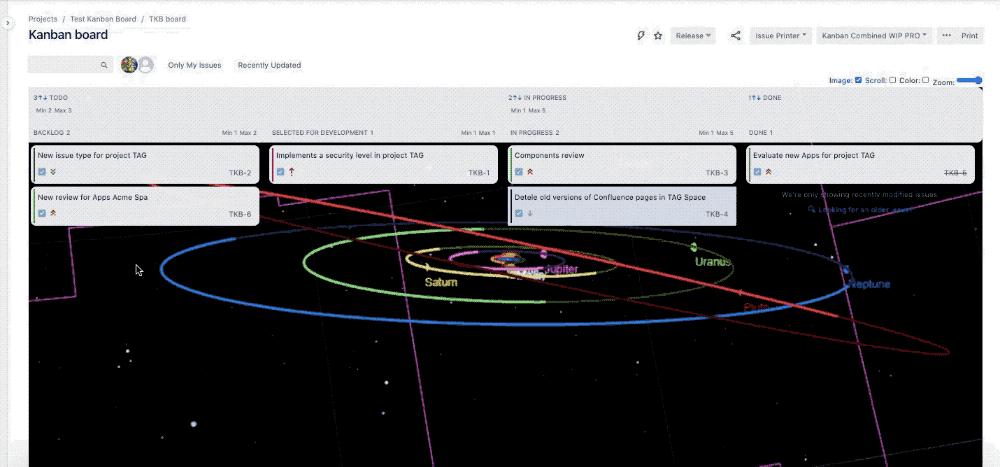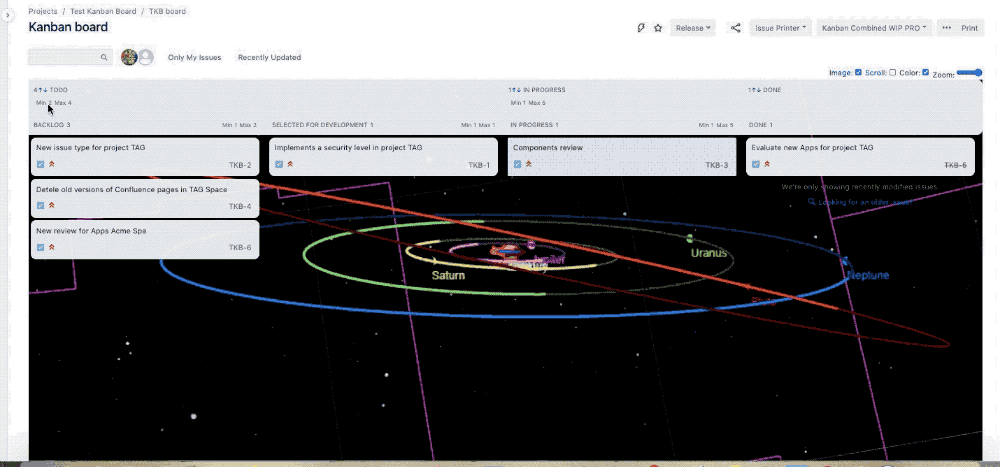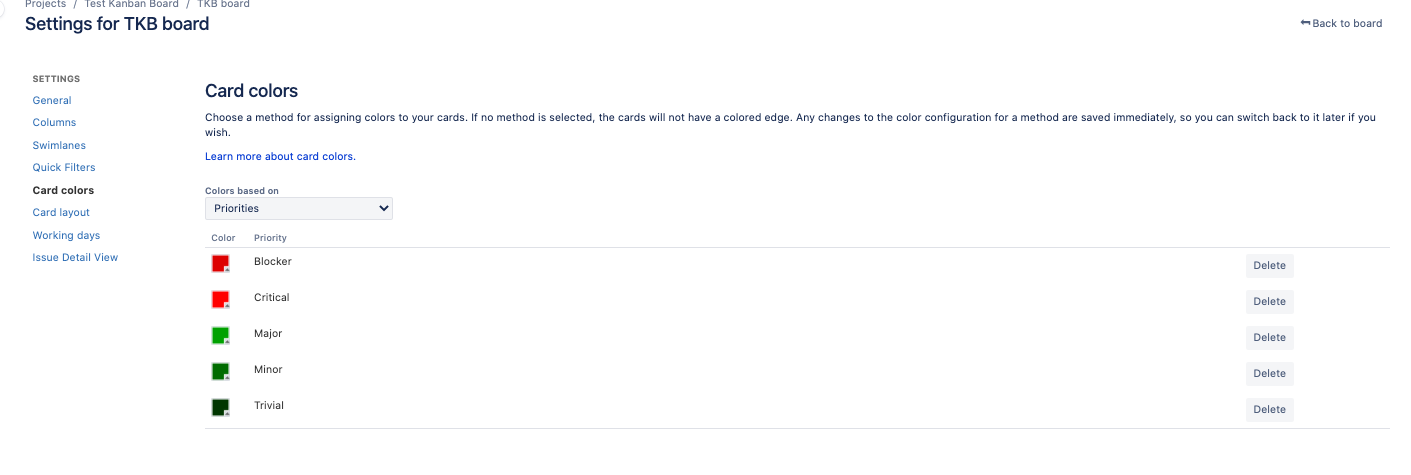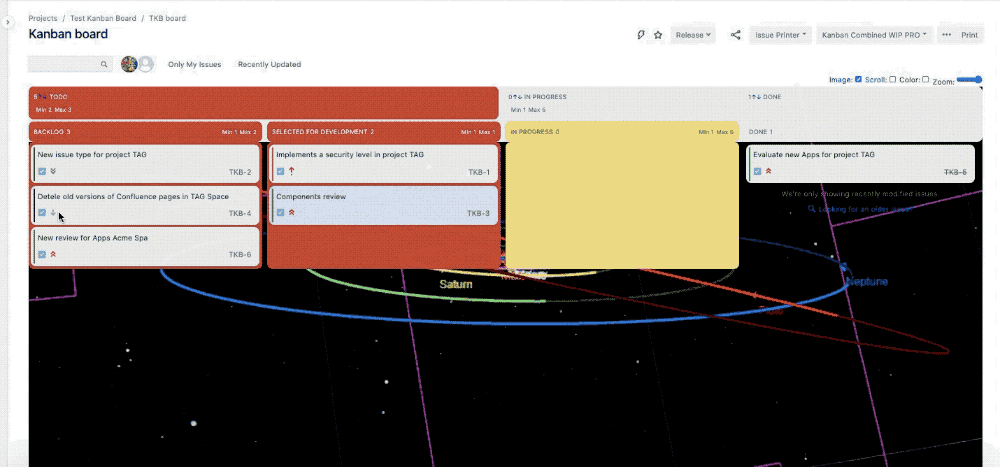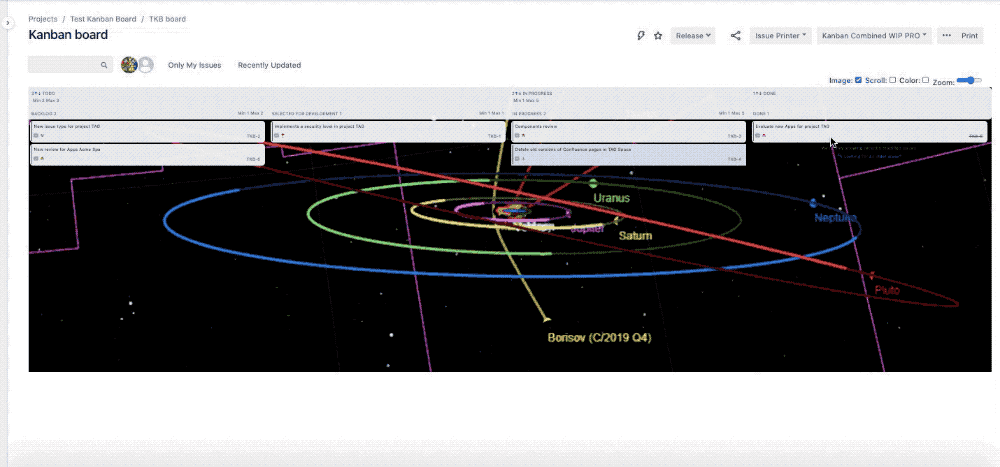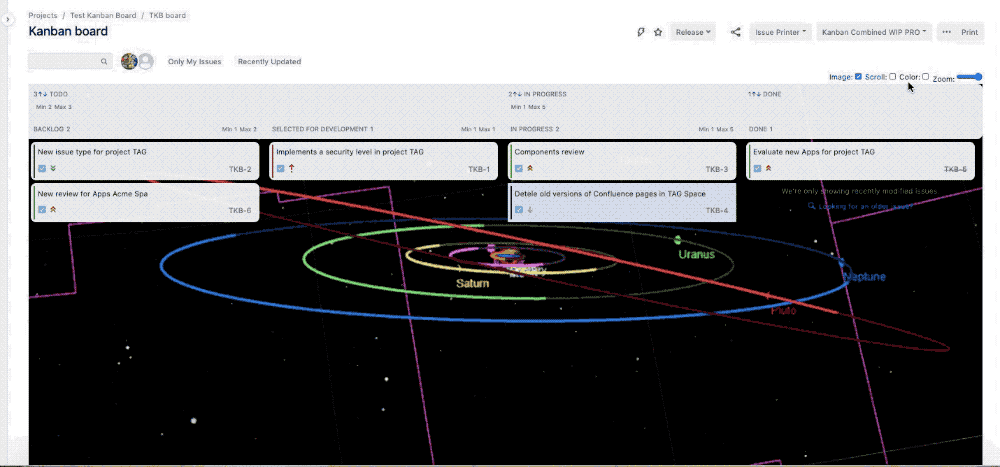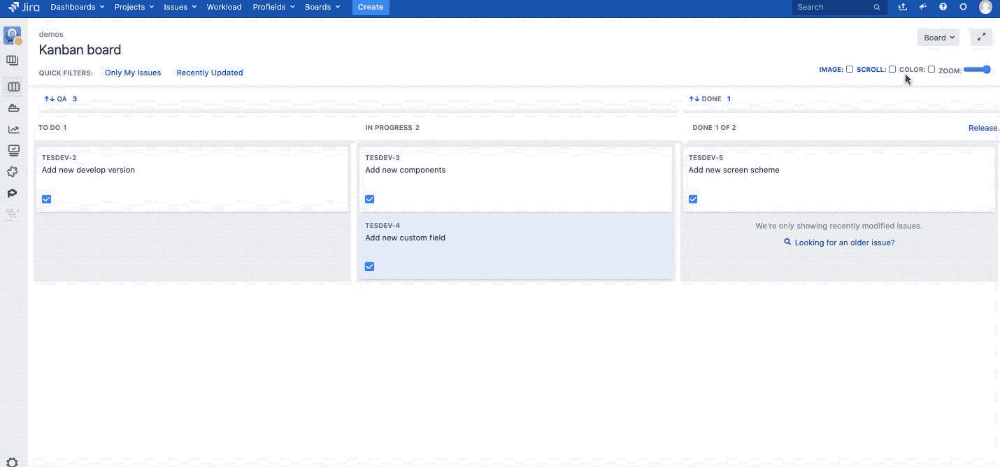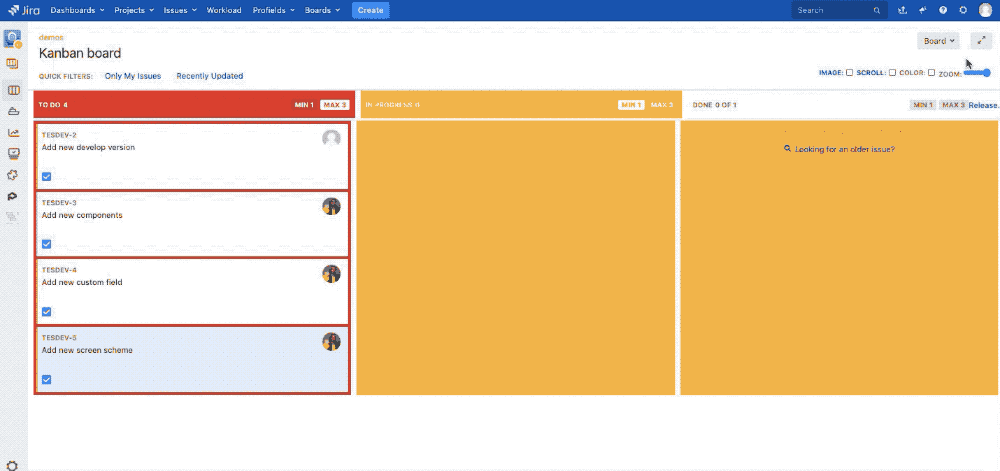Description
Using this App we can customize background image or GIF and others interesting features. Image your work with your favorite image like this:
so we can bring own passions in Jira and see every day 😃 . From Rosetta Spacecraft or
a simple journey across a nebula ![]() .
.
Deploy
No deploy is needed. Just connect to your instance and select the App from marketplace using the Universal Installer.
Use Firefox? More information in this Firefox Support .
Install addon
After selected from Universal installer, add App on instance as show by following GIF
After this, install the chrome extension, which helps in usage
Just follow the instructions
After this setup, we are ready for usage
General Configuration
Possible set some information, as shown in following image:
All possible configurations are described in following paragraph.
Usage & Result
Just select a board and use the App. The same way used for Cloud version. We can choose a background image and have a beautiful result. We can choose from a library or we can specify a own personal image …. or a GIF ![]()
Let me introduce all App features ![]()
Combine columns
We can combine columns or we can group some columns. This is the scenario. We have a board with a lot of columns (one for each status, usually) as shown in following image
To group some columns, just follow the simple rule: Add a prefix to each columns you wanna group, like this sample:
TODO::Backlog
TODO::Selected for development
and this is the result
as we see now there is another header which group own columns. We can also collapse and expand the original-columns and leave only new group.
That’s all? No!! If we use this feature, min and max limit are important and if limits are reached, well, the column color changes. In fact, the following GIF show how:
red color if limit is reached, yellow if limit is not reached. But that’s not all 😃 . Let me explain better. If card are configured to use specific color, like this:
we can use color option to colorize all card ![]()
we can also do two interesting features. We can zoom the card inside the board
but we can also have a better view using the scroll option
Modes of configuration
Server version of App have 6 modes of configuration. This configuration add or remove sounds, animations, color and so forth.
We can choose configuration in a specific section, inside Manage apps.
Here the possible options we can choose.
FUN (default value) or empty for animations and sounds. All the GIFs are produced with this configuration.

NOFUN to remove the animations and sounds.
NOTOOLBAR to remove the toolbar (all the options App add in upper left of the boards) from the boards, not the combination of columns, as show in following GIF:
ALWAYSCOLOR to colorise always the cards for all users. The color check is hidden. No animations and sounds in this mode.
COMPATIBLE due to some incompatibilities with the Checklist for Jira plugin, we have created a new experimental mode in the MrAddon’s Kanban Combined WIP plugin for Jira Server.The experimental mode called COMPATIBLE disables the DOMNodeInserted event in the Kanban or SCRUM board and is activated in the “load” event of the page. This allows to be more efficient, but for example it does not allow “to control” when a ticket is transitioned to a new status / column (for this reason, until the ticket is clicked, it does not recover the colors and combined header).
COMPATIBLE_NOBAR is the same mode like COMPATIBLE plus NOTOOLBAR combined.
Release Notes
-