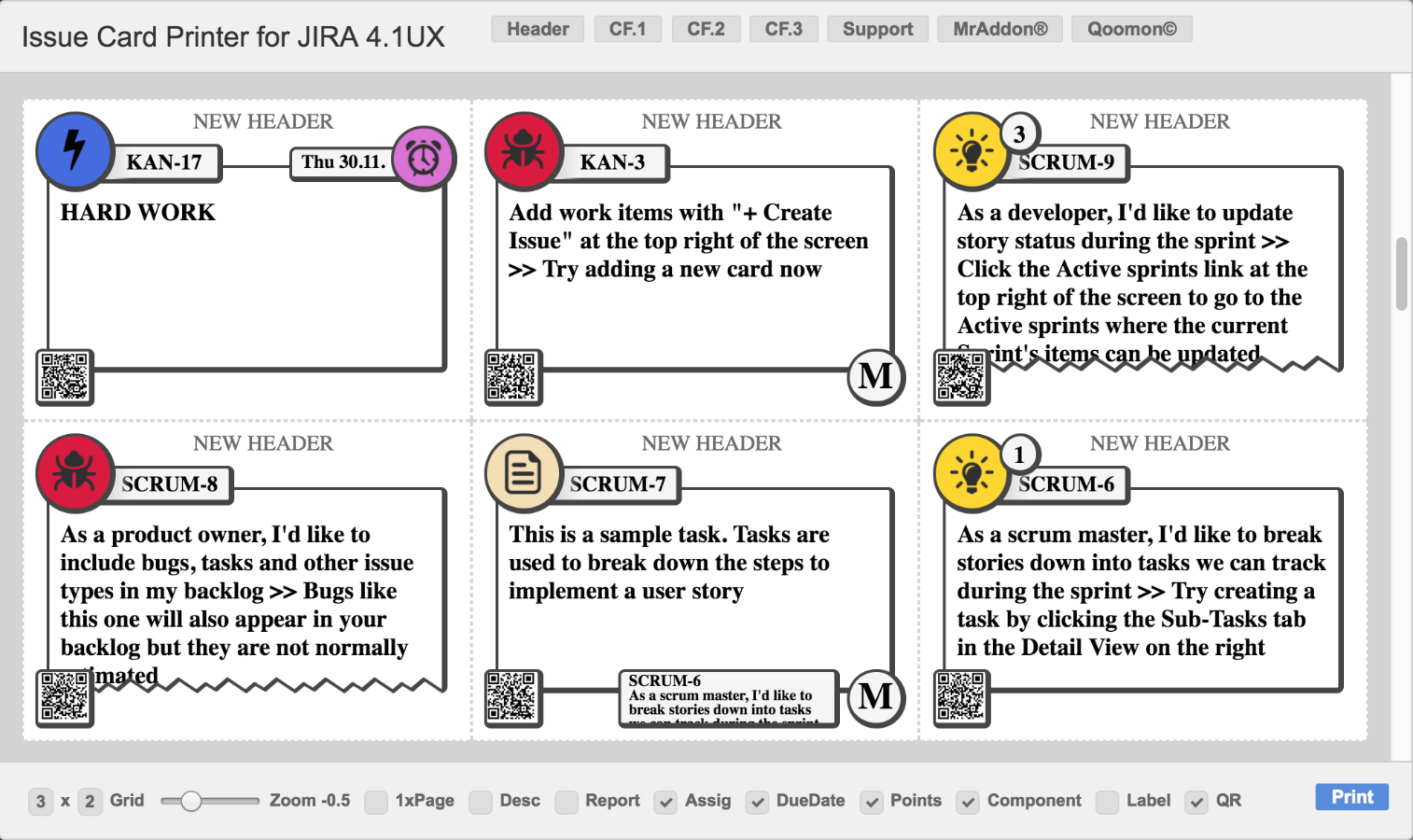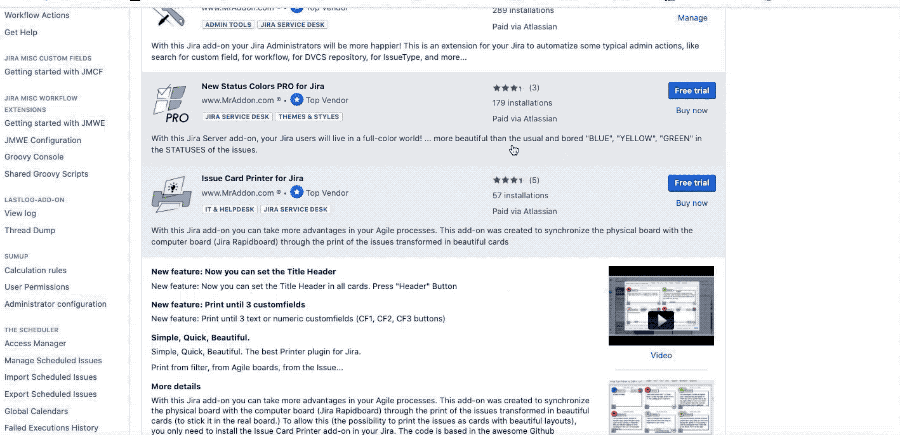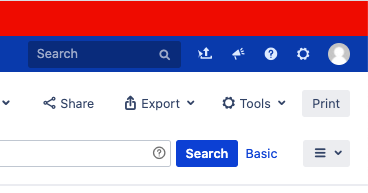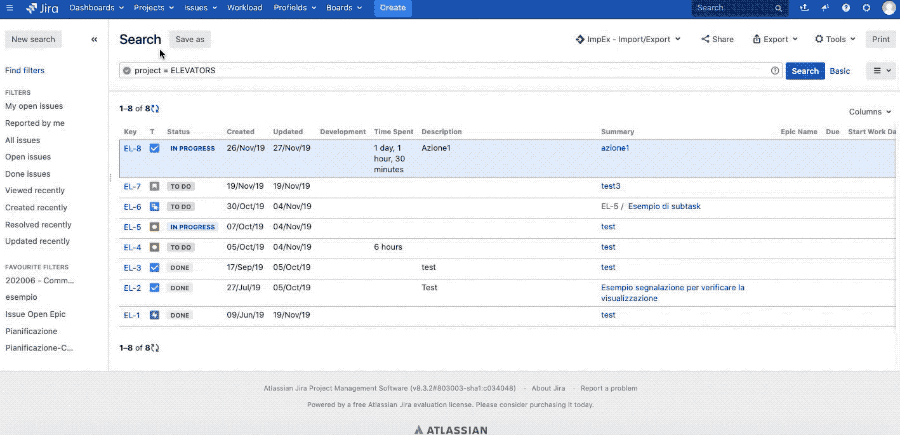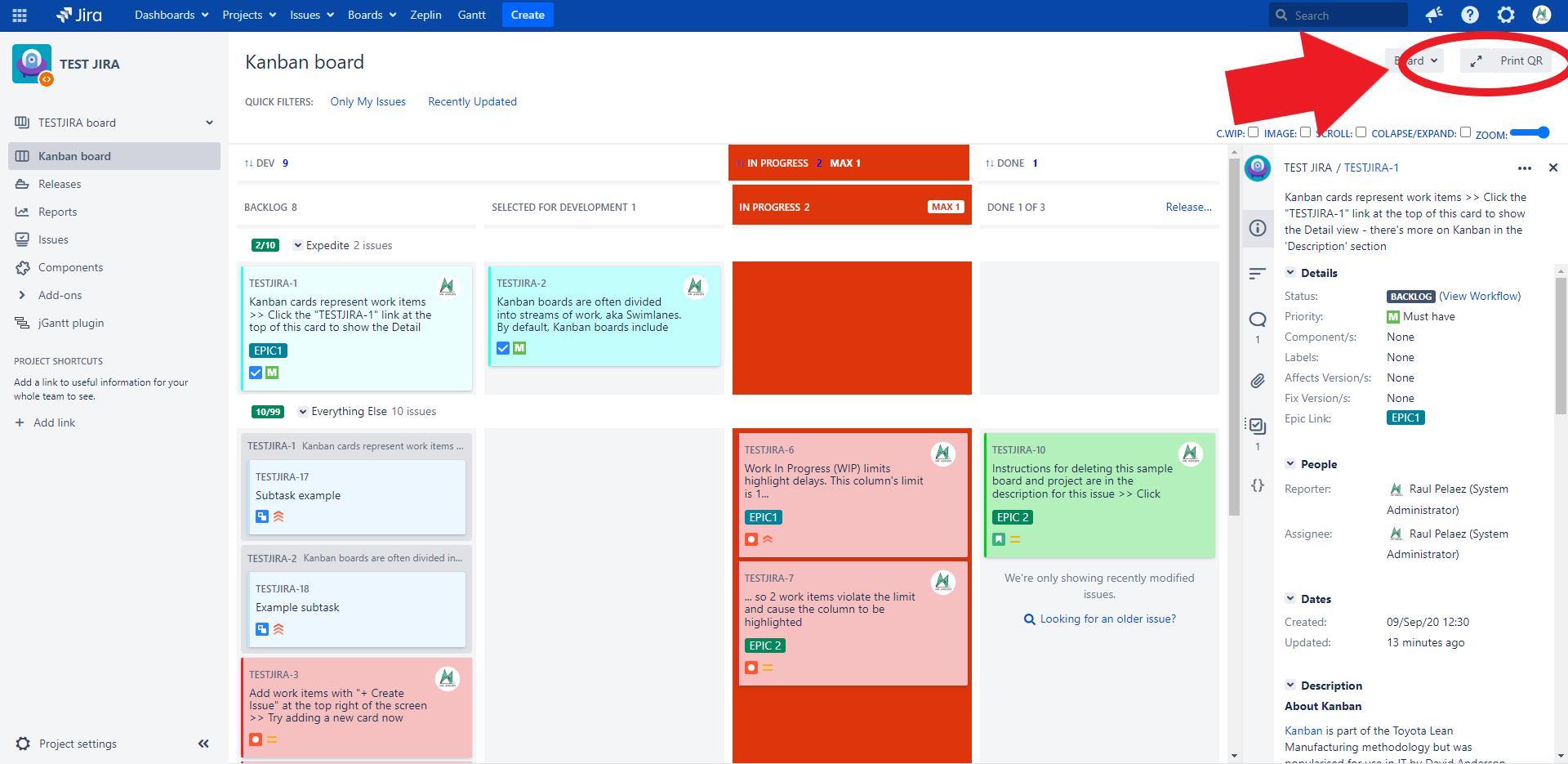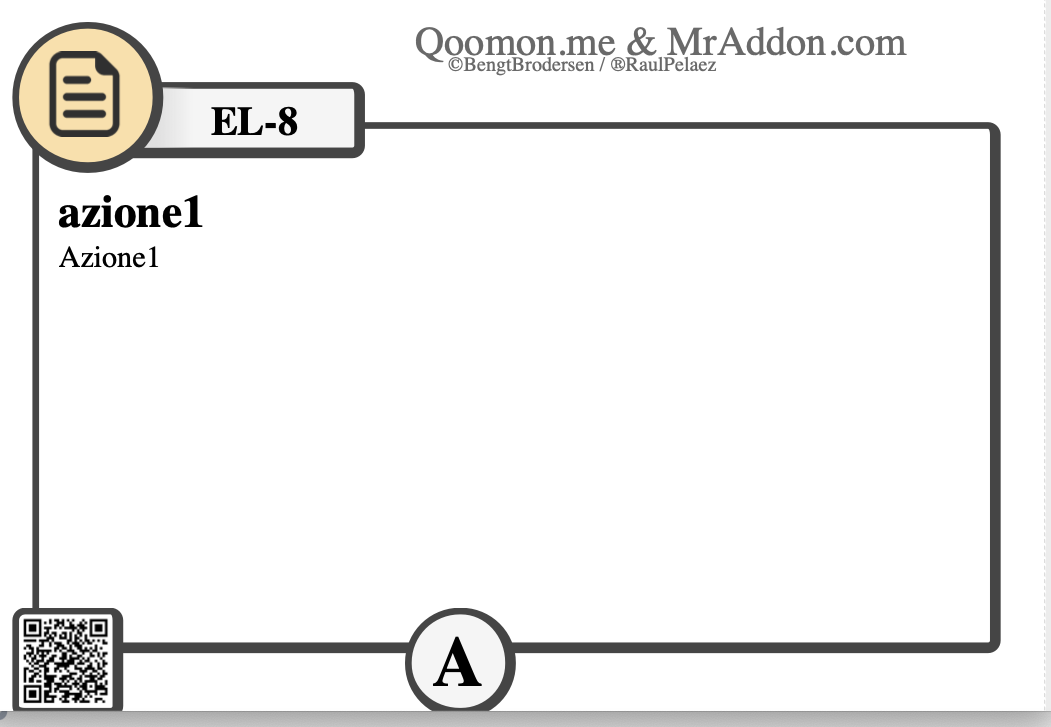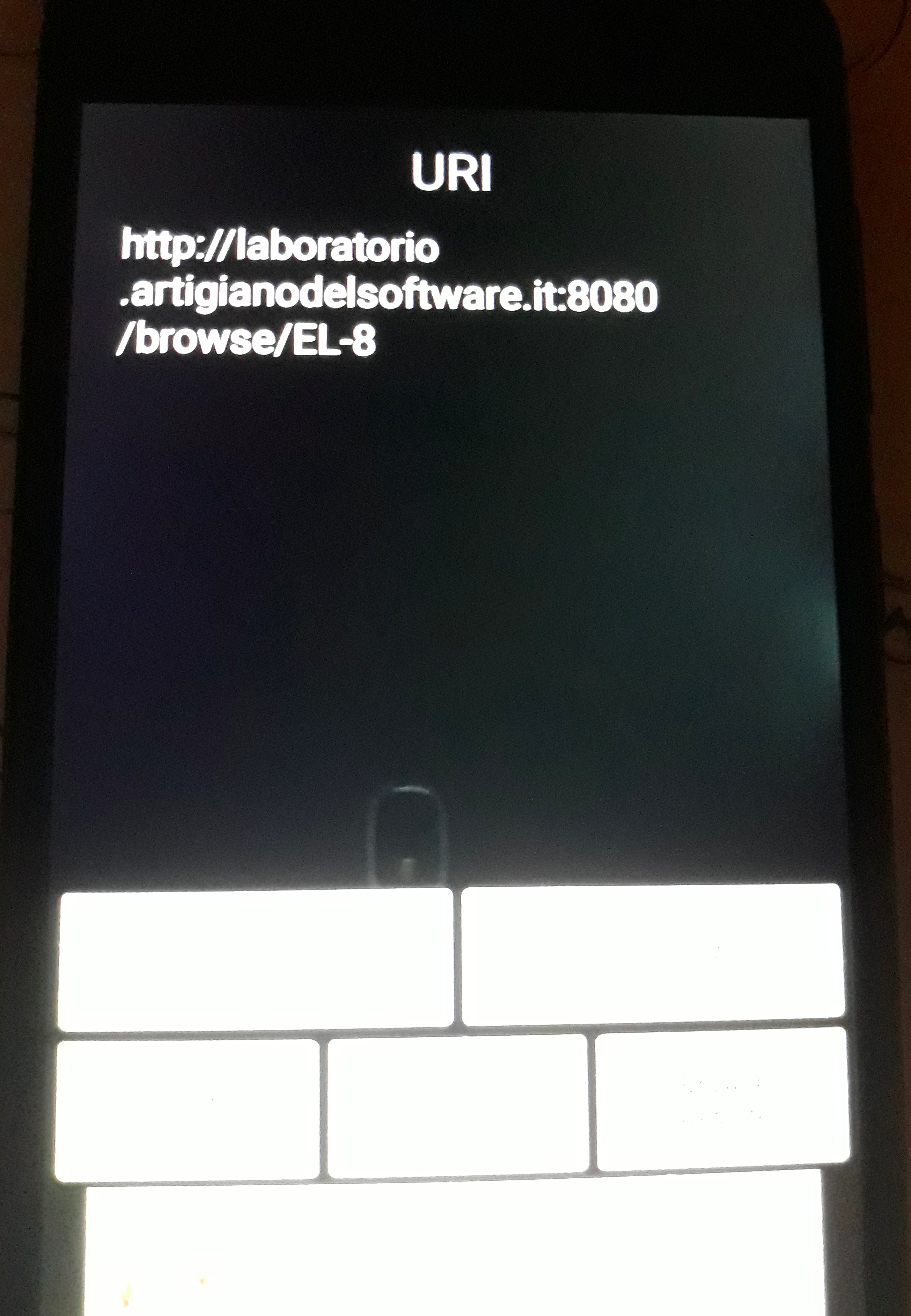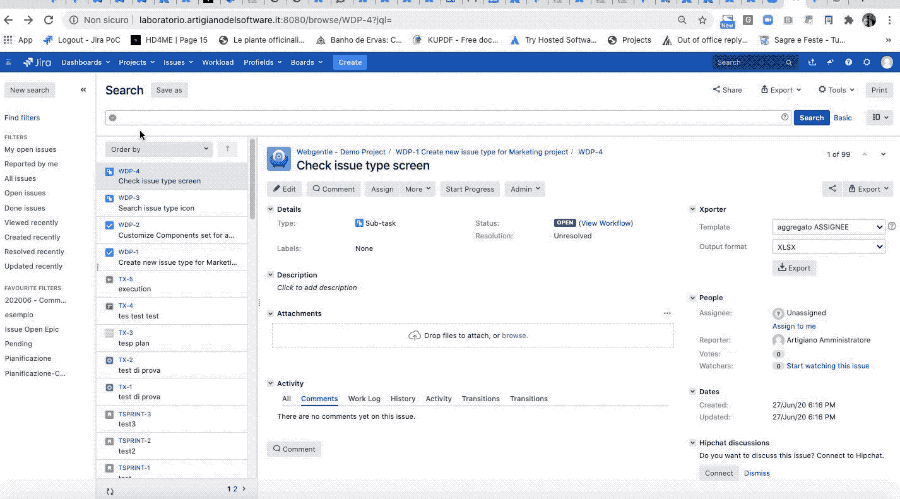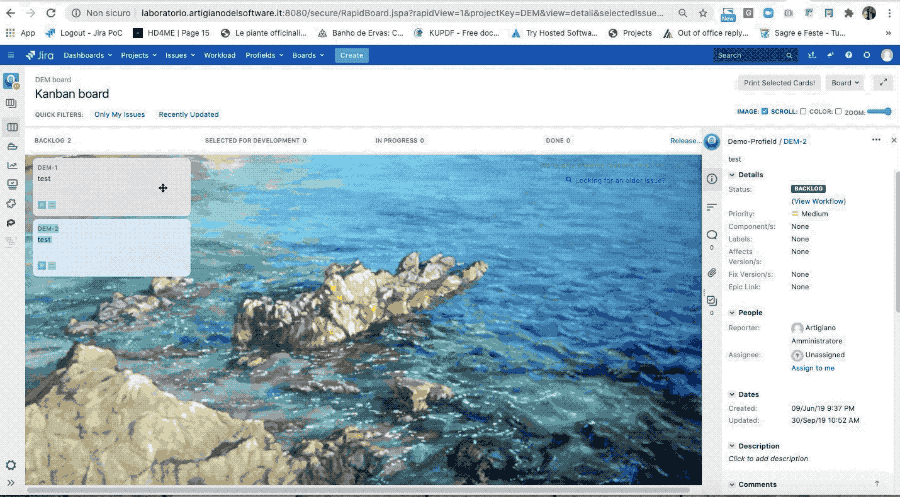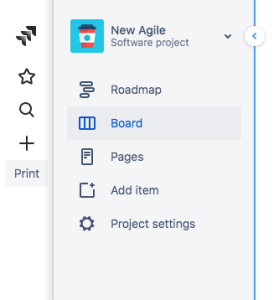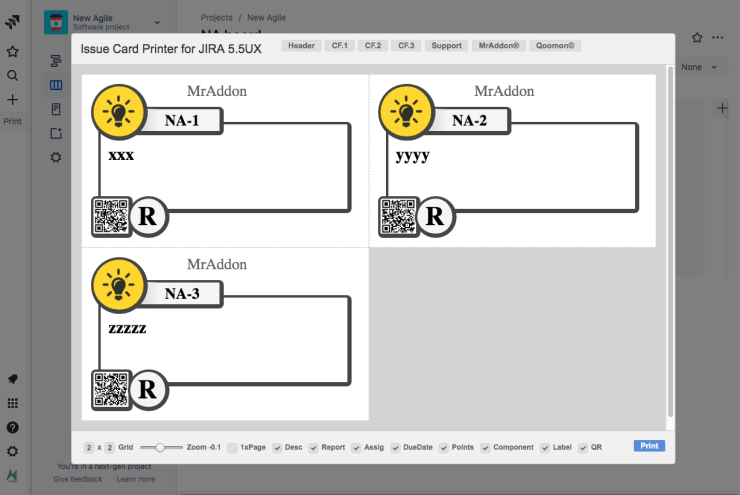Description
Print your filters and issues with a single click, with a configurable and beautiful layout.
Show a large QR code in each card to quickly locate your tickets.
Now you can also print from your Kanban or Scrum board and from your backlog view!
New features coming soon!
The code is based in the awesome Github repository of Bengt Brodersen from Qoomon.
Video Summary
Index
| Table of Contents | ||||
|---|---|---|---|---|
|
Install addon
Follow the classic way to install using the Find new apps, as shown below
As you see, procedure is very easy ![]()
That’s all! Now take a look in your Issues, Filters and Kanban/SCRUM boards and backlogs and you will see a new button “Print QR”
General Configuration
No General Configuration is needed. Just use it 😃
Usage
Addon put a new button “Print QR” in Search for issues feature: Print.
So just search issues needed and click the new button.
, filters , Kanban/Scrum boards, backlogs and Issue views.
So just select issues with “Ctrl” or “Shift” key and click in Print QR button from a Kanban/Scrum boards.
Or just select issues with “Ctrl” or “Shift” key and click in Print QR button from a Backlog view of the board.
Or just Search for Issues or select a saved Filter and click in Print QR button!
Once finished click in “Print” to configure margins and send the cards to the printer!
Example:
Print only one Issue!
Yes, in the Jira usual Issue View you will see the extra button “Print QR”, just click it!
Ready to print!
Result
This is the result. If you see in GIF, I’ve print a PDF and this is a sample.
Some final notes for this great addon:
QR-CODE
As we see, a QR-Code is present in issue card and we can use it to reference the issue. If we use a QR-code reader we redirect to the URL of Issue. This is an important result. The result is shown in following image, where I use my mobile QR reader and I use the previous image.
You can show in the card layout until 3 Custom Fields
we, and possibility to change the title Header of the cards
We can add up to 3 custom fields on layout. Let me explain how do this: once we select own issues, click PRINT button and select CF1/2/3 button as show in following GIF and set the customfield_id(ask to your Jira Admin if you don’t know the ID of the field to show)
Integration with Kanban/Scrum Board and Backlog view
It’s possible use Issue Card directly from Kanban Board. Just press Ctrl or Shift to multiple select and print.
Integration with Kanban Gantt: export the Gantt view!
Addon is compatible with Kanban Gantt!, as shown in this GIF
, if QR Issue Card Printer plugin is installed, you will see an extra button to EXPORT the Gantt to PDF/PNG/ICAL or EXCEL formats!
Release Notes
Now this addon can be used with Next-Gen projects.
A new button is present in toolbar and can be used to used to recall the print board
2022-08-03 New release with Components bug fixed, performance improvements and print script autocontent, Card layout modified a little bit to show bigger QR code. Compatible with Jira 9