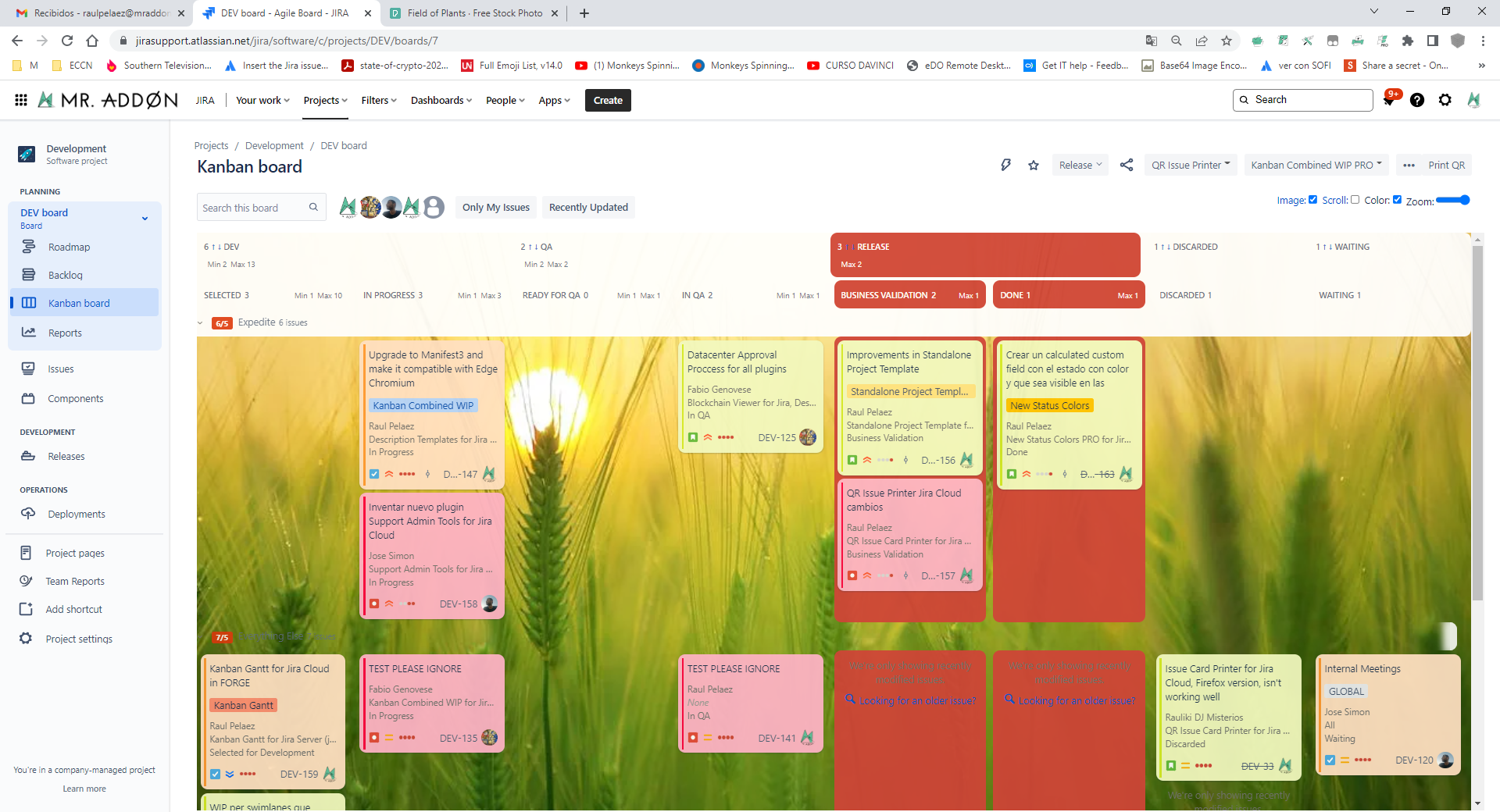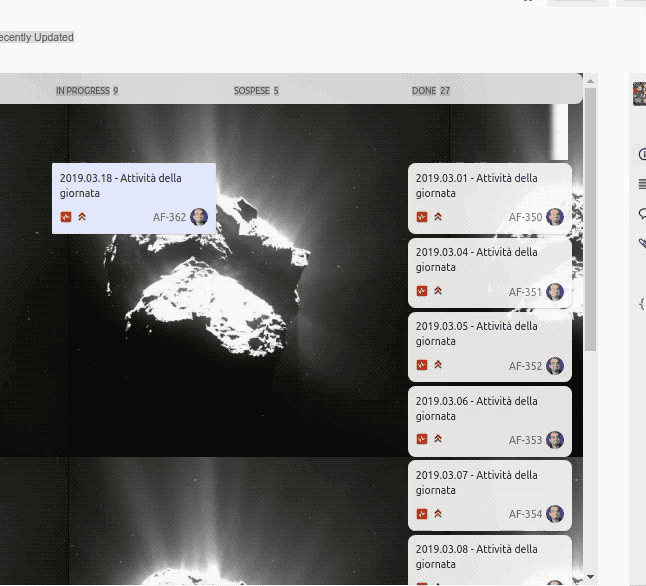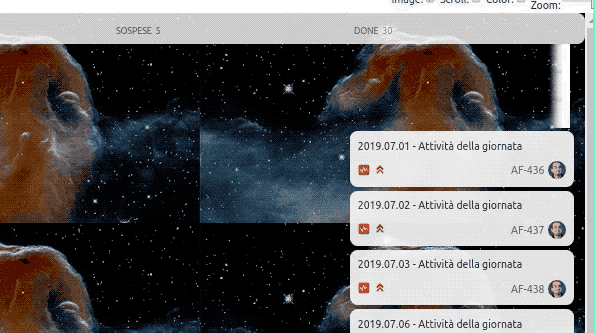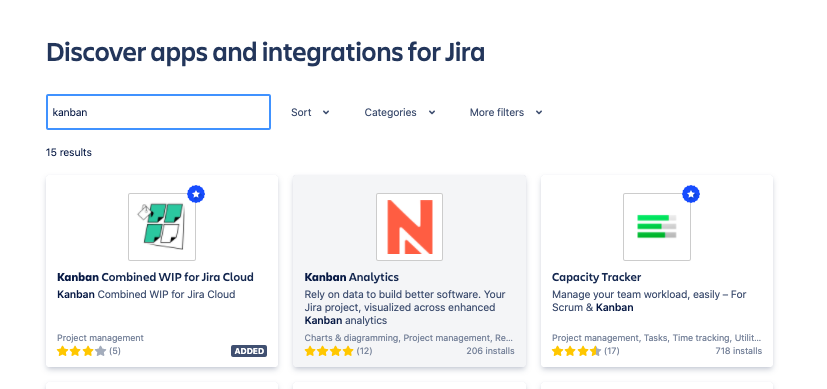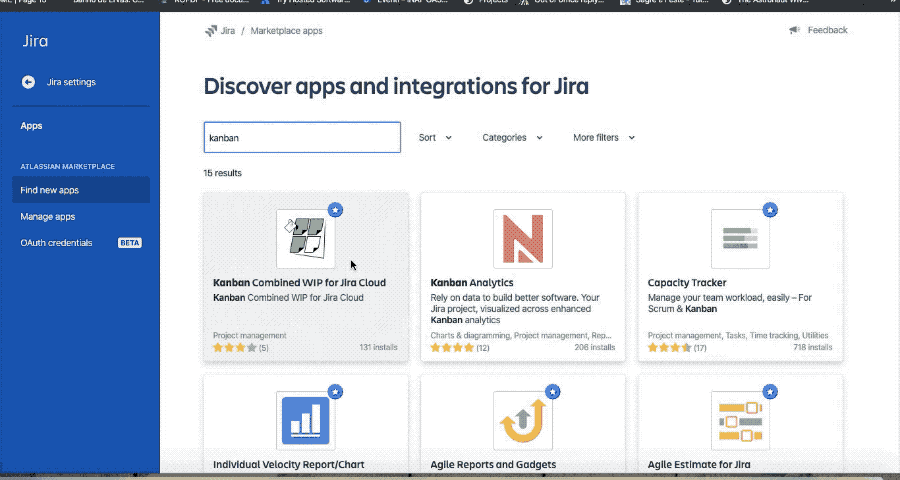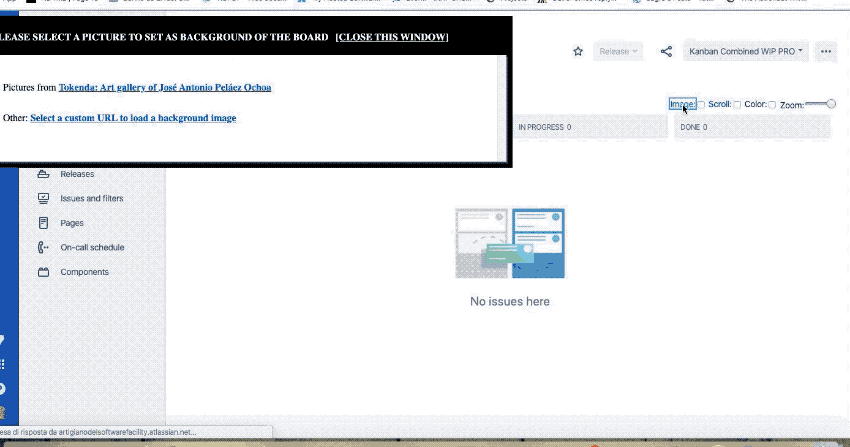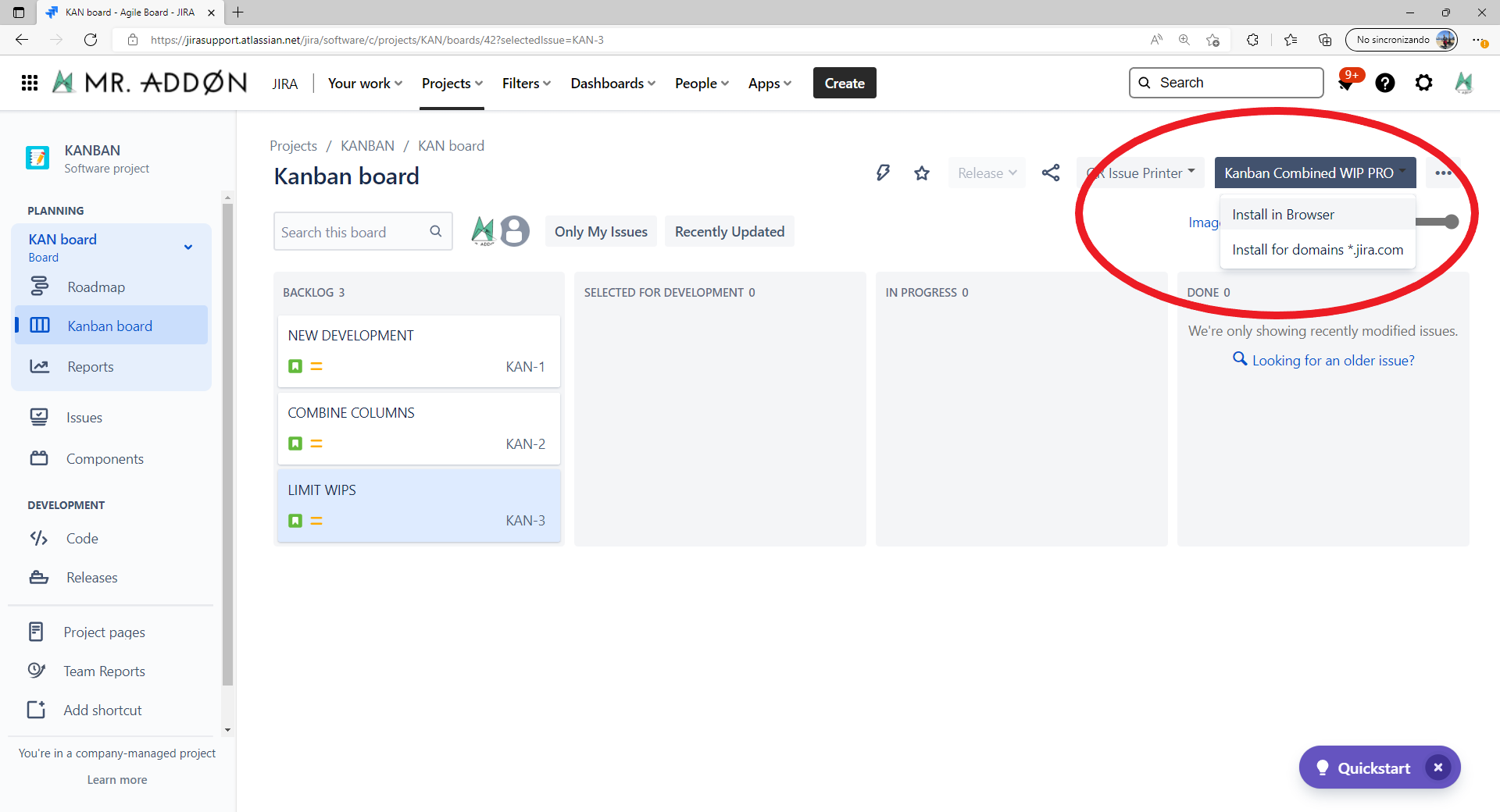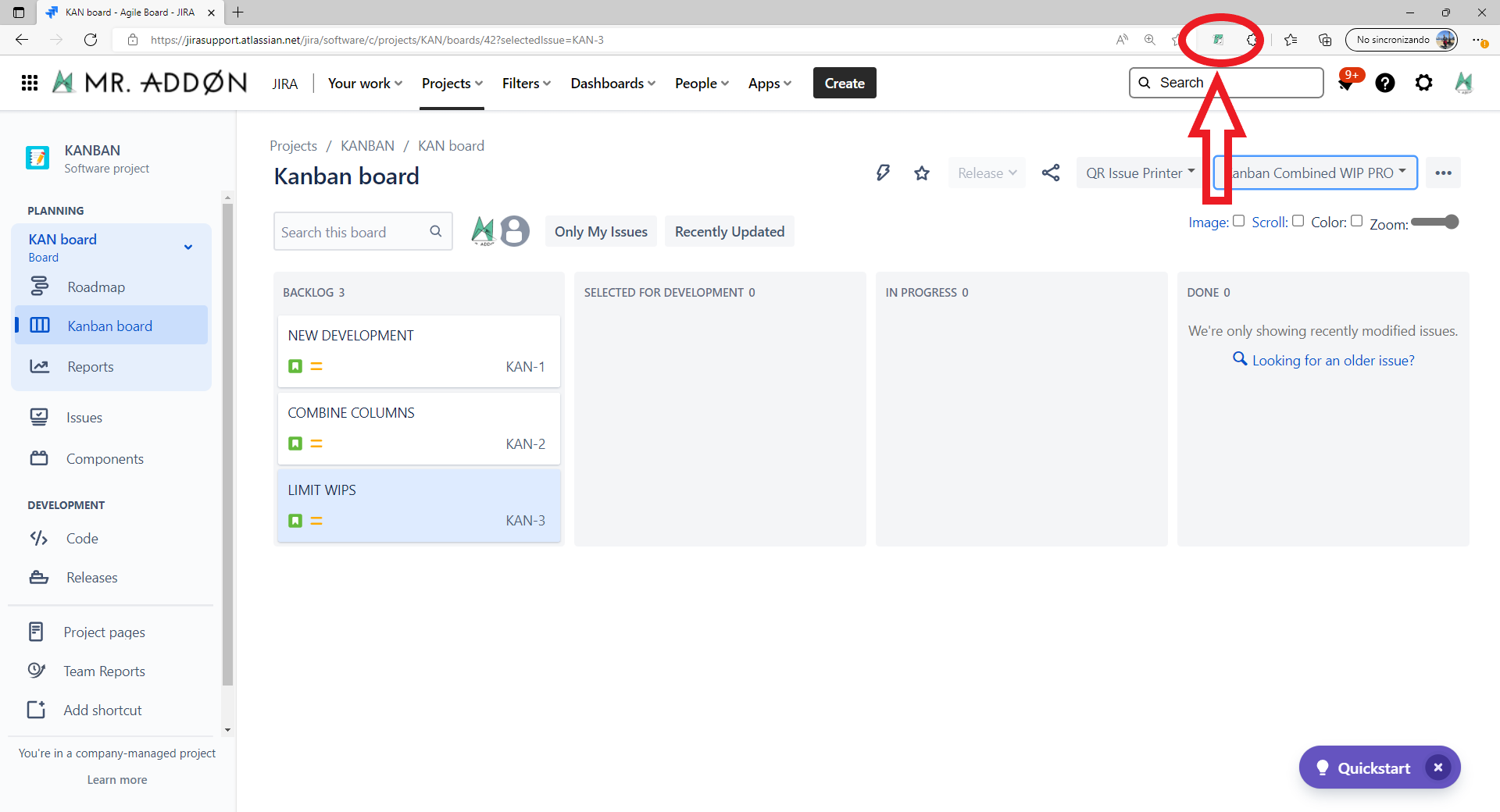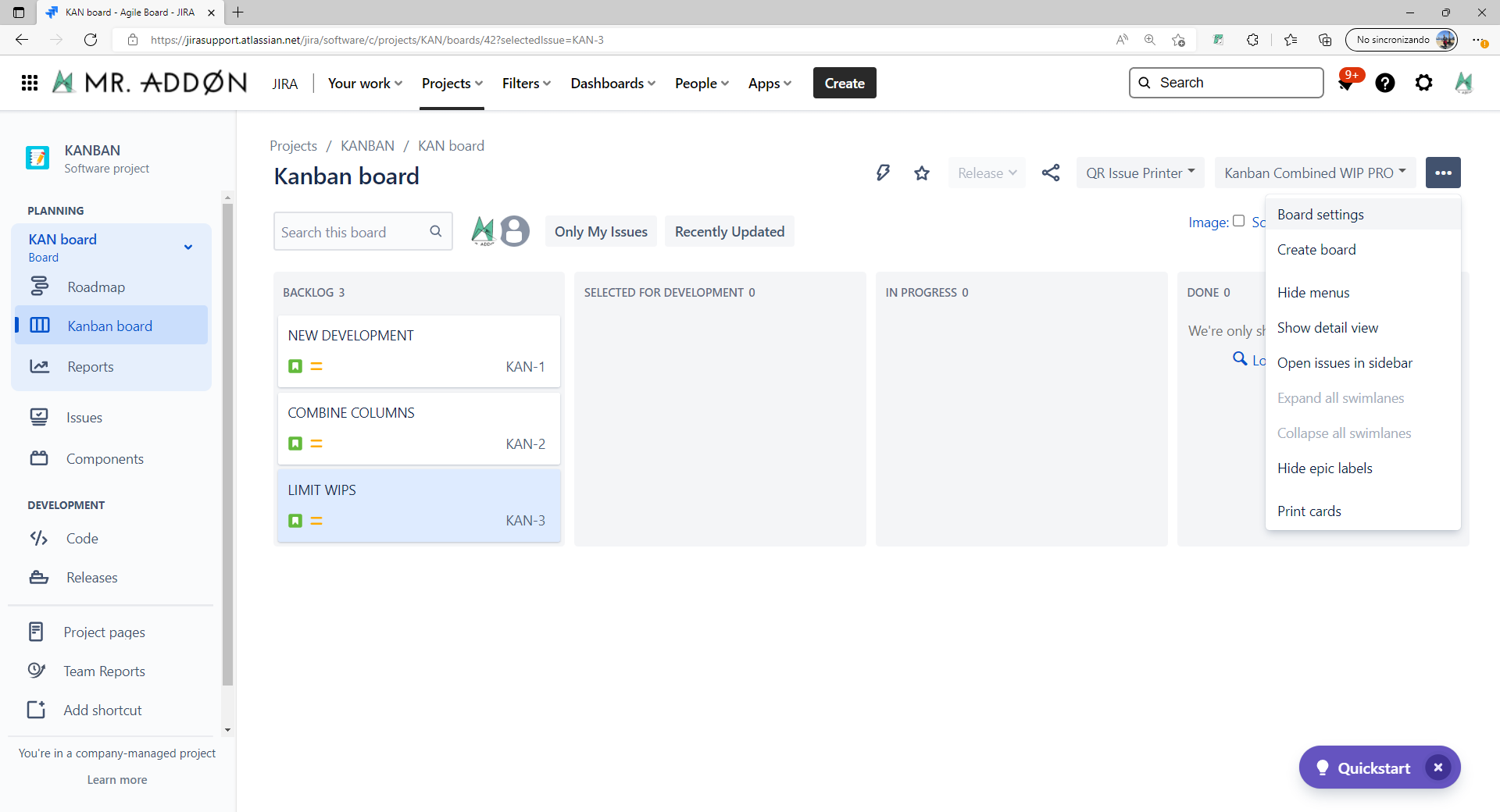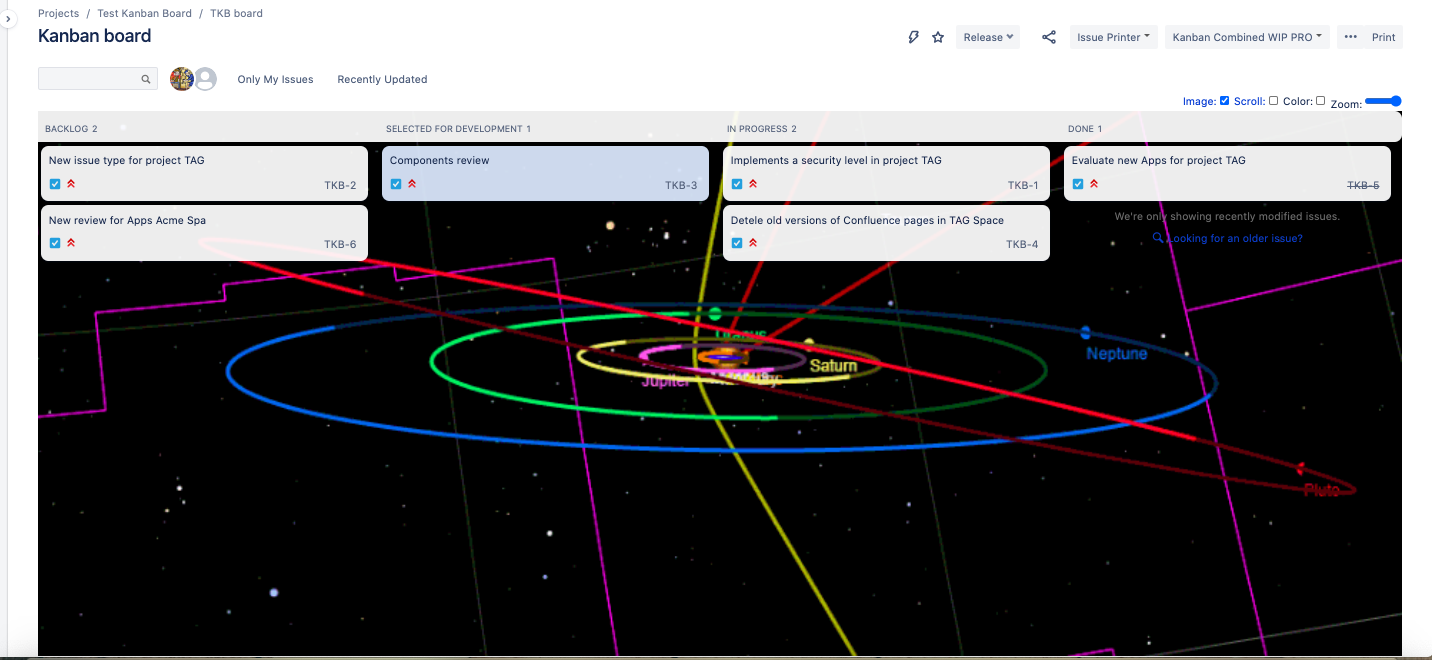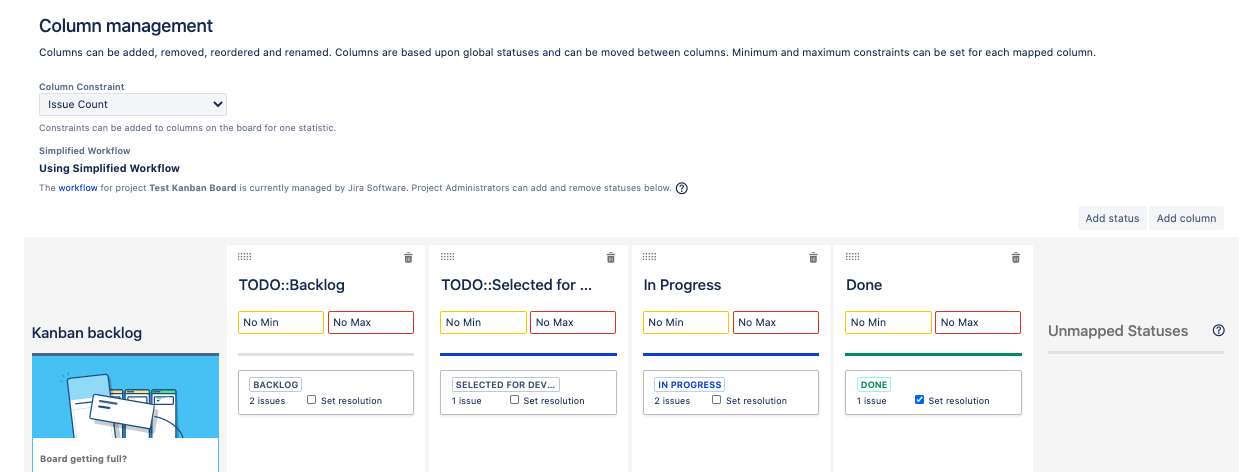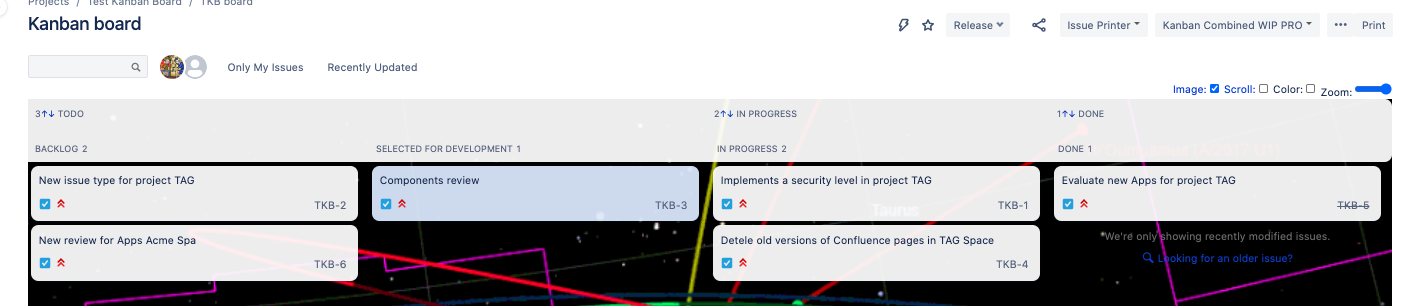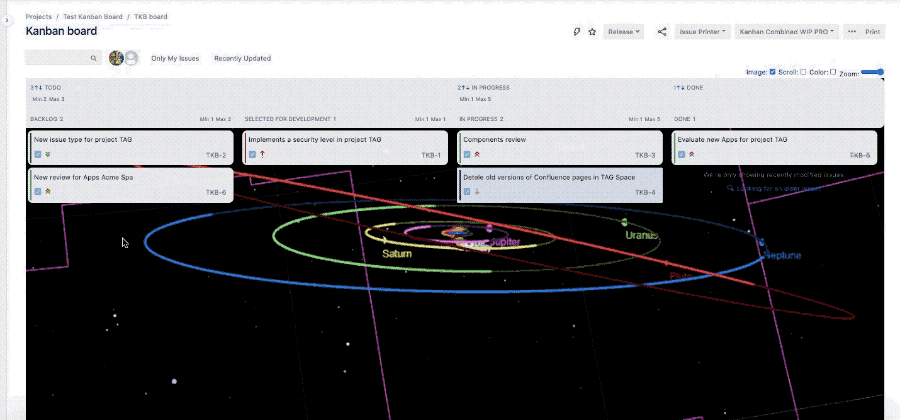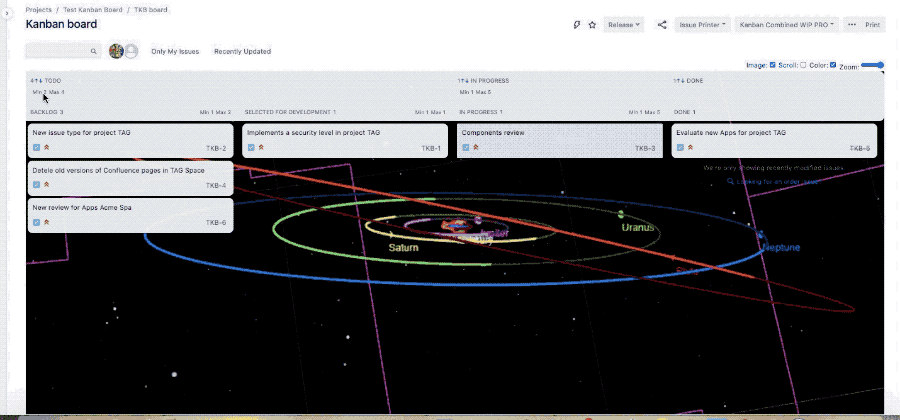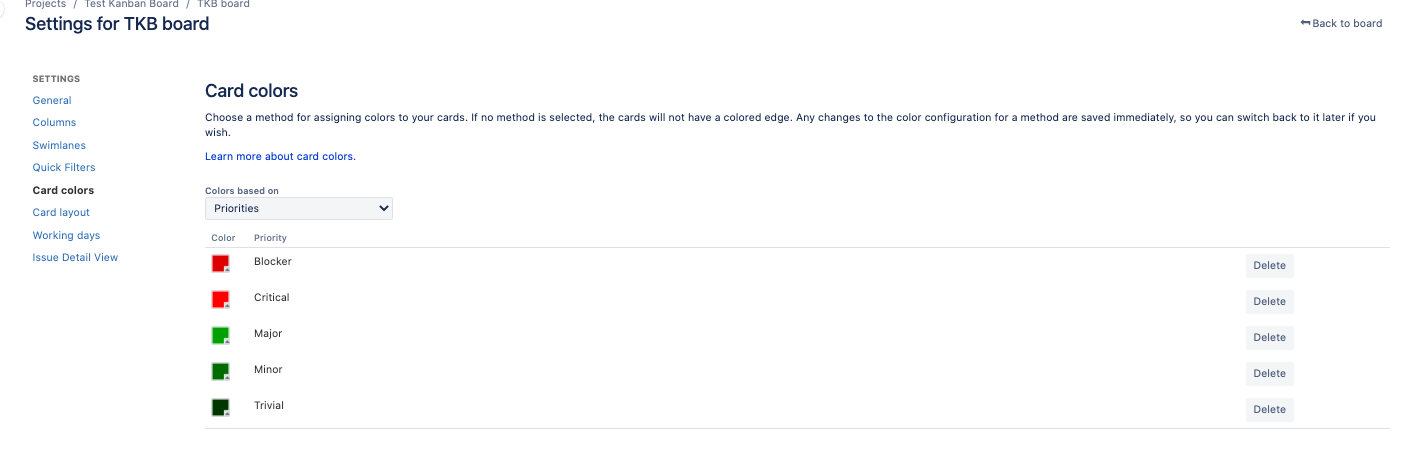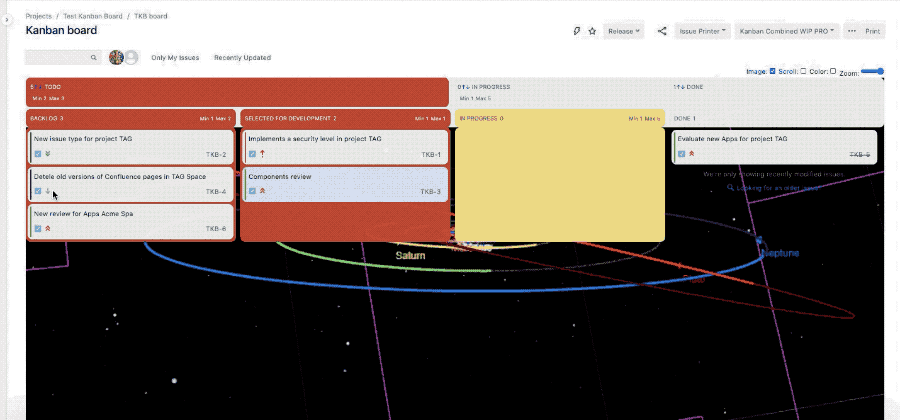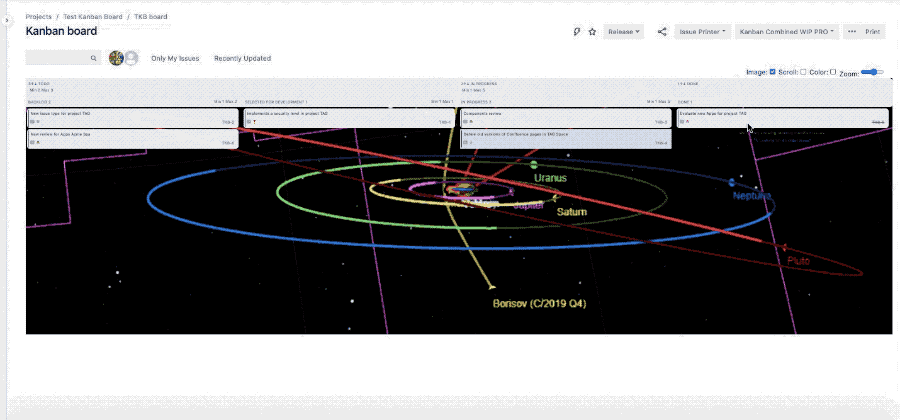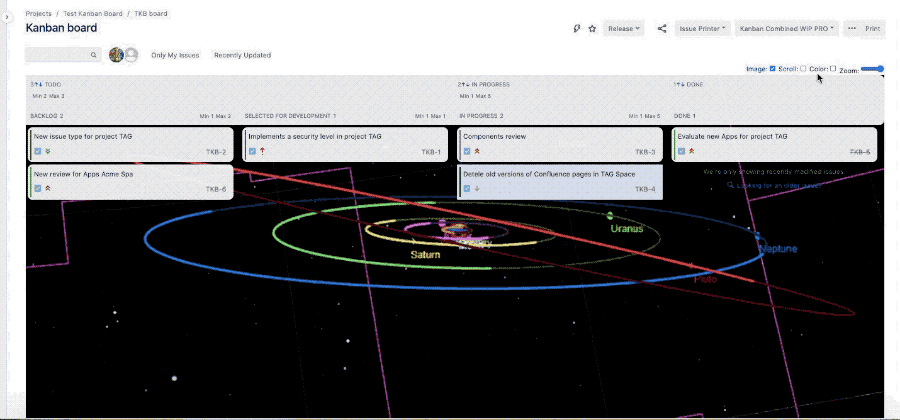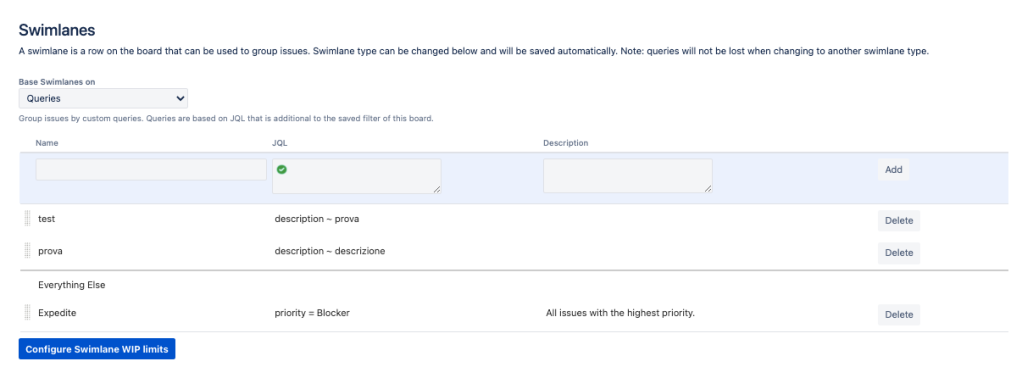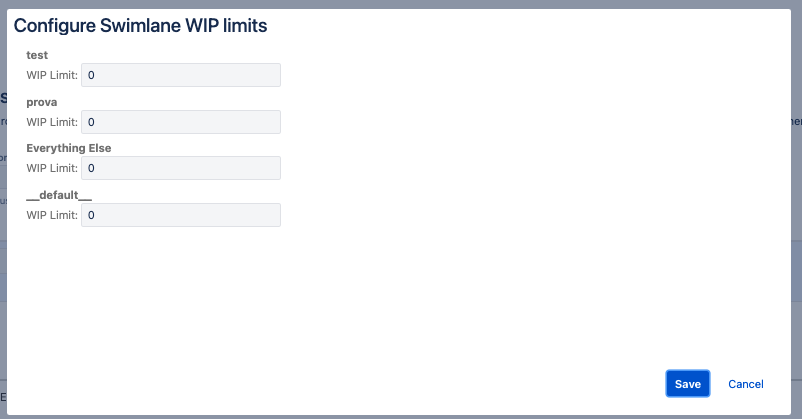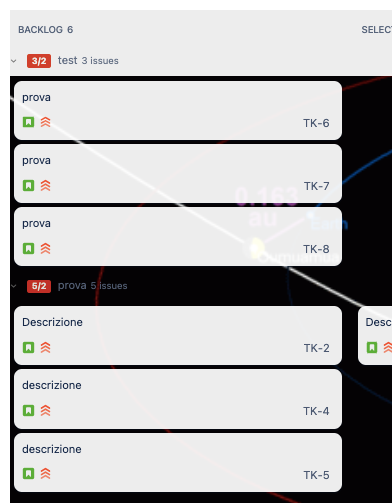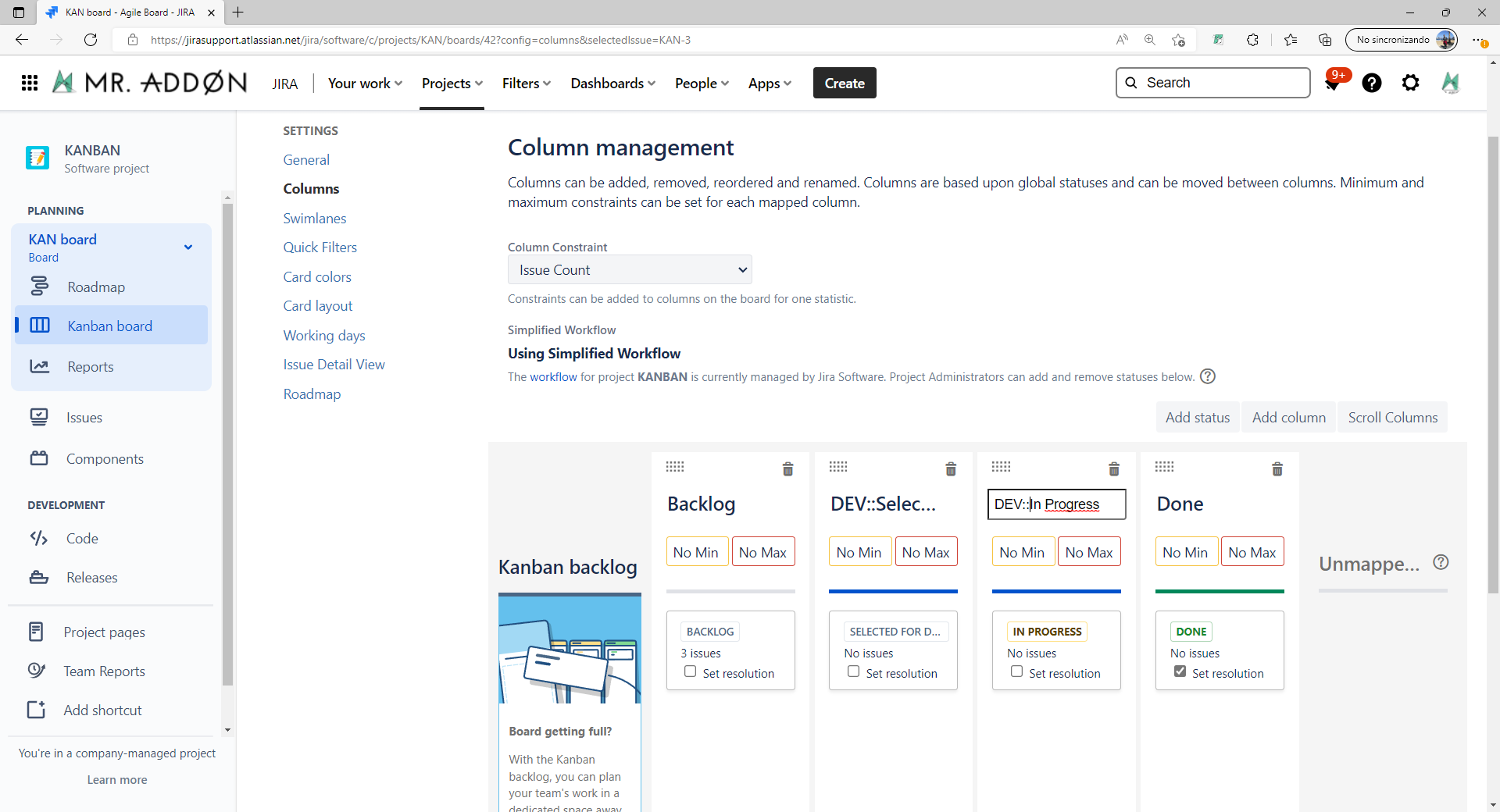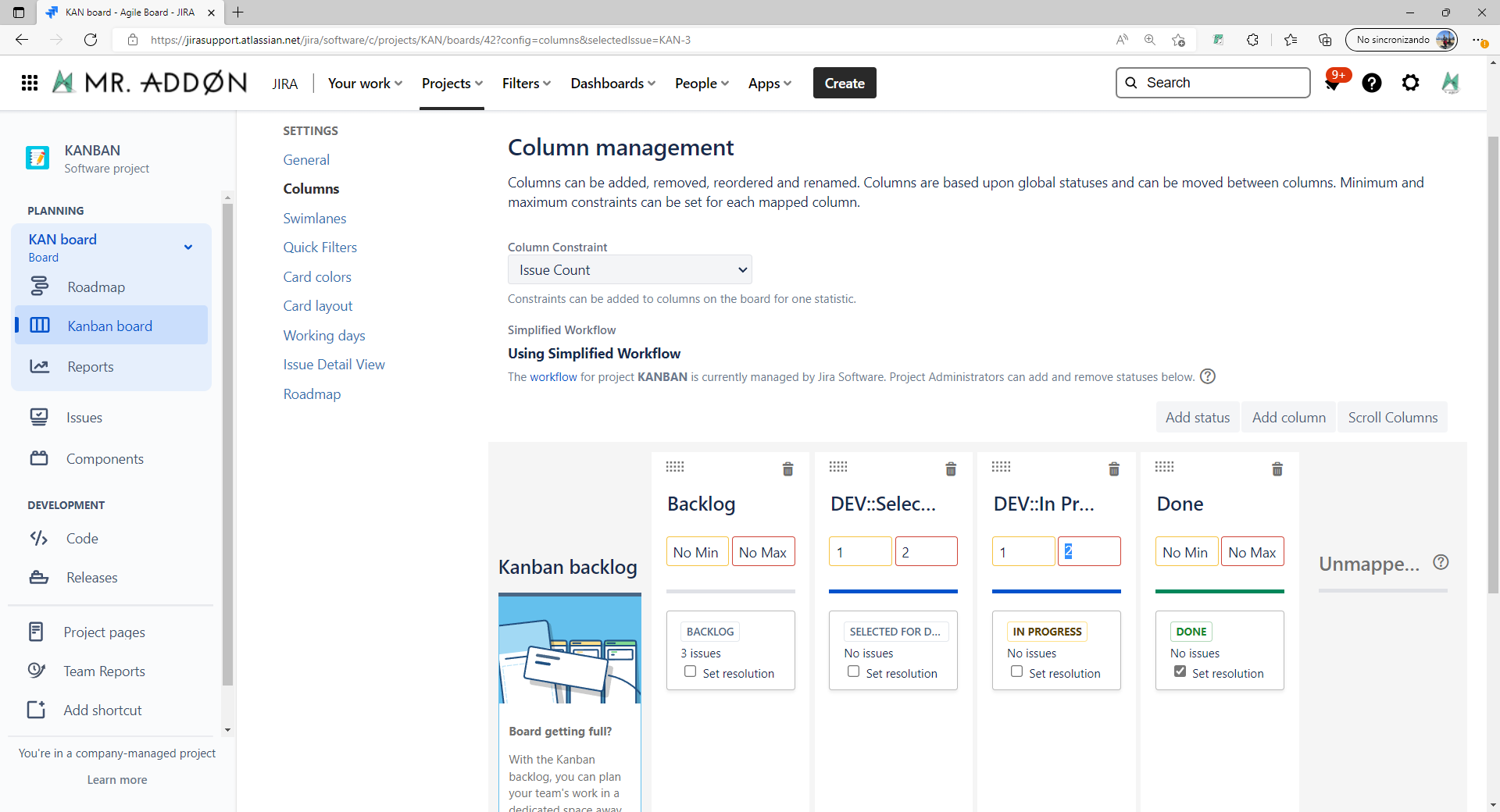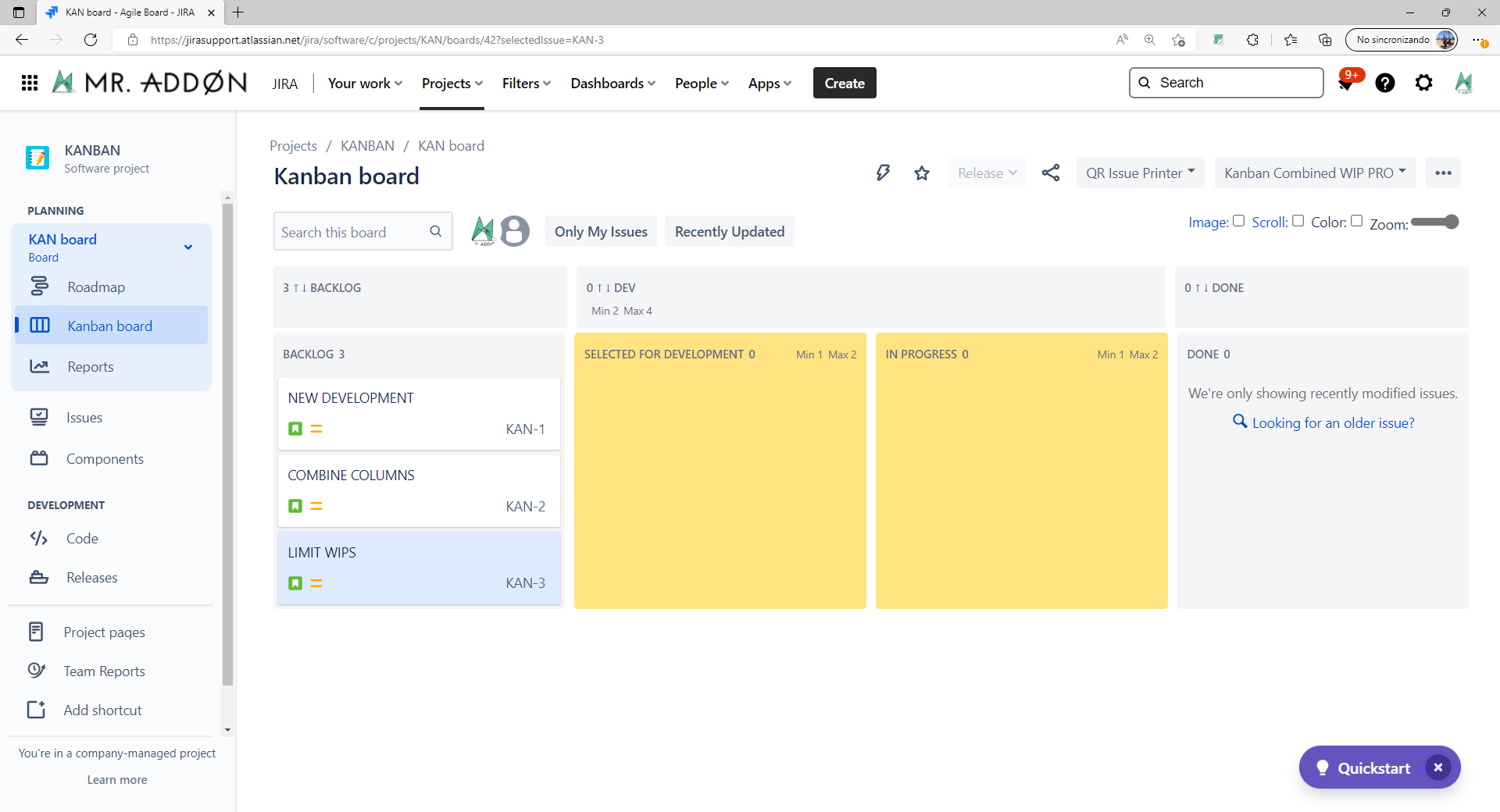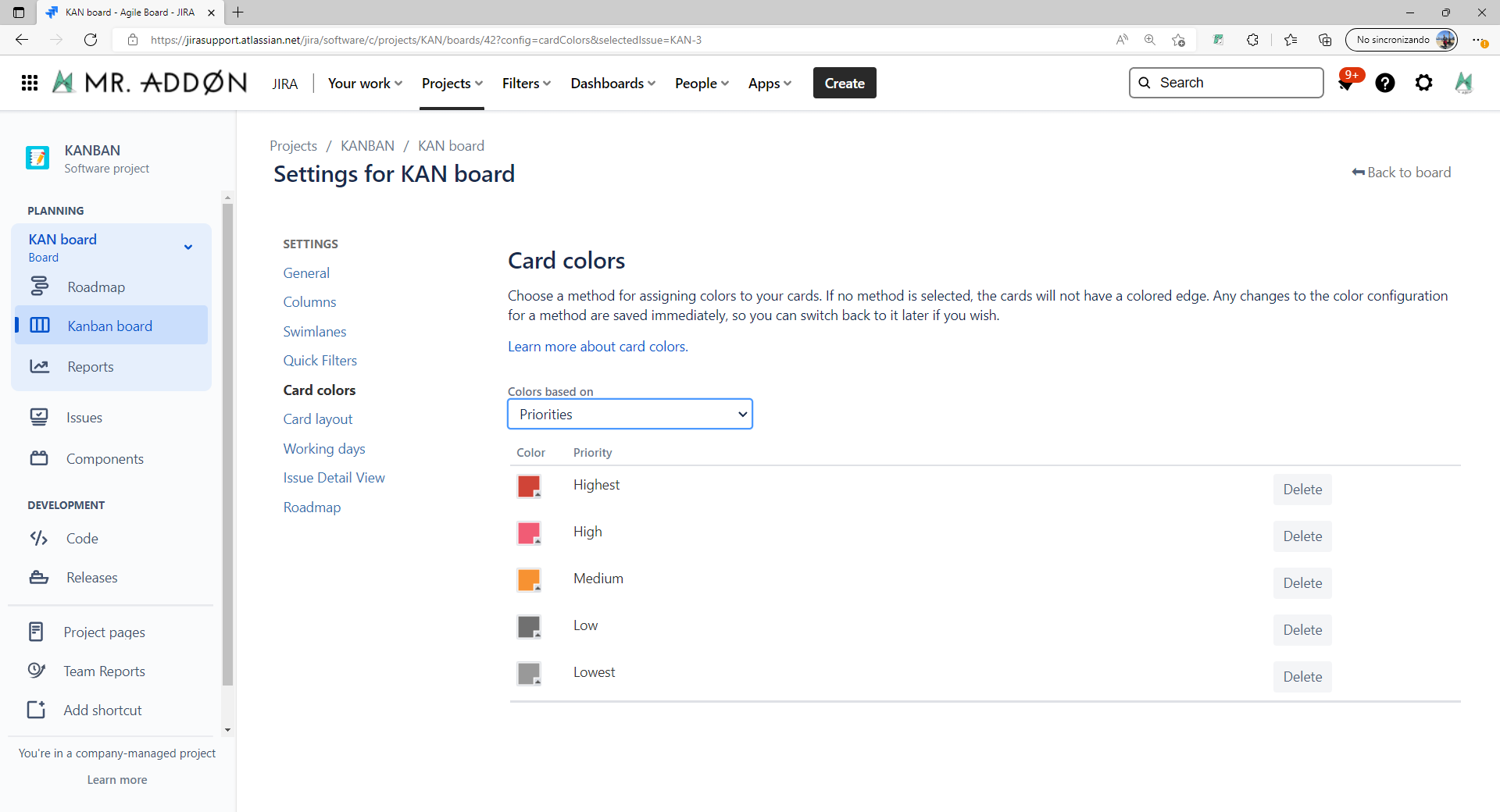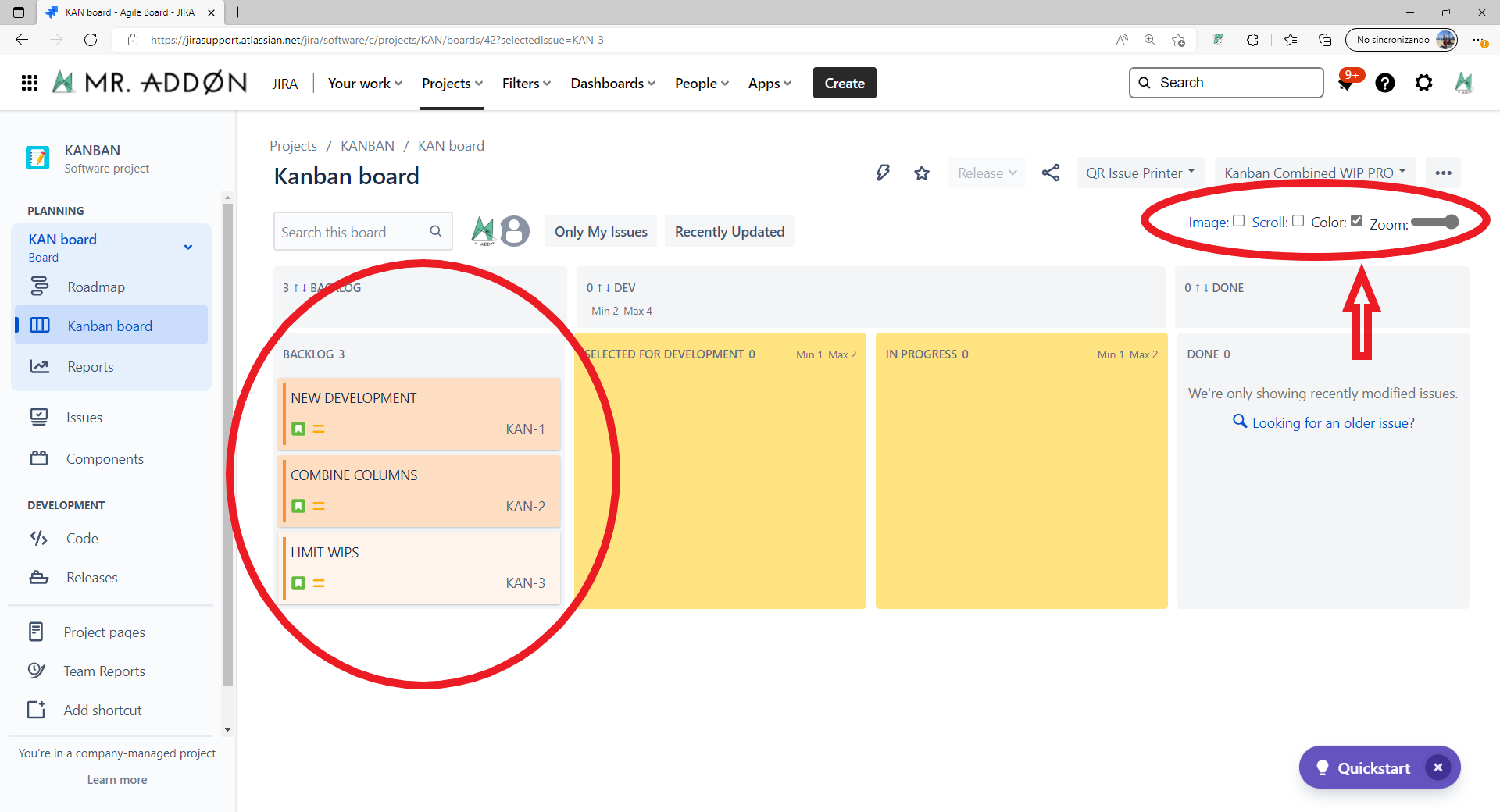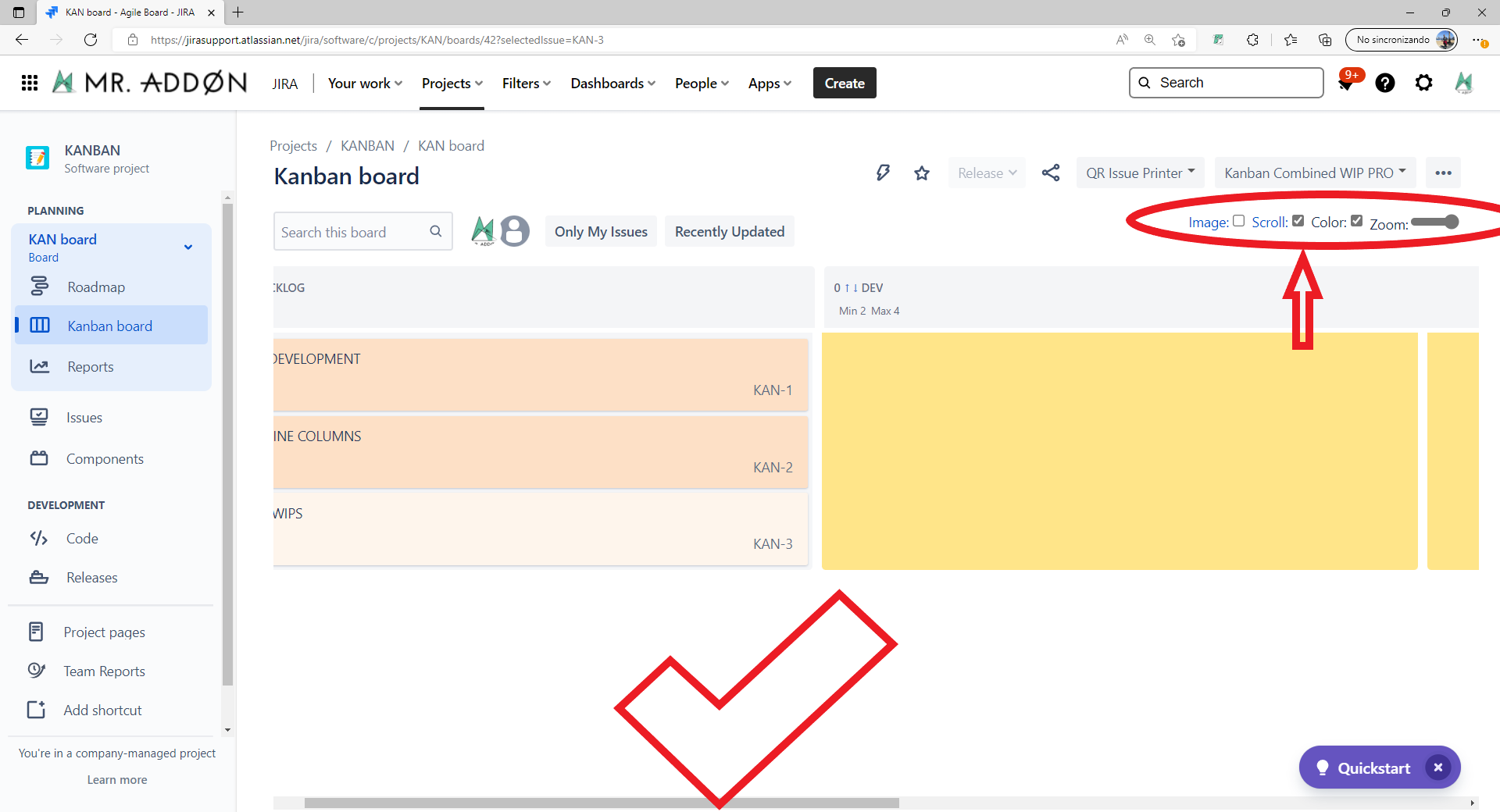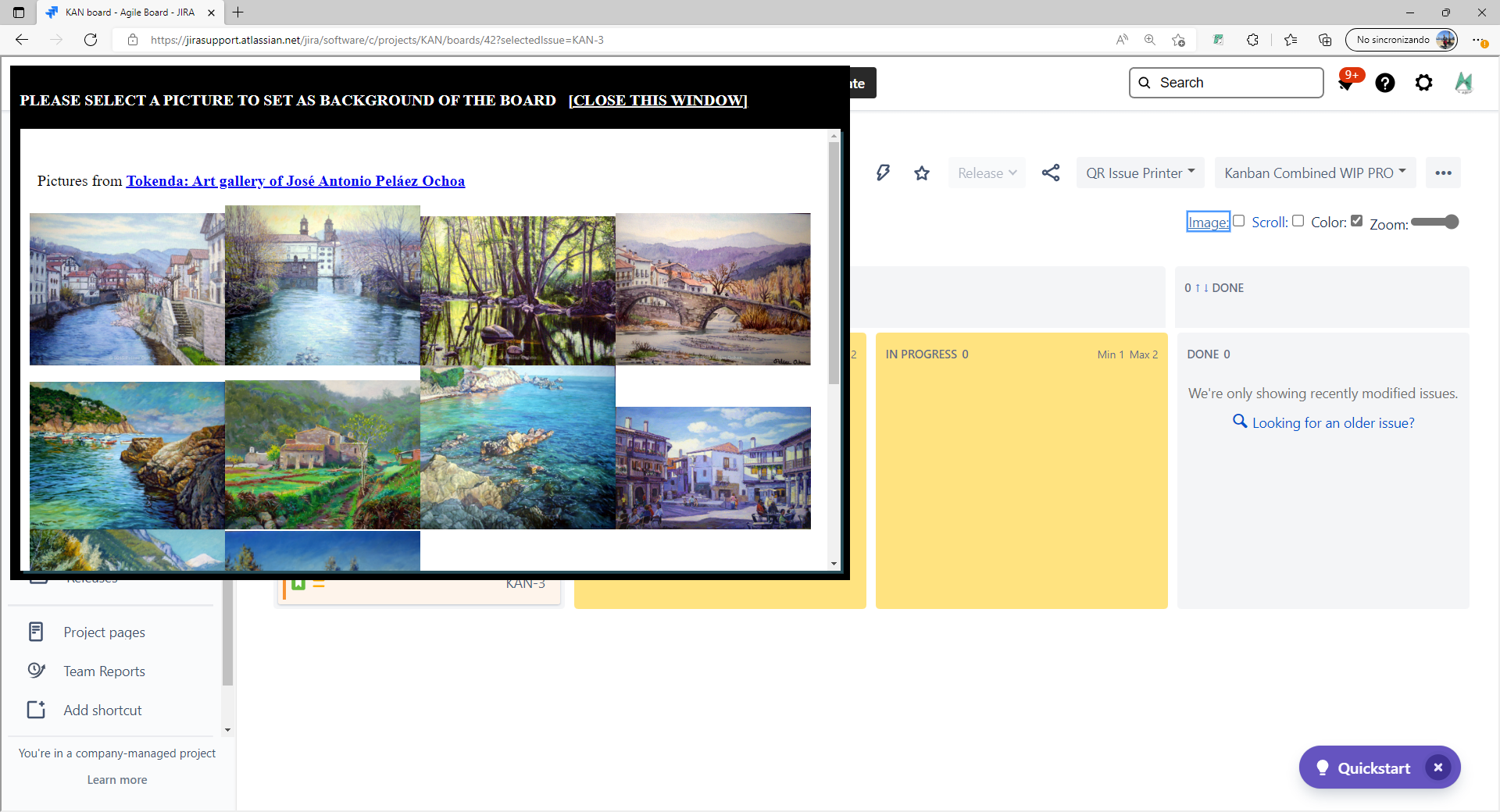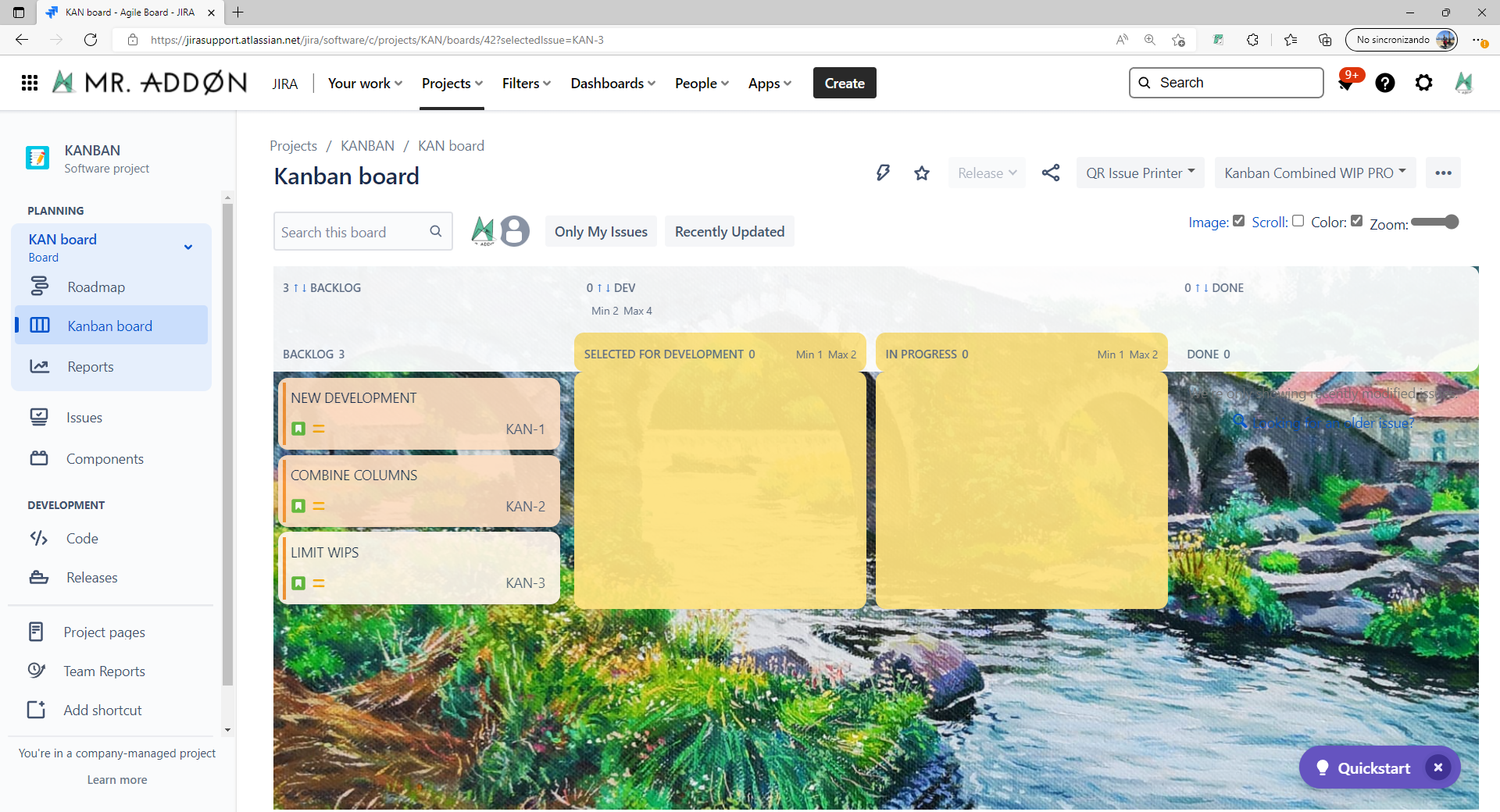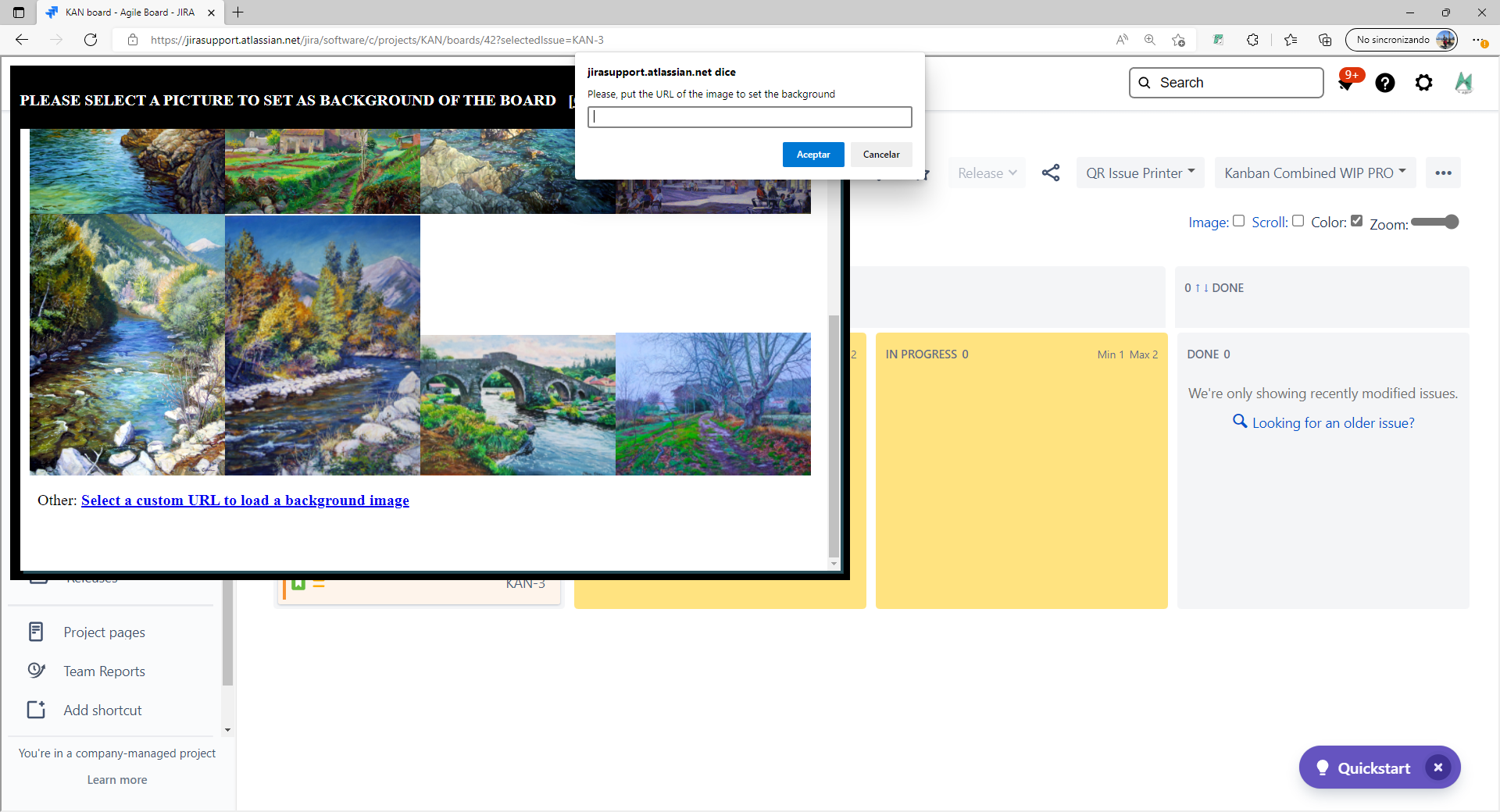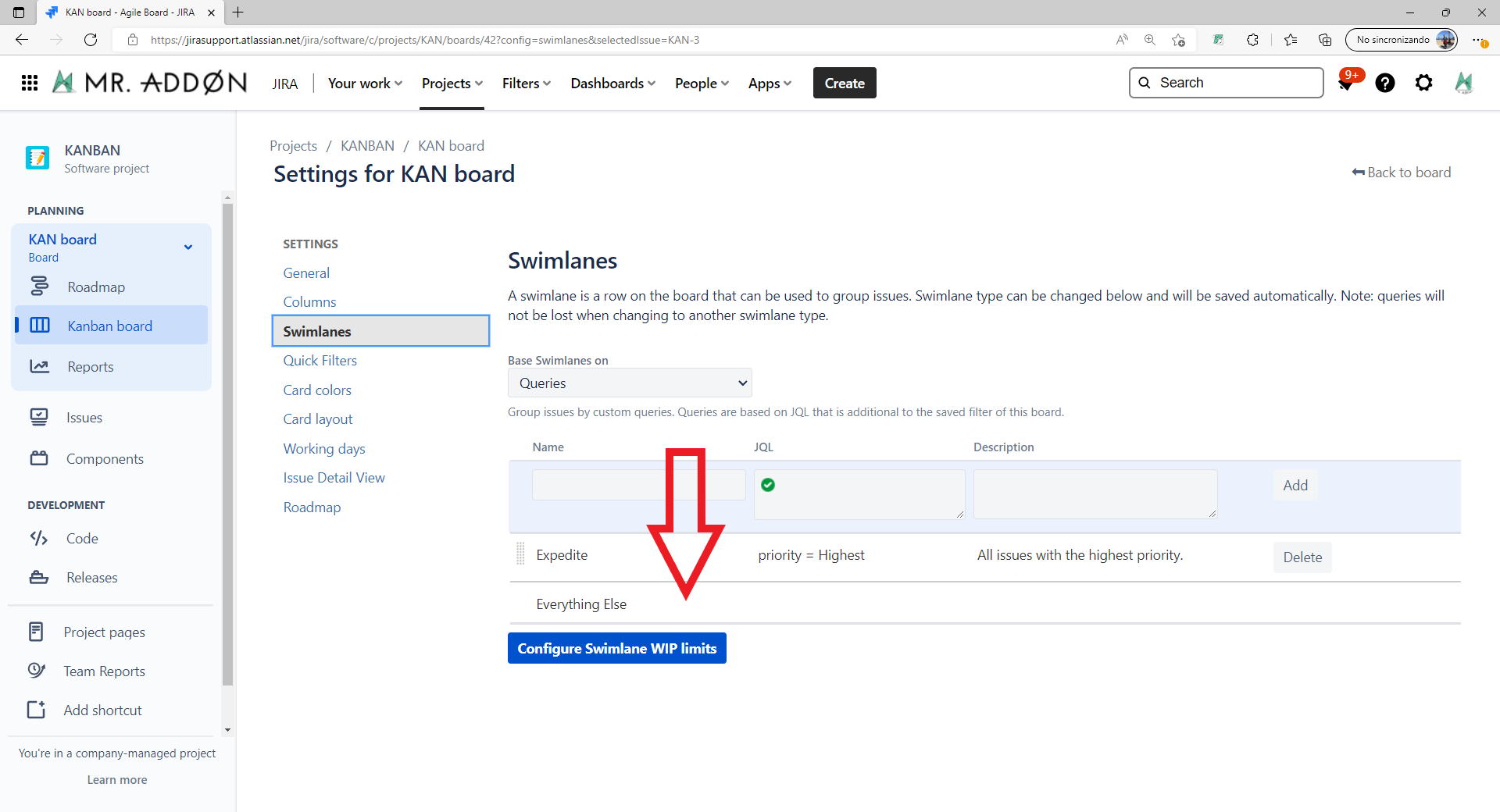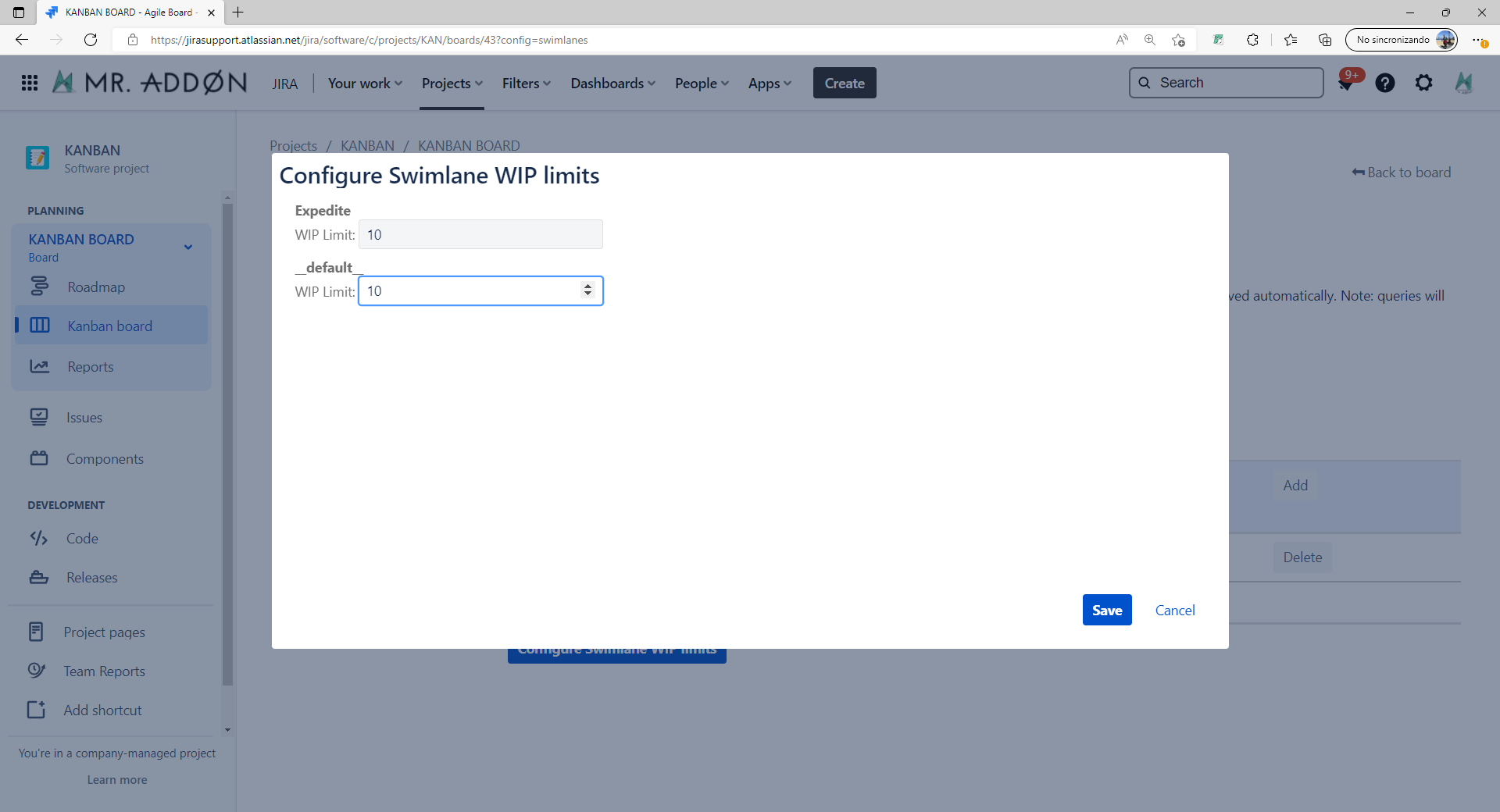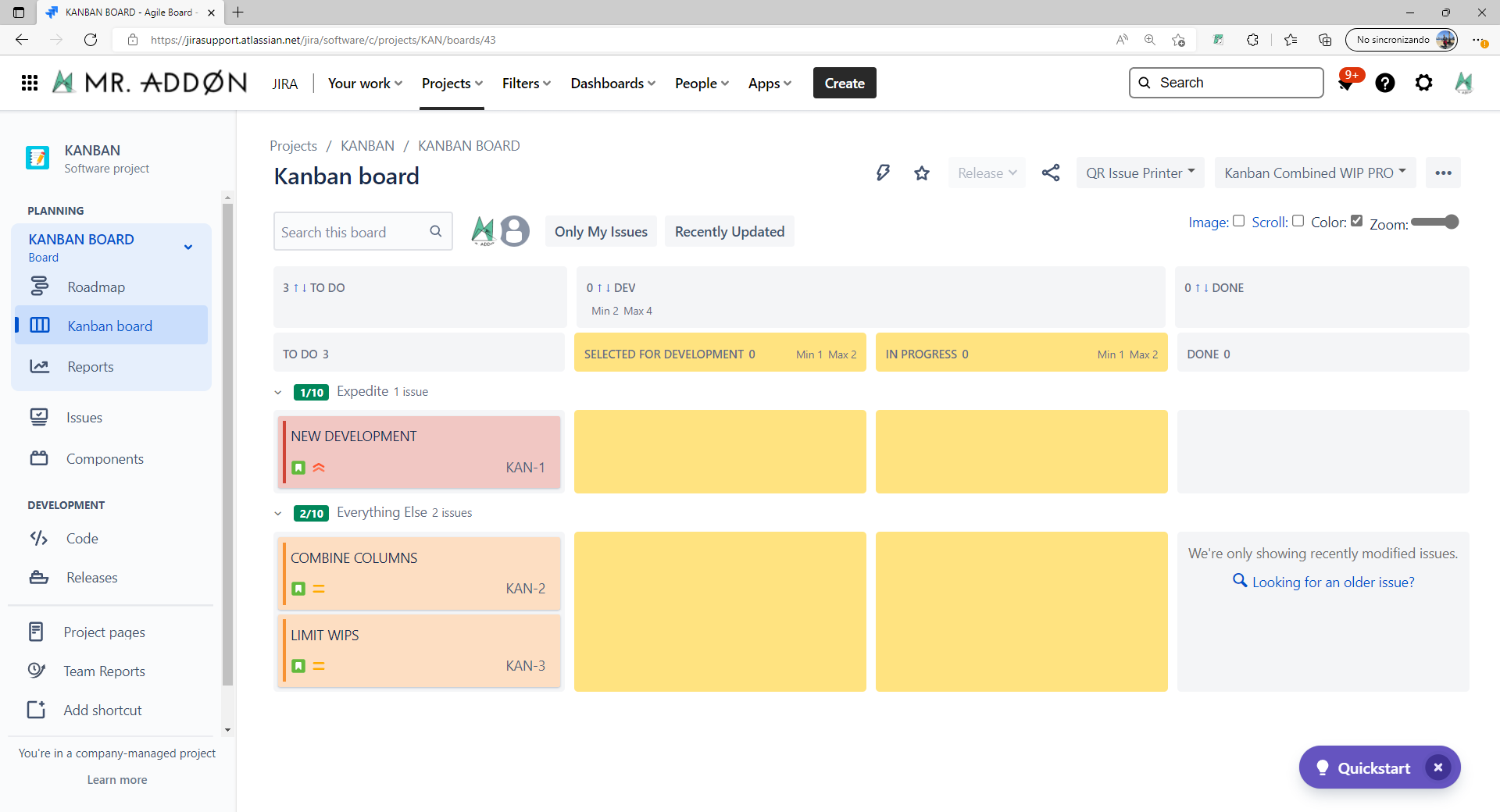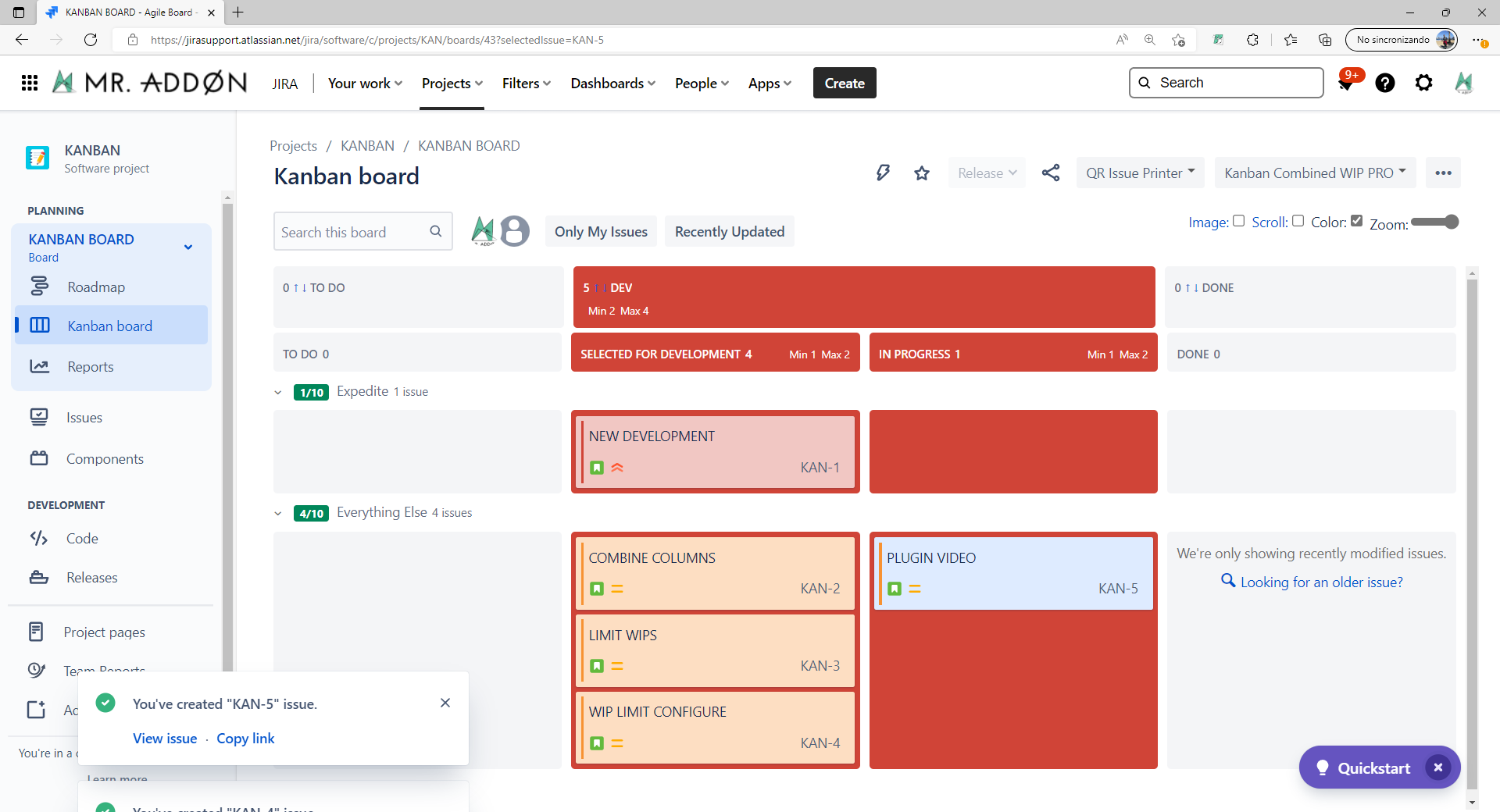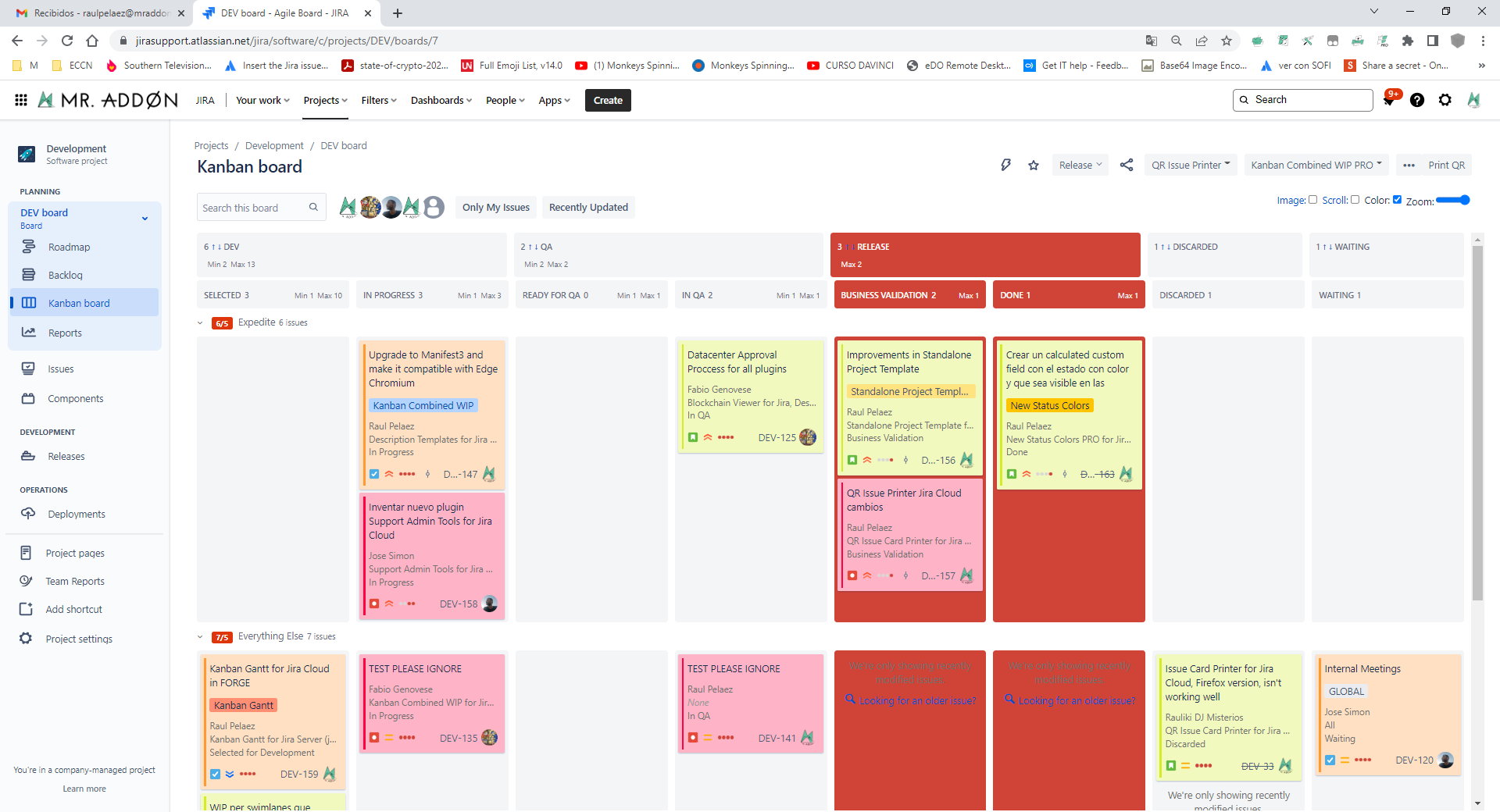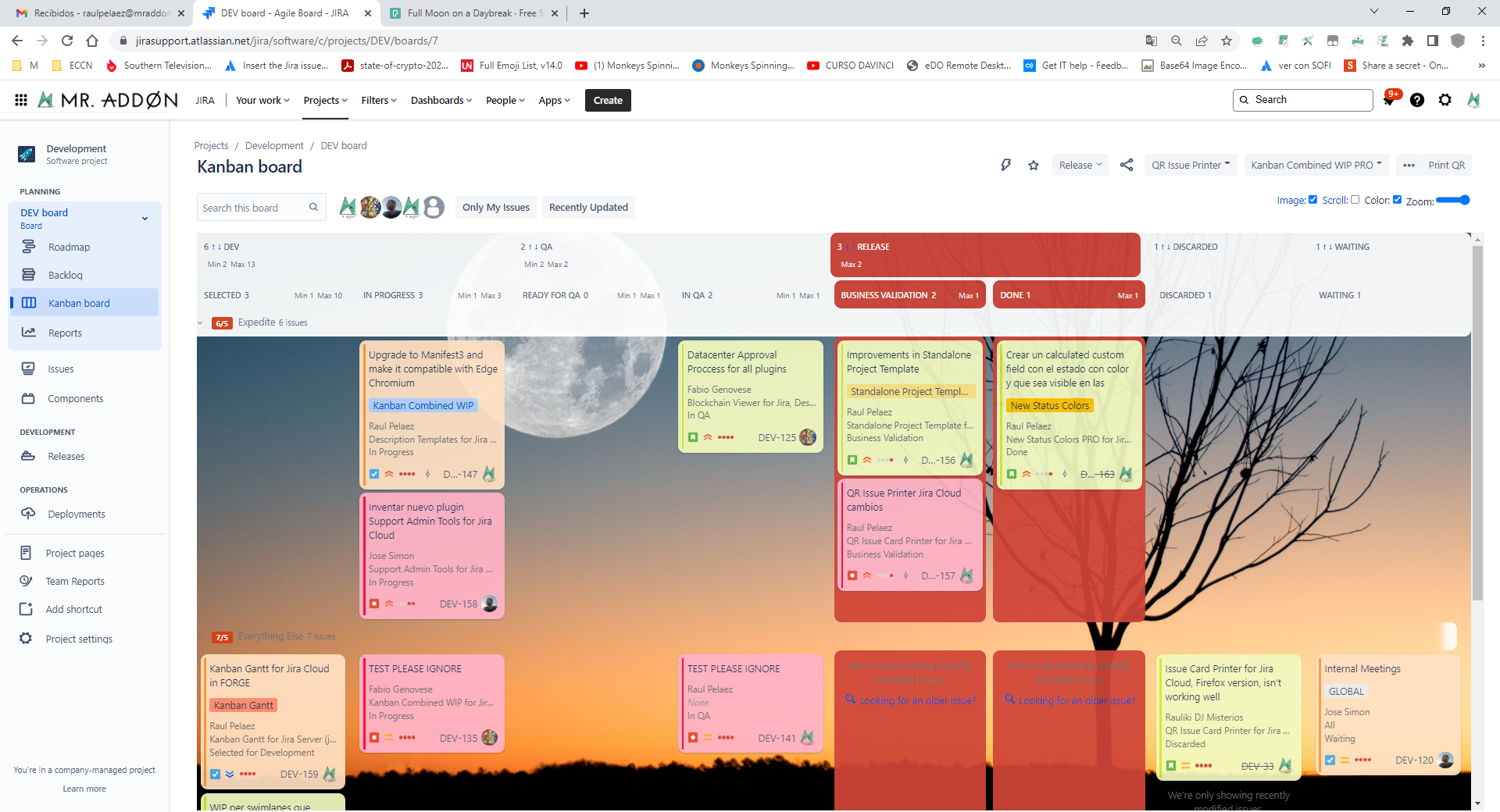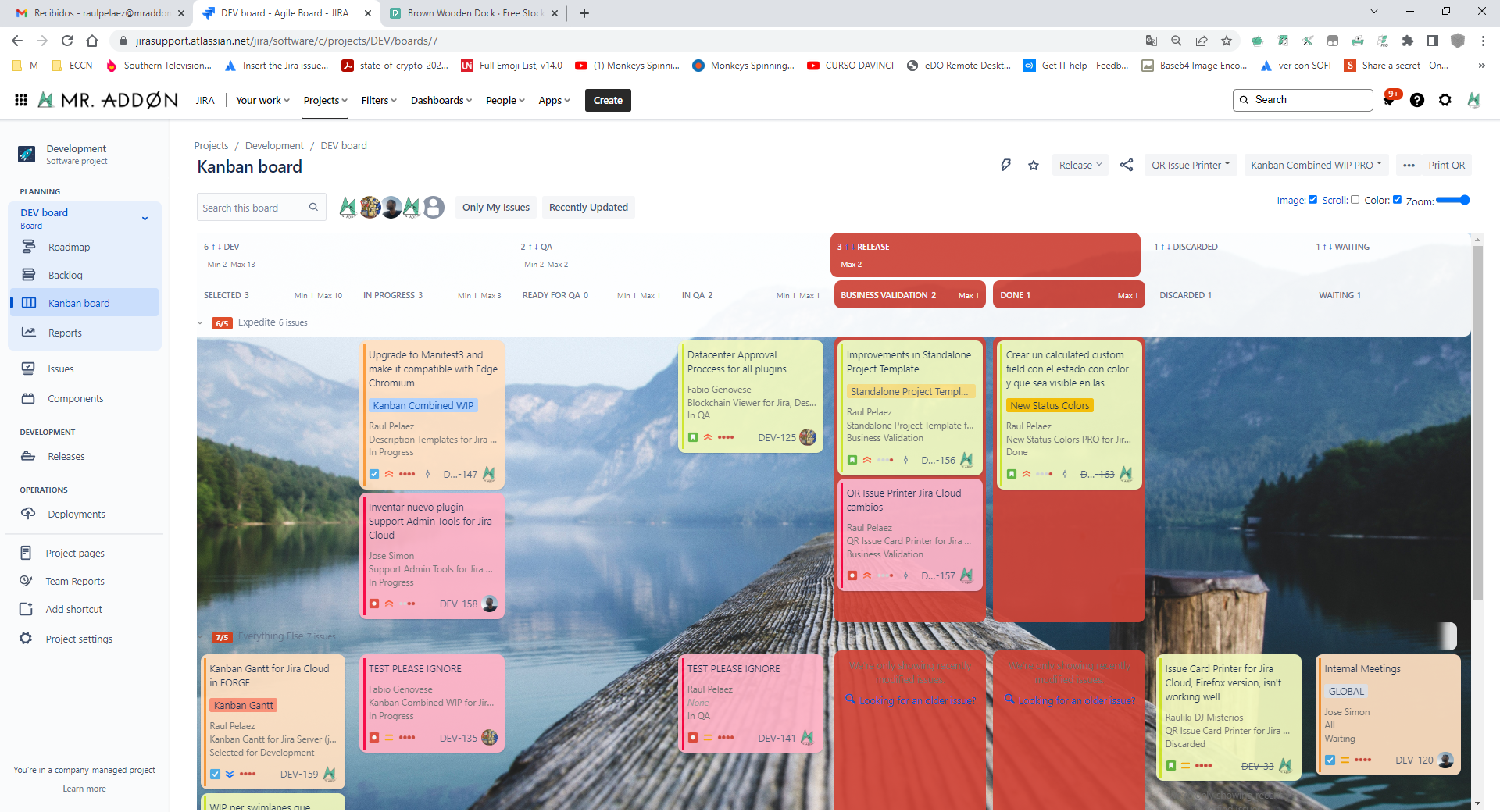Description
Using this App we can customize background image or GIF. Image your work with your favorite image like this:
so we can bring own passions in Jira and see every day 😃 . From Rosetta Spacecraft or
a simple journey across a nebula ![]() .
.
Deploy
Description
Now with the Kanban Combined WIP App for Jira Cloud you can improve your Kanban boards in a very simple way, combining columns and WIPS, adding color and wallpaper to your board, in addition to WIPS by swimlane. It will allow you to zoom, scroll so you can see the board well on small laptop screens. Try it for free!
See this video to know more:
https://www.youtube.com/watch?v=1IqjVZONVQo
Install instructions (Jira Admin)
Just connect to your instance and select the App from the Atlassian marketplace using the Universal Installer. . No global configuration is needed, that’s all!
Install
addonAfter selected from Universal installer, add App on instance as show by following GIF
After this, install the chrome extension, which helps in usage
Just follow the instructions
After this setup, we are ready for usage
General Configuration
No General Configuration is needed. Just use it
Usage & Result
Just select a board and use the App.
Let me introduce all App features
Combine columnsinstructions (Jira Users)
Go to your usual Kanban board and press the button “Kanban Combined WIP PRO” → “Install in browser”
A plugin will be installed in your favorite browser: Firefox, Google Chrome and Micorsoft Edge are supported.
Configuration (Jira Users)
Go to your usual Kanban board and select “…” → “Board Settings”, go to the “Columns” section
Combine columns and WIPs
We can combine columns or we can group some columns . This is the scenario. We have a board with a lot of columns (one for each status, usually) as shown in following image
To group some columns, just follow the simple rule: Add a prefix to each columns you wanna group, like this sample:
TODO::Backlog
TODO::Selected for development
and this is the result
as we see now there is another header which group own columns. We can also collapse and expand the original-columns and leave only new group.
That’s all? No!! If we use this feature, min and max limit are important and if limits are reached, well, the column color changes. In fact, the following GIF show how:
red color if limit is reached, yellow if limit is not reached. But that’s not all 😃 . Let me explain better. If card are configured to use specific color, like this:
we can use color option to colorize all card ![]()
we can also do two interesting features. We can zoom the card inside the board
but we can also have a better view using the scroll option
Swimlanes limits
New feature is now available. We can set Swimlanes limits. Just select Board Settings → Swimlanes
Select: Configure Swimlanes WIP Limits
after setting limits, this is the result
In the headings, the swimlane goes to specify the set limit and, if this is violated, it is coloured red, otherwise green.
Release Notes
-using the split text “::” in the name of the columns
As example, we can group the “Selected for Development” column with “In Progress” column using the prefix “DEV::” in the name of both columns.
We can combine also the Min and Max WIP limits of both columns
The result will be something like this:
Full-color Cards
Go again to “…” → “Board Settings” and now we go to the section “Card Colors”. Just configure it as usual.
Now, let’s see the board again and just click in “Color” check in the Kanban toolbar
Scroll and Zoom
Using scroll and zoom checks you can see the board well on small laptop screens!
Image (background picture)
Click in “Image” check to change and activate the background picture in the board, just select one from the pop-up
or click in the link option to add a custom URL image from the internet!
Add WIPs to swimlanes
Go again to “…” → “Board Settings” and now we go to the section “Swimlanes”. Just configure it as usual.
Then press “Configure Swimlane WIP limits” button
Add the limits for each swimlane and see the results!
That’s all! Ready for production!
Now is time to Kanban!
Release Notes
31-05-2022 - WIP in swimlanes added