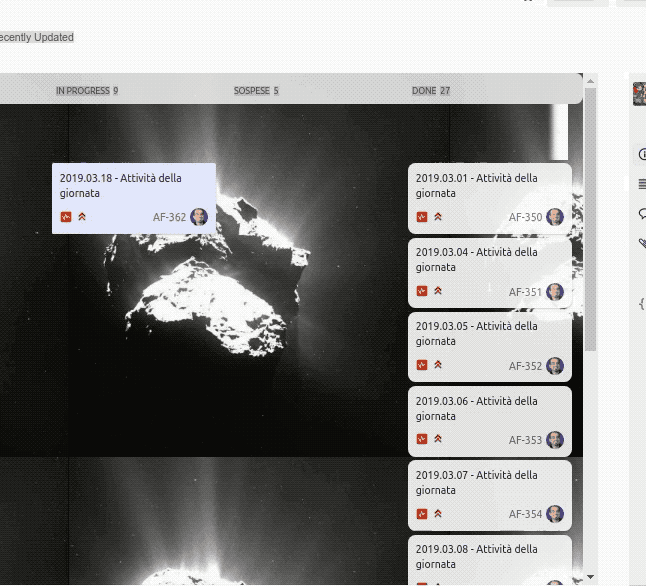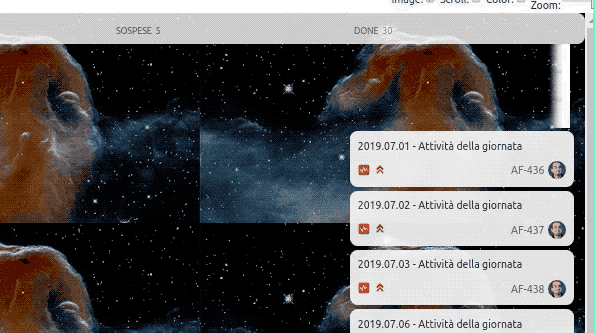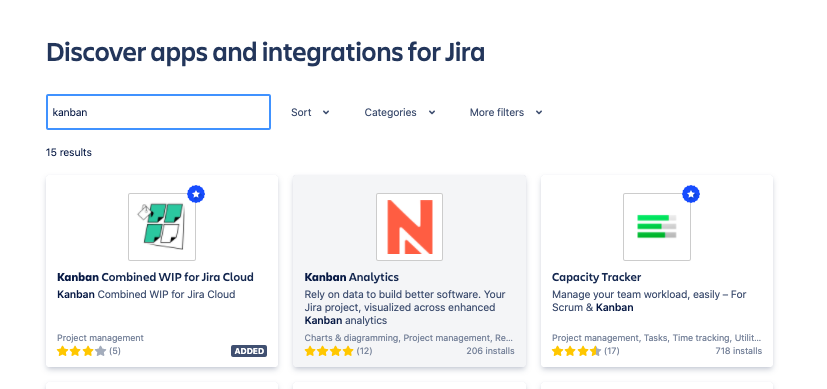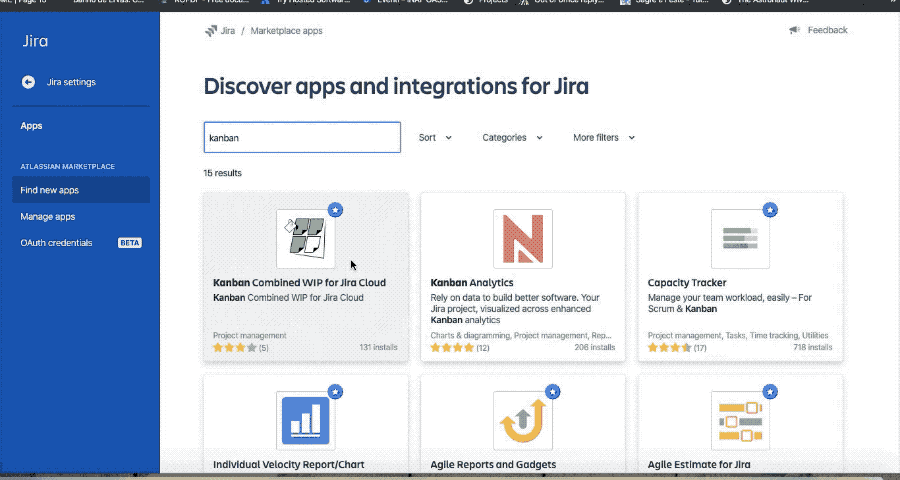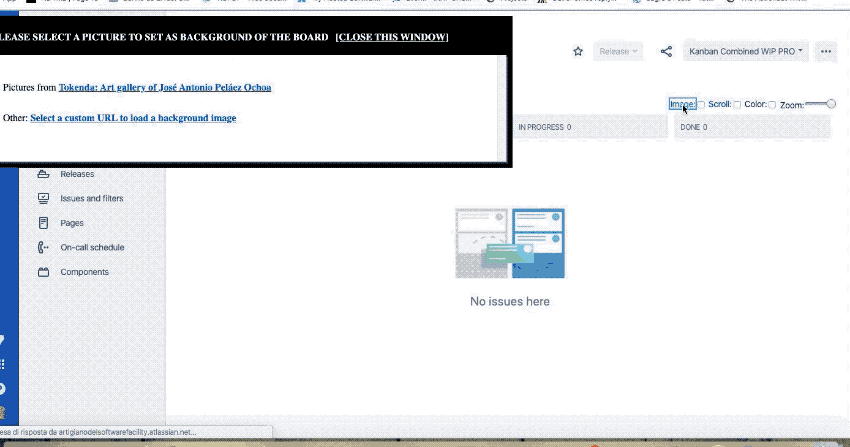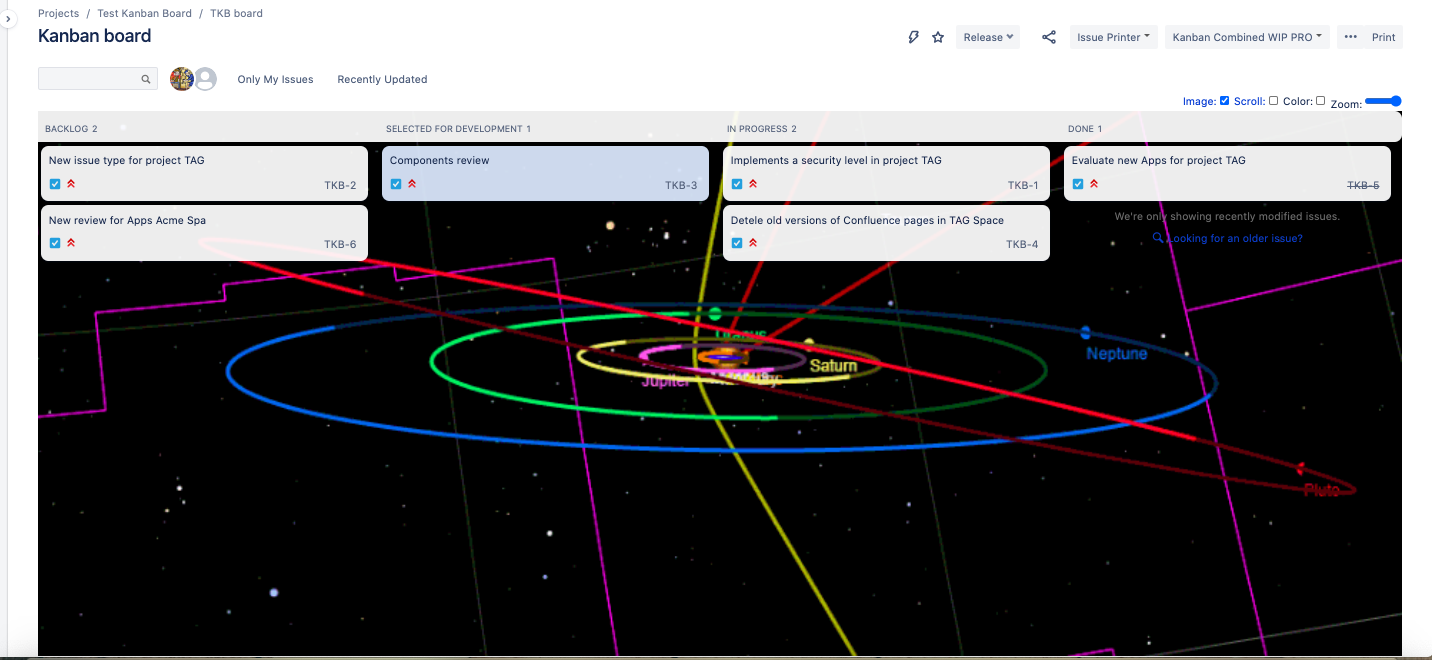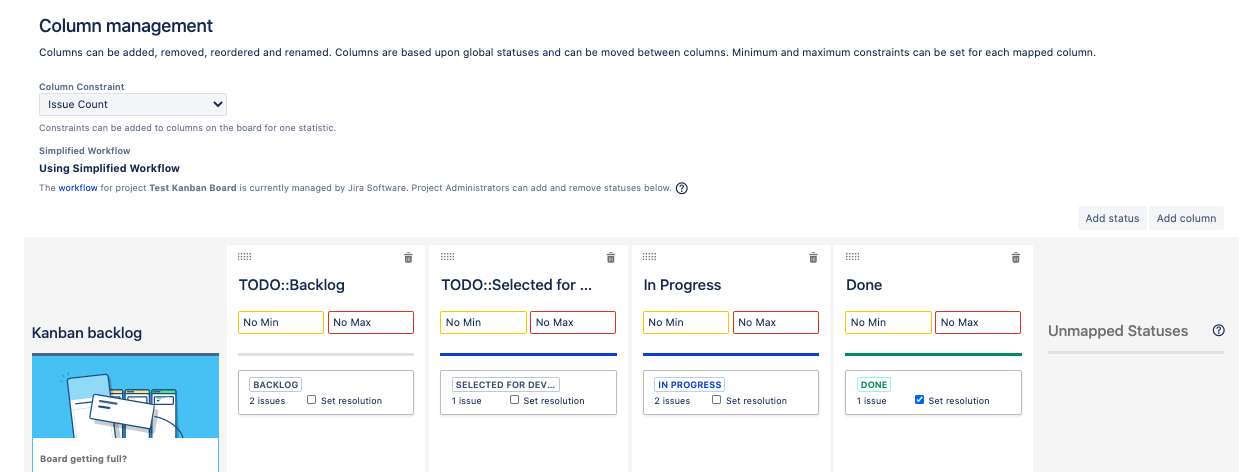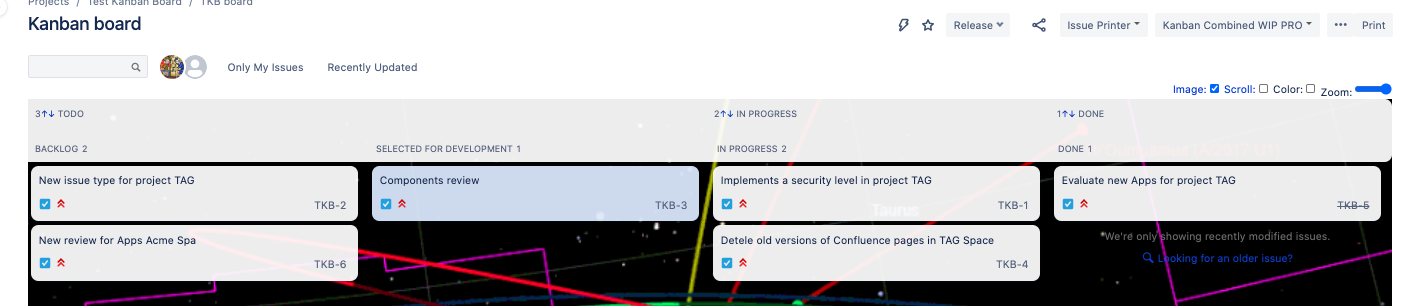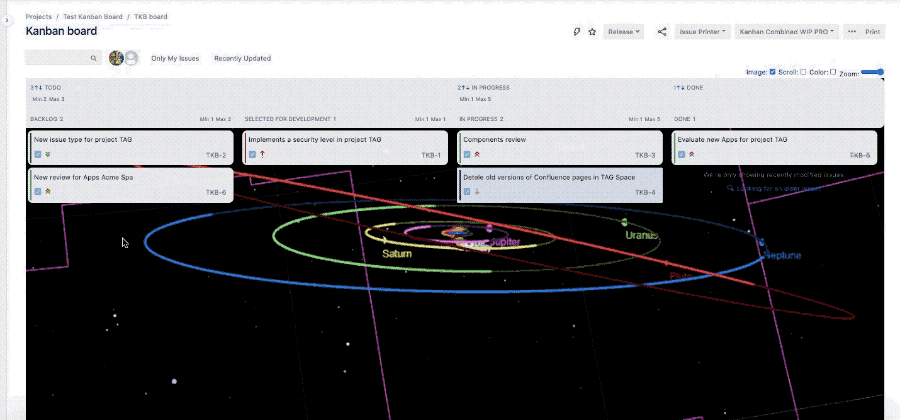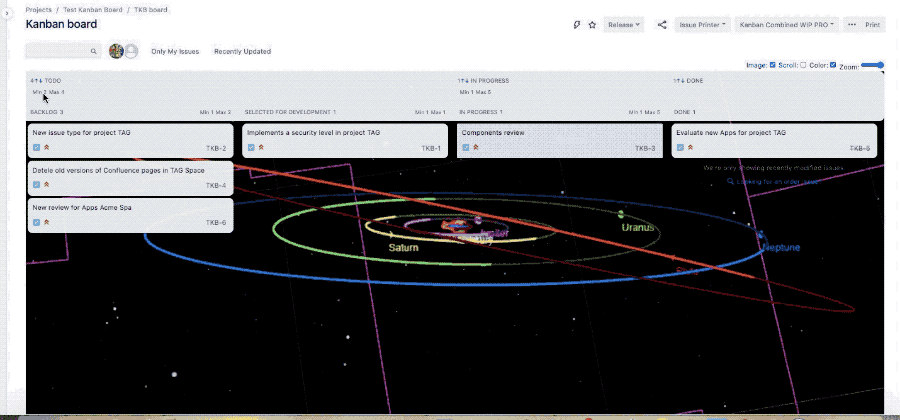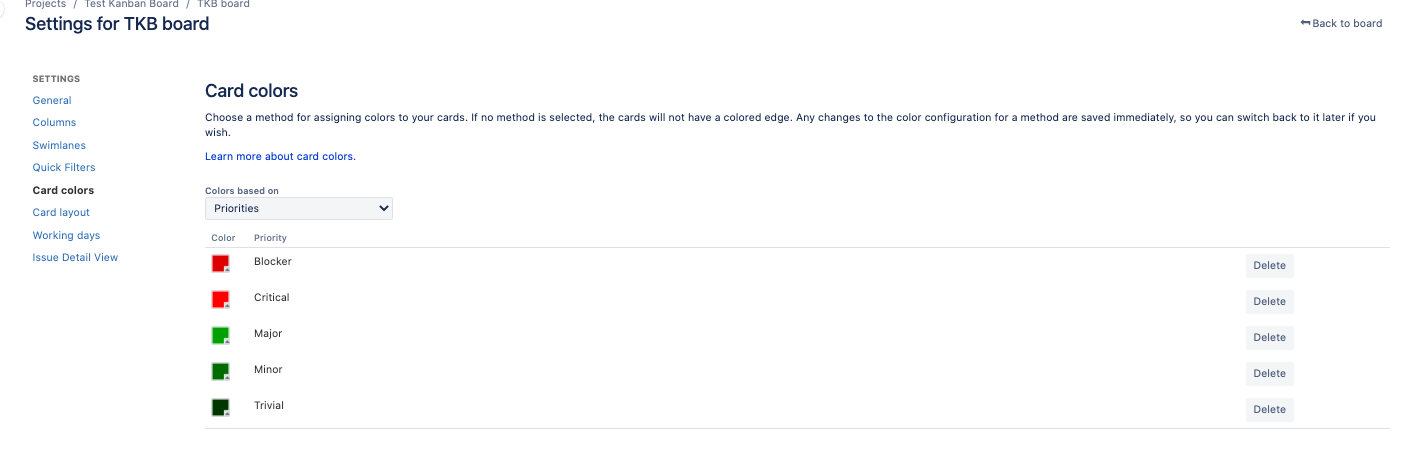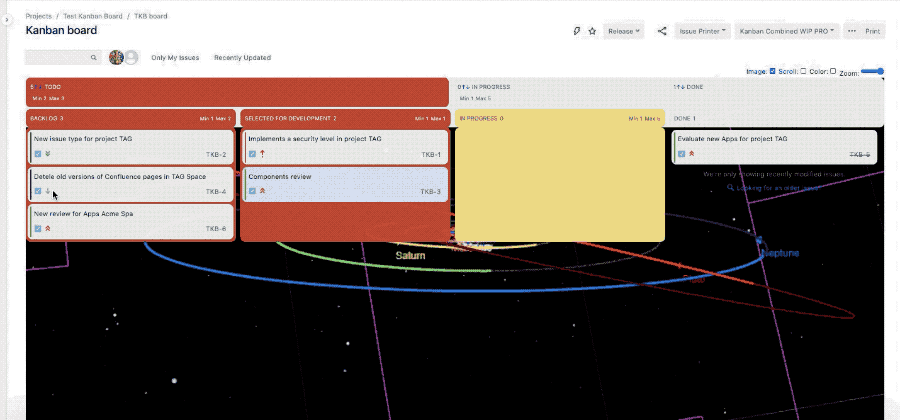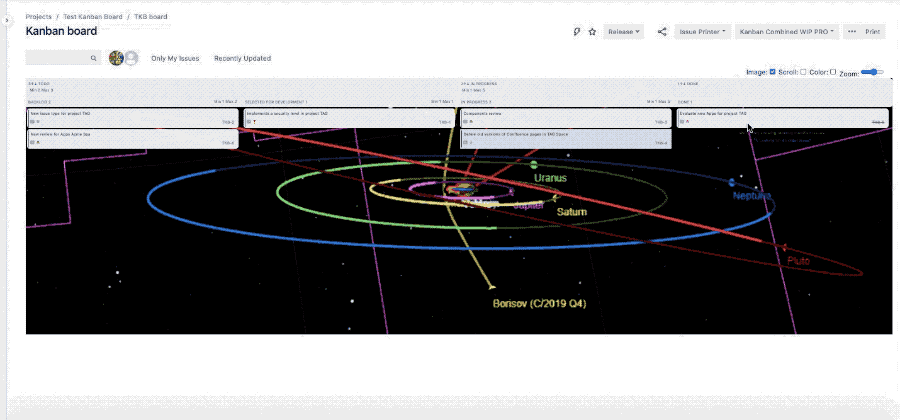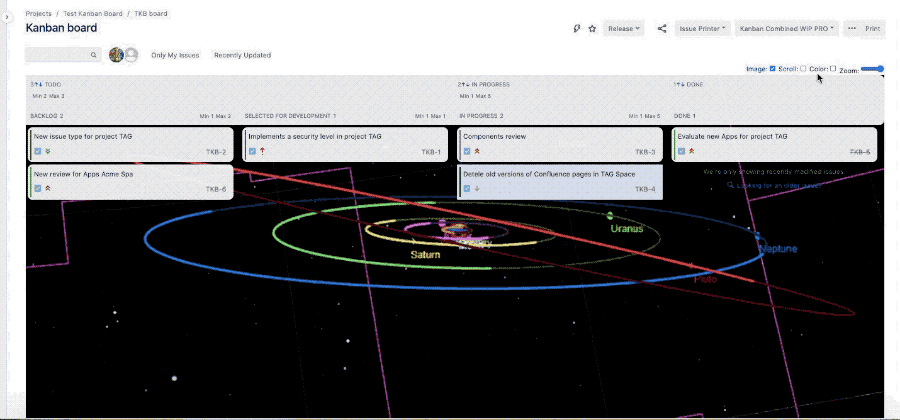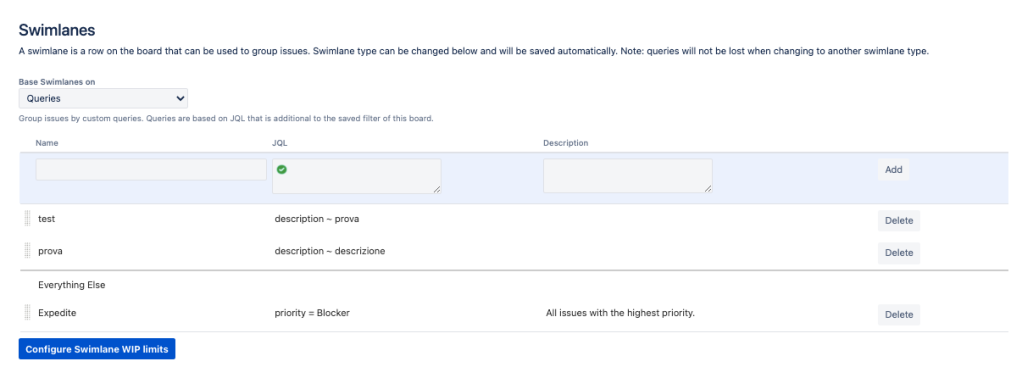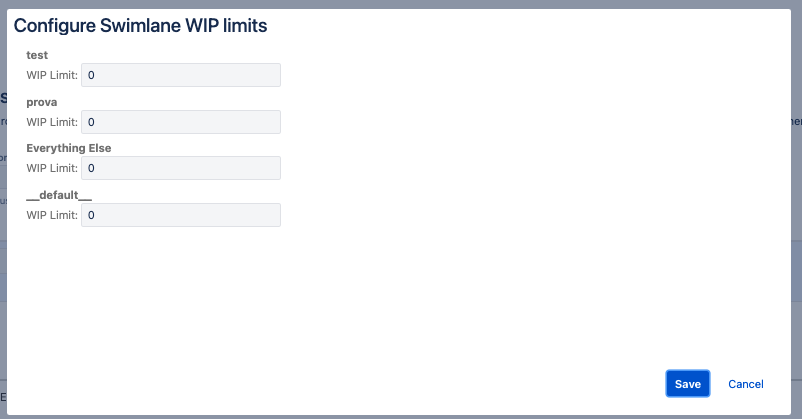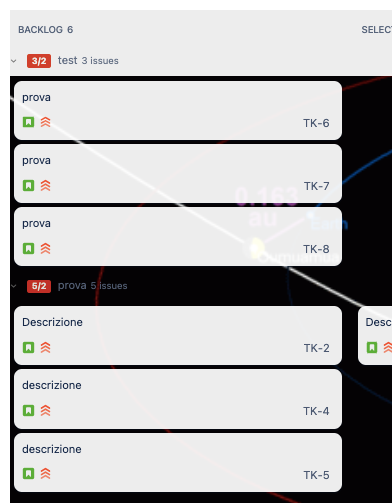Description
Using this App we can customize background image or GIF. Image your work with your favorite image like this:
so we can bring own passions in Jira and see every day 😃 . From Rosetta Spacecraft or
a simple journey across a nebula ![]() .
.
Deploy
No deploy is needed. Just connect to your instance and select the App from marketplace using the Universal Installer.
Install addon
After selected from Universal installer, add App on instance as show by following GIF
After this, install the chrome extension, which helps in usage
Just follow the instructions
After this setup, we are ready for usage
General Configuration
No General Configuration is needed. Just use it
Usage & Result
Just select a board and use the App.
Let me introduce all App features
Combine columns
We can combine columns or we can group some columns. This is the scenario. We have a board with a lot of columns (one for each status, usually) as shown in following image
To group some columns, just follow the simple rule: Add a prefix to each columns you wanna group, like this sample:
TODO::Backlog
TODO::Selected for development
and this is the result
as we see now there is another header which group own columns. We can also collapse and expand the original-columns and leave only new group.
That’s all? No!! If we use this feature, min and max limit are important and if limits are reached, well, the column color changes. In fact, the following GIF show how:
red color if limit is reached, yellow if limit is not reached. But that’s not all 😃 . Let me explain better. If card are configured to use specific color, like this:
we can use color option to colorize all card ![]()
we can also do two interesting features. We can zoom the card inside the board
but we can also have a better view using the scroll option
Swimlanes limits
New feature is now available. We can set Swimlanes limits. Just select Board Settings → Swimlanes
Select: Configure Swimlanes WIP Limits
after setting limits, this is the result
Release Notes
-